How to ship orders from Marketplaces
If you are still using the old interface, we invite you to check this article.
Shipping orders from Marketplaces has never been quicker! With ShippyPro you can ship hundreds of orders from your online stores, in just a few clicks!
💡Note: Please be sure that you have connected at least one Marketplace and one Carrier before you start shipping your orders.
Summary:
If you'd like to test how to ship orders, you can do it by connecting Generic as a carrier. Generic is not a real carrier, but the shipments created will be deducted from your plan.
1. How to ship more orders
Shipping more orders at the same time has never been easier. ✨
Your orders will be automatically imported from your marketplaces in Label Creator > Ready To Ship.
For each order, ShippyPro recovers all details e.g. customer address, order value, cash on delivery, items details, product images and SKUs.
Filter your Orders
You may like to filter your orders before shipping them.
With ShippyPro, you can filter by:
-
Import Date
- Store
- Destination
- Carrier
-
Order value
-
Payment method
-
Customs documents
- Product name
- Return types
- Notes
- In a picking list
- Tag
All you have to do is click on Filter on the right of the page and select all the criteria you're interested in and click on Show Orders.
Select and Ship your orders
Now flag all the orders you'd like to ship.
You can either click them singularly or you can ship them all by clicking the box near ORDER.
Then, click on Ship # orders to start shipping your orders.
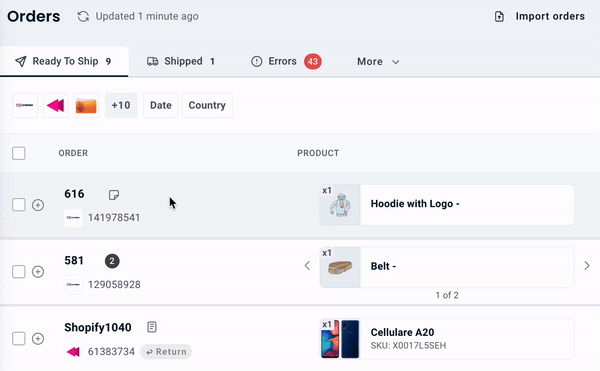
Edit Parcel Dimensions
Among the other steps for shipment creation, you can also edit Parcel Dimensions.
You'll find predefined dimensions that can easily be customized from Admin > My Addresses and Parcels. This could be useful, for example, if your products have standard dimensions.
If your parcel has different dimensions, click on Edit sign and then on Add Parcel:
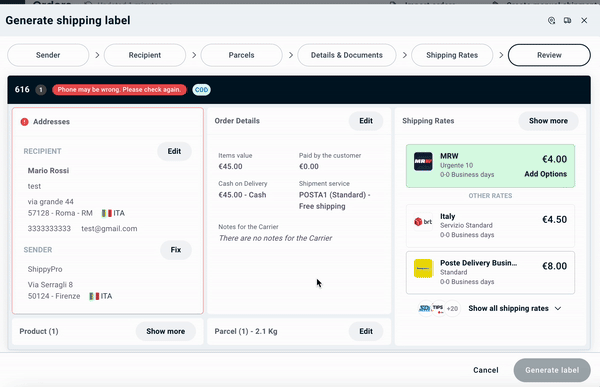
You can even duplicate an existing parcel by clicking on the dedicated + symbol:
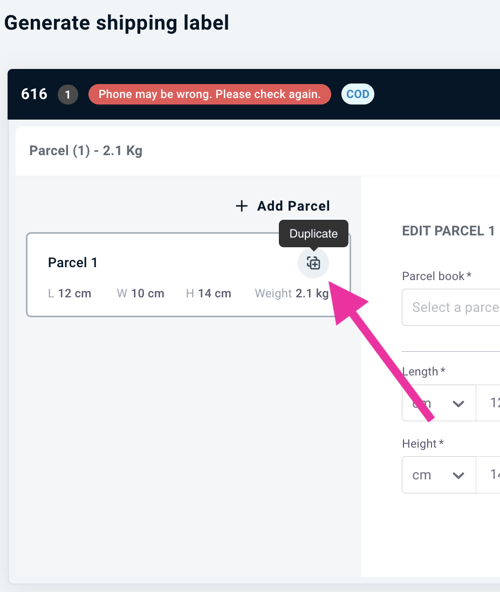
In case of International shipments, you'll also see the option to add CN22 Items:
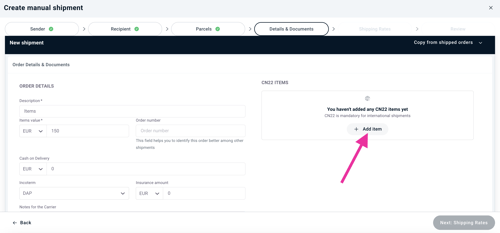
This step is mandatory: in case of orders coming from a Marketplace the fields will automatically be filled with the required information directly retrieved from the order.
💡 What's the HS Code? The HS Code is the Harmonized Code referring to the specific product that you're shipping, check here what's your HS Code.
ShippyPro can automatically import the HS Code from Shopify with every annual plan subscription, so that you don't have to include it every time.
🔑 Upgrade your plan to Annual Professional now!
Discover here all you need to know about International Shipments by creating customs documents, specify the Incoterms and attach Paperless Documentation:
Compare Carriers Rates
ShippyPro automatically compares the shipping rates of all your carriers and chooses the best option for you, showing the economic prices first.
Lastly, click on Review order.
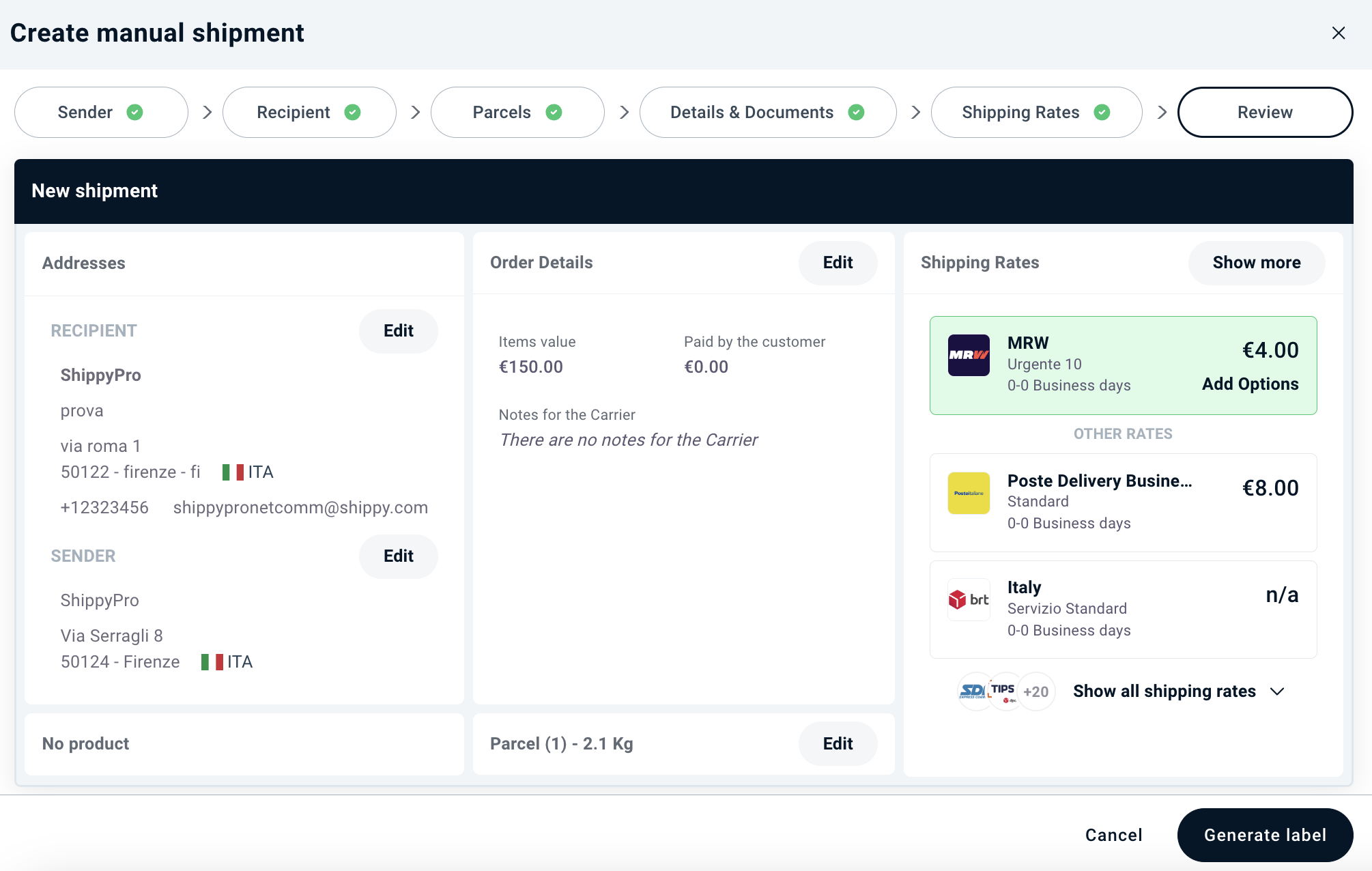
📌Pro Tip: To speed up this process even more, you can apply Shipping Rules or Carrier Rules so that shipments creation will be quicker than ever! ✨
Where can I find the Shipping Labels to print?
In a few minutes, labels will be ready to be printed from Label Creator > Shipped tab.
Want to know how to print your first Shipping Label? Click down below to read our step by step guide:
Changed idea?
You can move back your order to To Ship section by clicking on the Settings button on the right of the order and then on Cancel & bring back to Ready to Ship:

2. How to ship one order at a time
Shipping a single order is super simple! Let's take a look! 🔎
As you already know, your orders will be automatically imported from your marketplaces in Label Creator > Ready to Ship.
-
To Ship one order at a time click on Ship order on the right side of the page:
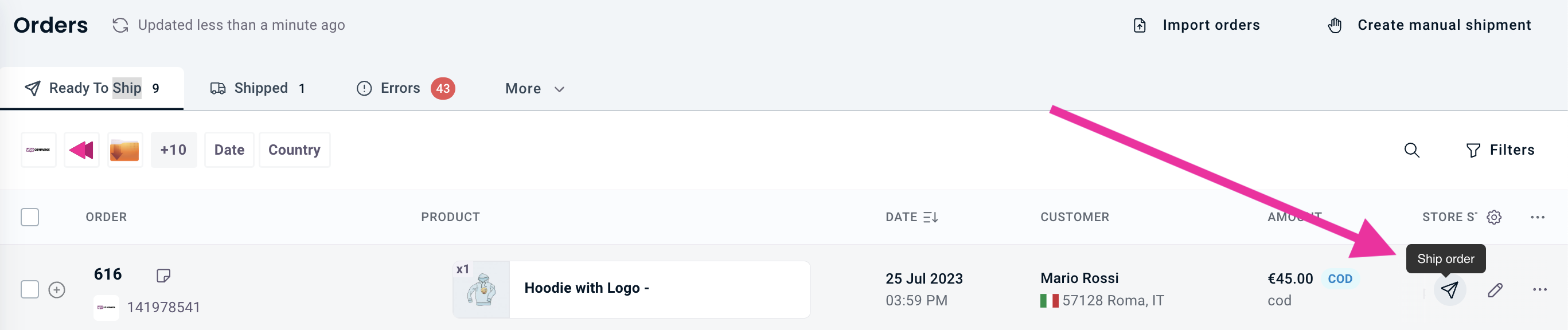
And fill in the next steps. 📝
Recipient Info
To complete the fields with Recipient Info you can either add the address manually or retrieve it from your Address Book. Click on Next step to move to Parcel details.
📌 Note: Please remember that Name, Streetline, City, Post Code, and Phone are mandatory fields.
To know how to remove Customer's Data check you can follow the guide below:
Edit parcels Dimensions
As well as for Multiple Shipments, with a Single Shipment you can edit Parcel Dimensions.
You can follow the same steps for both types of Shipments.
International Shipments
Even in this case you'll need to follow our International Shipments guidelines.
Shipping Rate Calculator
ShippyPro automatically compares shipping rates of all your carriers and chooses the best option for you, showing the economic prices first.
You can add some Carrier Options by clicking on the Carrier you'd like to pick and select the Carrier Option you'd like to apply.
Choose the option that suits you best and then click on Review Order, then on Generate Label.
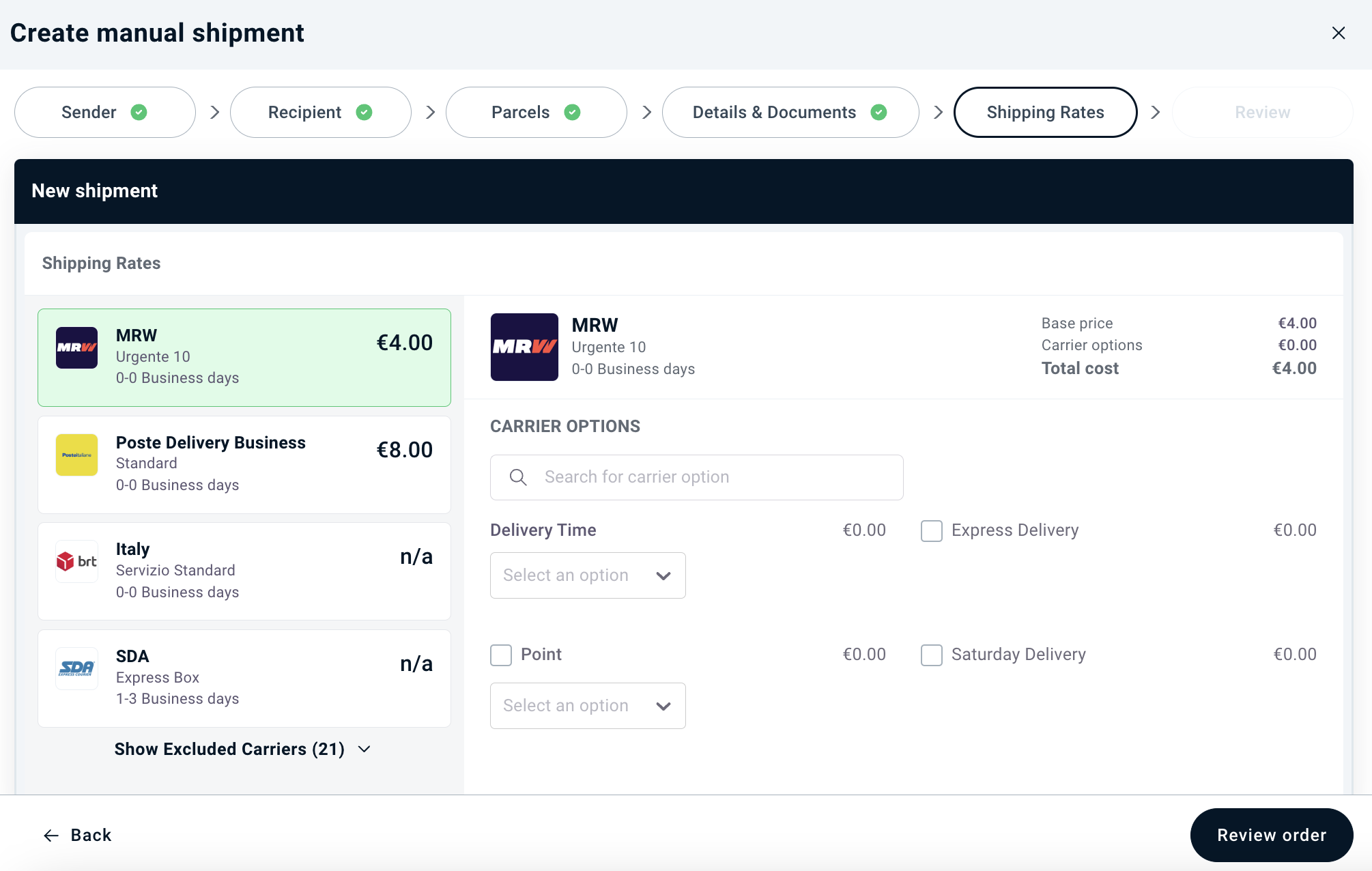
In a few minutes, labels will be ready to be printed inside the Shipped section.
If the shipping rates are taking longer than usual to display, it may be due to an issue with one of the carrier's servers. In this case, try shipping a single order at a time or wait a few minutes. If the problem persists, please contact our Support Team, and we will reach out to the carrier's technical team for assistance.
Where can I find Shipping Labels to be printed out?
In a few minutes, labels will be ready to be printed out in the section Label Creator > Shipped.
You can send shipping labels via email from More Actions > Send email with shipping labels (ZIP)
You can use one email address at a time.
3. Auto-Refresh toggle
- Toggle ON: New orders will automatically be imported and displayed in the table, no manual refresh needed.
- Toggle OFF: You retain full manual control over when orders are imported, they can import orders by clicking on the refresh button

- The toggle applies to the refresh of both Ready to Ship and Shipped tables.
- New orders will be imported with a 10 seconds throttle when the toggle is ON, meaning there might be up to 10 seconds delay between when you receive the message of new orders and when the new orders are shown in the table
- You can easily switch the toggle ON/OFF depending on your workflow needs.