How to edit and cancel orders (legacy)
Learn how to manage Orders and Shipments cancellation
This legacy version will soon be discontinued. To activate the new version, click the toggle in the top left:
-2.png?width=170&height=94&name=image%20(4)-2.png)
If you are already using the new interface, we invite you to check this article.
You may like to cancel your imported Orders or Shipments for any reason. No problem, this is possible with ShippyPro! 🙌
In order to do so, there are some points to keep in mind before proceeding.
Let's see which ones! 🔎
Summary
1. How to edit an order
To modify shipment info you can click on the pencil icon on the right of the order and then add there the new data. Once done, just confirm and a new label containing the updated info will be generated automatically.
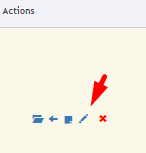
If you need to change the carrier employed instead, make sure that your marketplace doesn't present the green tick ✅over it, then click on the blue arrow Icon on the right of the order.
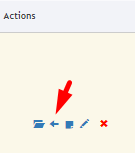
It will move the order back to To Ship section and you'll be able to ship it again with a new carrier.
2. How to cancel an order
From To Ship
-
Click on the X under Actions to cancel a single order.
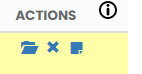
-
Click on Delete orders to cancel the orders you have selected.

Click on the X under Actions on the right of the shipment or make our VoidShipment API call.
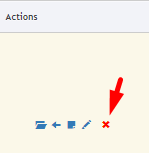
This way it will be automatically removed from ShippyPro as well as from Carrier's server and, therefore, cancelled.
💡Shipments are actually invoiced by the Carrier when they are physically picked up by the Carrier.
You can find below a list of the Carriers which supports VoidShipment API call:
GLSItaly, SGT, UPS, FEDEX, DHLParcel, DPDEE, DPDLV, DPDLT, GLSSpain, NEXIVE, GO, USPS, Seur, RoyalMail, P2P, GoldEkspres, Asendia Europe, San Marino Mail, Lietuvos Pastas, Spring XBS.
📌 In case you require to look for it in the future, you'll still be able to find it by searching it with the Order ID through our Global Search.
-3.gif)
3. What happens if I cancel a not-shipped order on ShippyPro or my marketplace?
The answer is: it depends.
Keep reading to know what happens in your specific case! Here are the most common scenarios
A) Order is imported into ShippyPro, but I decided to cancel it manually from To Ship section
The order will be re-imported into To Ship section if it's still in eligible status (i.e. if the order status on the marketplace is still valid for order importation, e.g. In Process).
-
For Shopify orders you'll need to make an edit on them directly from the Marketplace to import them again (you can simply add a note to the order).
Note: this does not apply if the order has already been shipped and is in the Shipping Labels section, even if the marketplace has not yet been updated (the hourglass keeps spinning over the marketplace icon).
-
If you have accidentally clicked on X under the column Action for an eBay order, don't worry, you'll still be able to import it again with eBay Importer.
In order to do so, click on Admin > eBay Importer and select the eBay store you'd like to import orders from.
Select the interval of days in which the order was first imported into ShippyPro.
-Apr-15-2024-09-12-18-5349-AM.gif)
-
You'll then find the order that has been deleted. Click on Import on the right side of the page to import it in To Ship:
-Apr-15-2024-09-12-15-2483-AM.gif)
B) Order is imported into ShippyPro, but I decided to delete it from the marketplace
The order will be deleted from ShippyPro’s To Ship section automatically at the next cron job run (if you can still see it in To Ship section, we suggest you to Archive it).
💡Note: If you cancel an order in Ebay it won't be automatically updated and deleted on ShippyPro, so you'll need to proceed manually.
C) Order is imported into ShippyPro, but I decided to change its status from the marketplace into a status that doesn't allow importation (e.g. Completed).
The order will be deleted from ShippyPro’s To Ship section automatically at the next cron job run (if you can still see it in To Ship section, we suggest you to Archive it).
D) I have a new order on my marketplace, but that transaction ID (order number) is already present in ShippyPro
If a new order is created on a marketplace and there is already an order in ShippyPro’s To Ship section with the same details (e.g. transaction id/ marketplace order id, items, etc.), it will not be imported and will be skipped.
E) I have moved back in To Ship an order and it got cancelled
If you see the green tick over the Marketplace icon, like so:
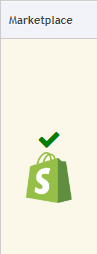
and you try to move it back to To Ship section through the blue arrow icon on its right, it will be cancelled and moved to Cancelled Orders since we already updated the marketplace.
In these cases, you can proceed by creating a Manual Shipment.
If you Cancel or move back to To Ship an order from Shipping Labels section which doesn't present the green tick, the Marketplace won't be updated in any way, so you'll need to cancel it also from there.
At the moment is not possible to know the origin of the cancellation of the order
4. What happens if I cancel a shipped order on ShippyPro?
If you clicked on the X icon by mistake from Label Creator > Shipping Labels, the order will appear only in Views > Cancelled Orders.
If you'd like to retrieve it or ship it again, you need to contact us or create a manual shipment for that order.
Remember that in this particular case, your marketplaces won't be updated with tracking info.
Not all carriers support Void Shipments, the carriers that don't support this feature won't receive any cancellation notice from our side, you'll need to inform the carrier directly about the cancellation. You can check the carriers that support Void feature from our comparison map: https://www.shippypro.com/en/carriers-comparison-map