Here's how to connect FedEx step by step
FedEx is one of the largest multi-carrier networks in Europe focused on transportation, e-commerce and business services.
In this article, you will learn how to connect FedEx to ShippyPro and add additional options such as a return label in the box or Print commercial invoices to your existing connection. ✨
-1.png)
Summary:
1. Before you start
To set up FedEx, you need to have a FedEx account. Click here to create one if you don't have it yet: https://www.fedex.com/en-us/create-account.html
2. Connection steps
-
Navigate to Carriers and click on FedEx Logo (simply type "FedEx" on the search bar to spot it in a sec).
-
You then need to agree to the FedEx EULA in order to proceed with the connection. Click then on Next.
-
Here you need to fill all the required fields. Enter your Account Number, your Account Information and some other options.
-
Select the FedEx region according to the country where the contract has been stipulated
-
if you select United States (US), Canada (CA) or Latin American and the Caribbean (LAC) also adds FedEx Meter number, FedEx Access Key, FedEx Access Key Password. So, Extra-EU customers need to manually fill the production credentials, obtainable directly from FedEx developer portal (not testing ones).
Keep in mind that an EMEA connection is always necessary, even for shipments outside of Europe, if the shipments leave from Europe. -
Select the FedEx Service that you regularly use and the Predefined Parcel
-
Select then your favorite label type and choose if and when to be notified from ShippyPro.
-
If you see the error "Carrier error: Internal Service Error", your address might be too long. You can divide it between Address 1 and Address 2 for the connection to be accepted.
📌 Please make sure not to have included special characters or accents in your data.
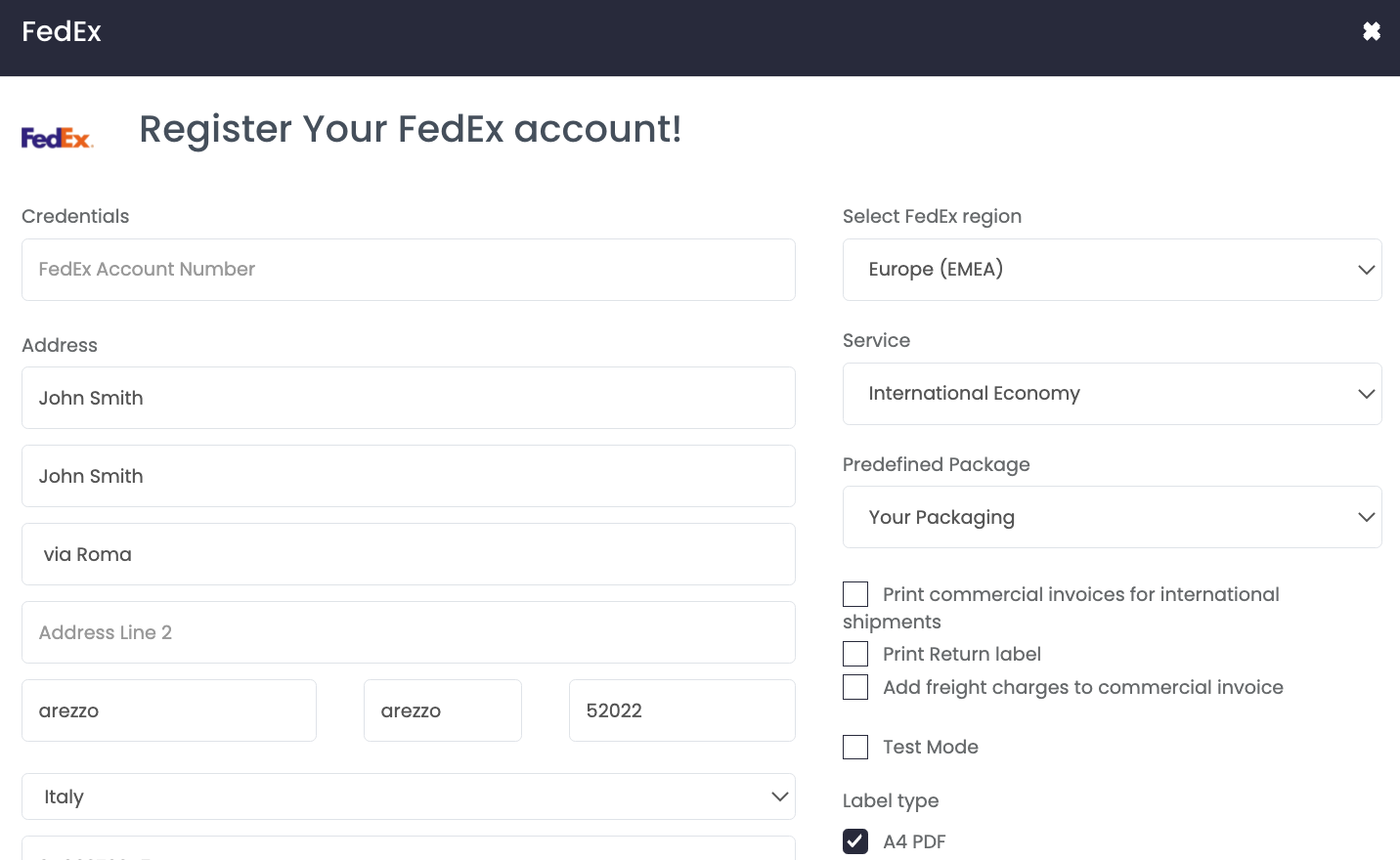
-
FedEx Region:
- Europe (EMEA)
-United States (US)
-Canada (CA)
-Asian Pacific (APAC)
-Latin American and the Carubbean (LAC)
- Middle east, Indian subcontinent and Africa (MEISA)
-
FedEx Service:
-International Economy-International Priority
-Priority Overnight
-Standard Overnight
-International First
-International Europe First
-International Priority Freight
-International Economy Freight
-FedEx Next Day by 10 a.m.
-FedEx Next Day by 12 noon
-Express Saver
-2 DAY
-2 DAY AM
-Ground
-Distance Deferred
-Same Day
-Ground Home Delivery
-International Priority Distribution
-International Connect Plus
-
Predefined Parcel
-Your Packaging-Pak
-Envelope
-Box
-Tube
-Small Box
-Medium Box
-Large Box
-Extra Large Box
-
Label Type
-A4 PDF-A6 - ZPL 4x6.75 With header
-A6 - ZPL 4x6 Without header
-A6 - PDF 4x6
-A6 - EPL2 4x6.75 With header
-A6 - EPL2 4x6 Without header
FedEx Ground Home Delivery for the US market is divided into 2 sub-services: Ground (for commercial deliveries) and Home (for residential deliveries). This is detected automatically and the system automatically chooses Ground or Home delivery.
However you can use the service "Ground Home Delivery" from your connection modal, that way the address will automatically be marked as Residential.
With an Annual Plan Subscription it's also possible to
-
Activate the single label copy for FedEx (only for EU > EU shipments).
-
For all (non-domestic) shipments that have an EU country as destination, we add ELECTRONIC_TRADE_DOCUMENTS in the shipment creation request in SpecialServiceTypes field.
💡 You can avoid printing four copies of your shipping labels by loading ETD Shipping Documents before creating your international shipments.
📌 Note: for International shipments it's not possible to avoid four copies unless you upload the ETD Document previously the shipment.
📌 It is also not possible to avoid 4 copies for Return shipments (simple return labels, Label in the Box, Return Label Combination, etc…) even if EU > EU, since on the carrier’s side 4 copies are mandatory for Return shipments in general.
We are unable to process this request. Please try again later or contact FedEx Customer Service. Check fields again and make sure they don't contain any spaces or special characters Contact your carrier's representative to verify the credentials and the status of your account.
If you get this error, you exceeded the number of attempts that are allowed in 24 hours. Please retry after 24 h, checking the credentials and removing any spaces or special characters
3. Additional options
📄 Print Commercial Invoices for international shipments
In order to successfully ship to Extra UE Countries you need to print the Commercial Invoice. To do that automatically with ShippyPro enable the dedicated option Print Commercial Invoices for International Shipments from Carriers > Edit.
However, if you prefer to upload your own ETD documentation and transmit it electronically to the carrier (Paperless mode), you can do it from Invoice Manager section, or if you're shipping via API, by using the UploadPaperlessDocumentation API call.
You can find more details here:
🔁 Print return labels
You can print your return labels with the shipping label by ticking Print Return Label
🧪 Test Mode
Enable the Test Mode if you'd like to make some test shipments. Please keep in mind that this option should be flagged only if you have test credentials, not production credentials!
Note that Fedex Test Mode is available only for account registration, obtaining shipping rates and creating test shipments. You cannot book the pickups in the test mode!
📨 FedEx ShipAlert® (Email Notification)
With this option you can decide to have the carrier send an email to the recipient when the shipment is in the selected status (on tender, on transit, on exception, on delivery).
🚚 FedEx Delivery Manager (FDMi)
Did you know that with FedEx Delivery Manager you can offer your customers the ability to customize their Shipping Delivery Date and Location without any extra Fee?
To allow this option you only need to enable notification from Carriers > Edit.
Then your customers will be able to set their own preferences for the delivery!
⚠️ Dangerous Goods
Take a look at the example below in order to correctly mention Dangerous Goods inside your Shipping API call:
Fedex:
"CarrierOptions": [{"name": "fedexdangerousgoods", "value": "1"}]
📦 Parcels
In case you select a Predefined Parcel from the connection menu you won't need to choose it while creating the shipment. On the other hand, if you want to change the package type only for specific orders, you can overwrite it when creating the shipment:
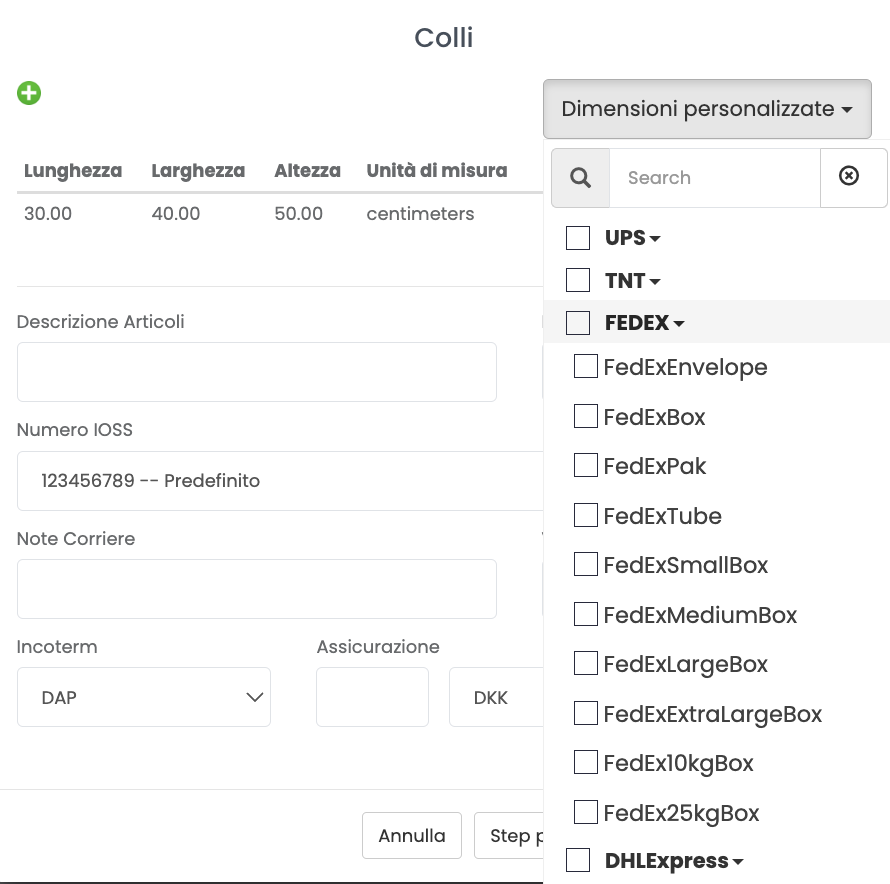
If you're shipping via APIs, you need to first retrieve the specific package type via GetCarrierPackagesType call and include it in the Ship request by adding the field "package" and then the code of the parcel obtained via the GetCarrier package call. Example:
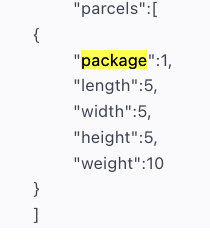
-
Kindly note that not all Countries are supported by FedEx live rating, therefore you won't be able to display Carriers' rates for them.
The countries for which live rates are not supported are:
- Albania
- Bosnia and Herzegovina
- Croatia
- Montenegro
- Macedonia
- Malta
- Serbia
- Israel
- Portugal
- Cyprus
- Bulgaria
- Turkey
4. Troubleshooting & Errors
Go to this link to check common errors and resolutions: