How to fix UPS errors
Learn how to solve the issues you may face with UPS
❓ How do I check and fix an error in the "Errors" section?
-
Go to Orders > Errors from your ShippyPro dashboard.
-
Look for the Error Type message.
-
Click How to Fix? to view detailed instructions.
-
Use the wrench icon to correct the shipment data.
❓ Do you support World Ease Service?
No
❓ Why do I see “Failure of Web Server bridge”?
This is a temporary UPS server issue.
-
Try confirming the order again later.
-
You can click Fix Order to retry, or use Actions > Fix orders in error in bulk if there are multiple orders.
❓ Why do I see “Name and company fields must be shorter than 35 characters”?
The Name and Company fields must not exceed 35 characters for UPS labels.
❓ Why do I see “Postal Code length must be 5 numbers”?
Postal Code must contain exactly 5 digits and no special characters (e.g. “-”, “/”).
❓ Why do I see “Province must be in the form of an abbreviation”?
In the Recipient State field, you must use the abbreviation of the province. Writing the full name will cause an error.
❓ Why do I see “User Id and Shipper Number combination is not qualified to receive negotiated rates”?
This means that the contract’s tariffs haven’t been synchronized.
-
Verify your credentials.
-
If correct, contact UPS to enable rates via API.
❓ Why do I see “The shipper number cannot be used for the shipment”?
This indicates that the Account Number may be wrong or suspended.
👉 Please check with your UPS contact.
❓ Why do I see “Invalid product description for product number 1. Product description should be present at least once. Valid range is 0 to 35 alphanumeric”?
The Product Description field accepts a maximum of 35 characters. Ensure this limit has not been exceeded.
❓ Why do I see “Failure: Unable to determine destination for Time in Transit Information. / Time in Transit information Unavailable. (111598)”?
Disable the option View Time in Transit from:
Carriers > Connection > UPS > Edit and try creating the label again.
❓ Why do I see “Failure: The country associated with Shippers ShipperNumber must be the same as the shipments Shippers country. (120120)”?
Enable Use your company info as fixed shipper from:
Carriers > UPS > Edit.
❓ Why do I see “Negotiated rates are unavailable at this time”?
This is a temporary UPS server issue. Please try again later.
❓ Why do I see “Missing or invalid Notification/NotificationCode”?
This may happen for several reasons:
-
Deselect any active notifications in Carriers > UPS v2 > Edit > Email Notification (use Ctrl + click).
-
If already deselected, try selecting only:
-
QV Email Notification
-
QV Exception Notification
-
QV Delivery Notification Mail Innovation

-
-
If the error persists, your shipper number (Account Number) may not be linked to your UPS.com profile.
To check:
-
Log in to ups.com with the same User ID and Password as the Shipping API.
-
Go to My UPS > Account Summary.
-
Verify your account is listed. If not, click Add a UPS Account and follow the instructions.
❓ Why do I see “Failure: Invalid Access License number (250003)”?
This means your XML access key is not valid.
-
Double-check it.
-
Make sure you have production access to the UPS address validation API.
❓ Why do I see “Missing or invalid shipper number”?
To fix this:
-
Log in to ups.com with the same User ID and Password used for the Shipping API.
-
Go to My UPS > Account Summary.
-
Check if your account is listed. If not, select Add a UPS Account and follow the steps.
❓ Why do I see “Failure: The ShipFrom country must be the same as the Shipper country (120317)”?
You can fix this in three ways:
-
Go to Carriers > Connection > UPS > Edit and enable Use your company info as fixed shipper.

-
Set the order as a return label by clicking the return toggle before creating it.
-
If using API, add
"IsReturn": trueto the Ship request.
❓ Why do I see “Missing or invalid ship from StateProvinceCode (120306)”?
-
Disable Enable Paperless if active.
-
Select Use your company info as fixed shipper from Carriers > UPS > Edit.
-
Update the shipment by clicking Edit and Confirm inside the Shipping Labels menu.

❓ Why do I see “Missing or invalid ship from company name”?
Check the Company Name field in your order and ensure it’s filled correctly.
❓ Why do I see “Invalid ShipFrom AddressLine2”?
The "Address 2" field of the sender or recipient's address is too long. The maximum number of characters is 35.
❓ Why do I see “The Shipper's shipper number cannot be used for the shipment”?
If you face this error please get in touch with your UPS Person.
❓ Why do I see “The maximum declared amount was exceeded. Maximum value per package: 856 EUR. (121025)”?
Please keep in mind that the maximum value supported for Returns is 999 USD, to be eventually converted in EURO.
❓ Why do I see “Invalid Bill-To type. (120444)”?
In this case the account number employed for billing is not recognised by UPS.
❓ Why do I see Invalid Authentication Information (250002)
This error is shown when the UPS account password does not match the one provided upon account setup (it was reset or changed).
If this does not work delete the connection and create it from scratch from the Carriers section.
📌Note: tracking links and updates of previous orders will NO LONGER be available.
❓ Why do I see Failure: Address Validation Error on ShipTo address (120802)
Please review the recipient's Address, City, Postal code and State fields. This error is generated by UPS validation check whenever one of this fields does not match with the actual address.
Note for shipments to the United States: a valid postal code in the USA is composed by 5 digits, no letters.
❓ Why do I see “Missing or Invalid Vendor Collection ID Number”?
In case of this error, make sure that you’ve correctly populated the IOSS number from My Profile > Sender Info section.
If you still cannot solve it, try removing the IOSS number and confirm again the shipment in error.
❓ Why do I see “The maximum number of user access attempts was exceeded (250006)”?
This error is shown when the UPS account password does not match the one provided on ShippyPro (it was reset or changed), and you exceeded the amount of retries trying to operate with a wrong password.
Please:
-
Check your password on the connection modal.
-
Reach UPS to unlock your account.
-
Fix the order.
❓ Why do I see “Destination Ireland Error Message: Invalid sold to state province code. Valid length is 0 to 5 alphanumeric (128100)”?
Check that the "Province" field is populated with the correct ISO code for the destination country.
If you continue to encounter this error, please replace the postal code with "IED".
❓ Why do I see “Failure: Invalid merchandise description of package (120623)”?
The item description field is limited to 35 symbols for UPS. Check the length of this field and shorten it if necessary.
❓ Why do I see “Failure: The UserId is currently locked out, please try again in 30 minutes. (250007)”?
The error message you’re receiving for your UPS shipments is returned directly from the UPS server.
👉 Please reach out to your UPS representative or the carrier's customer service to inquire about why your account is blocked.
❓ Why do I see “The country associated with Shipper's ShipperNumber must be the same as the shipments Shipper's country”?
In this case, the customer code used for the connection does not allow the use of a non-domestic sender address, and you would need to check this limitation with your carrier contact.
❓ Why do I see “Failure: Invalid ShipTo AddressLine2 (120203)”?
Please notice the maximum number of characters allowed in address field 2 is 35.
❓ Why do I see “Invalid freight charges monetary value. Valid length is 0 to 15 numeric and can hold up to 2 decimal places”?
In case you are faced with this error, try to disable the option “Add freight charges to commercial invoice“ from your connection modal.
❓ Why do I see “To be reprocessed: Failure: The request is well formed but the request is not valid (10002)”?
To correct this error you need to remove all special characters from the description of the items being shipped, including the description within document CN22.
❓ Why do I see “Missing or invalid ship from state province code”?
Check the information entered in the Sender State/Province field and use the abbreviation for Italian provinces.
Kindly note that for some countries (like the Netherlands) the UPS Sender Province/State field can be left empty. Try to remove any data from this field and process the shipment again.
❓ Why do I see “Missing or invalid ship to state province code”?
If you get this error, try entering the Province abbreviation or ISO Code (e.g. Barcelona > B, Alicante > A) in the Recipient State/Province field.
Otherwise, try reprocessing the order leaving this field empty.
❓ Why do I see “Missing or invalid ship from address line 1”?
If you get this error with UPSv2, please check that the Sender Address entered:
-
is correctly valid and geolocatable;
-
does not exceed the limit of 35 characters including spaces (35 for Address 1 and 35 for Address 2).
📌 Note: if you have activated the option "Use your company info as the fixed shipper" from the carrier connection modal (Carriers > UPSv2 > Edit), the sender address to be verified will be the one present in My Profile > Sender Info.
The "Address" field must not exceed the character limit and the "House No." field must only contain the house number reference.
❓ Why do I see “Missing or invalid ship to address line 1”?
If you get this error, try the following solutions:
-
reduce the length of Address 1 to a maximum of 35 characters, including spaces.
-
remove the Address 2 field to avoid discrepancies with the courier’s street map. The courier merges Address 1 and Address 2 fields, so only use Address 2 if it is not possible to include all characters of the main address in Address 1.
📌 Please note that the combined character limit for Address 1 and Address 2 is 35, including spaces.
❓ Why do I see “Missing or invalid shipper address line 1”?
The address field for UPS has a 35-character limit. Longer addresses will cause this error.
👉 Remember you can use the “Address 2” field for other specifications (doorbell name, apt. number, etc.).
❓ Why do I see “Missing or invalid Shipper AttentionName”?
Please note that the maximum allowed number of characters for the field Sender Name is 35, spaces included.
❗ Important: In case you selected the option "Fixed Shipper" from the UPS connection module, the sender information is taken directly from My Profile > Sender Info. Make sure that the name and surname inserted there don’t exceed 35 characters.
❓ Why do I see “Missing or invalid ship to company name”?
Correct the Recipient Name field with a maximum of 35 characters.
❓ Why do I see “Printing could not be managed for the selected orders, please try again with fewer orders”?
If you are printing in ZPL with UPS and issuing the UPS commercial invoice at the same time, the invoice will always be in PDF, so the two formats won’t match.
👉 Change the label type setting to PDF.
❓ Why do I see “Shipment Description is required for this shipment” (or “Missing package description”)?
In case of manual shipment:
-
If you selected to print the content “Marketplace Order number” from My Profile > Preferences > Content description printed on the labels, make sure to correctly populate the Order Number field during shipment creation or the TransactionID field if shipping via API.
-
If the error persists, change the Content description printed on the labels option into “ShippyPro order number.”
In case of orders coming from a marketplace:
-
ONLY enter the transaction ID in the (Items) Description field.
-
If this is not sufficient, select Marketplace order number from My Profile > Preferences > Content description printed on labels.
-

❓ Why do I see “Shipment Description cannot exceed the length of 50 characters”?
This error refers to the option selected in the Preferences section.
👉 Solution: change the above option by choosing another one, such as order number.
❓ Why do I see “Point_mode is required when point_id is set and vice versa”?
If you selected a Pickup Point ID for delivery via the corresponding Carrier Option, you will also need to select a Pickup Point Mode (Hold for Pickup or Access Point Delivery), and vice versa.
❓ Why do I see “International Shipments cannot be voided at the package level”?
This error means you cannot edit an already created shipment.
👉 Please proceed by creating a new shipment from scratch.
❓ Why do I see “The requested service is unavailable between the selected locations”?
This error is displayed when the selected service is physically unable to deliver from the origin to the destination, or the service is unavailable for the destination.
Example: postcodes 6991, 6992, and 6993 are geographically inaccessible from Austria and are only served from Germany. To facilitate delivery, the relevant German postcodes must be used and Germany must be defined as the destination country.
For international shipments, also make sure you added the CN22 details.
Please verify that:
-
the Zip Code is accurate and corresponds to the correct city.
-
there are no extra letters or spaces in the Zip Code.
-
the postal code for the sender’s address is correct.
❓ Why do I see “Invalid Destination (111542)”?
Please check the zip code and the city.
❓ Why do I see “Invalid Carrier”?
This error is displayed when the field "Carriername" in the API call is not correctly filled in.
If you use the UPSv2 modal, the field must be filled in as follows:"CarrierName": "UPSv2"
❓ Why can't I display the UPS SurePost service while creating my shipments?
Kindly note that UPS SurePost service is not available from the standard label creator and can only be included as a service while making a Shipping API call.
❓ Why can’t I see the UPS rates and I display the error “No matching rate and transit times available (111562)” among the excluded carriers?
Open the UPS connection modal page and remove the flag on "View time in transit rates".
If your tracking is created in the format 1ZXXXXXXXXXXXXXXXX, it might be necessary to remove the Test Mode option from Carriers > Connections > Edit.
❓ Why are my Mexican shipments going in error?
Effective March 6, 2023, all packages sent to, from, or within Mexico will be required to have a package-level description of the shipped items.
👉 Be sure to add it to your Mexican shipments.
❓ What can I do if my UPS rates are not correct?
You've just tried shipping one of your orders with UPS but the tariffs shown do not correspond to the negotiated rates from your contract.
Here are some tips that might help:
-
If you get the error User Id and Shipper Number combination is not qualified to receive negotiated rates, ask UPS to upload your rates via API.
-
Check if you enabled Show tariffs with no VAT option from My Profile > Preferences.
-
Try disabling View Time in Transit rates and enabling Use your company as Fixed shipper from Carriers > Edit.
-
If you enabled Test Mode but your credentials are production credentials, disable this option from Carriers > UPS > Edit.
❓ Why can’t I see my UPS notes on the label?
UPS labels don't print that field.
👉 It will be automatically transmitted to the carrier by filling CarrierNote via API.
❓ Why don’t I receive UPS tracking notifications?
Not all UPS services provide tracking notifications. You can recognize them according to the NotificationCode:
-
2: Return notification or label creation – for return Shipments only. Not applicable to GFP (Ground Freight Pricing).
-
5: In-Transit notification – for return shipments only.
-
6: Ship Notification – allowed for forward moving shipments only.
-
7: Exception Notification – not applicable to GFP.
-
8: Delivery Notification.
❓ Why do I see “There was an error while uploading the file. Please try again later. – Your UPS Account number is not authorized for user generated forms functionality”?
In your connection modal, please check the box "Request UPS Commercial Invoice along with the label".
If this doesn’t work, check with your UPS sales representative whether you are authorized to generate the forms externally.
❓ Why do I see “Invalid return service. Check the selected service in carrier configuration”?
Check your UPSv2 template from Carriers > Edit and select the correct type of return service from the drop-down menu (“Return Service Type” field).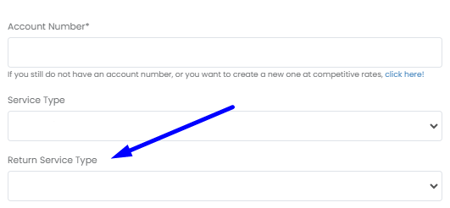
❓ Why is Address 1 and Address 2 information inverted on the shipping label?
Those are the carrier’s settings which unfortunately cannot be changed.
👉 Don’t worry, all information is still correctly transmitted to the carrier.
❓ Why is sender’s Address 2 information missing on the shipping label?
Those are the carrier’s settings which unfortunately cannot be changed.
👉 Don’t worry, all information is still correctly transmitted to the carrier.
❓ Why do I see “Invalid or missing product origin country code for product number 1”?
The Country of Origin inserted in the CN22 could be wrong.
If you configured the Customs Info section under My Profile, check that you associated a valid Country of Origin for the involved SKUs.
❓ Why do I see “Printing could not be managed for the selected orders, please try again with fewer orders”?
UPS always returns a GIF label if COD is selected.
This forces ShippyPro to make a conversion from GIF to PDF when COD is selected.
👉 COD + ZPL is currently not supported for this reason. Please use PDF.
❓ Why do I see “ShipTo PhoneNumber must be at least 10 alphanumeric characters”?
Check the receiver phone number field. It must have at least 10 alphanumeric characters.
Please note:
-
phone numbers consisting solely of zeros (e.g., 0000000000) or those starting with 0 are not valid.
-
the recipient number must match the format of the destination country’s phone numbers.
❓ Why do I see “Missing or invalid shipment indication type code”?
If you are shipping via API with the "Pickup Point Mode" carrier option, make sure to enter the correct code in the "value" parameter:
-
01: Hold for Pickup
-
02: Access Point Delivery
❓ Why do I see “Invalid number of products”?
The error is due to the limit exceeded for number of products included in the order.
Maximum number of products allowed on a single UPS shipment are:
-
50: Package Packing List
-
100: Commercial Invoice, NAFTA, CO, EEI
-
1000: Air Freight packing list
❓ Why do I see “Invalid/Missing Refresh Token”?
Create a brand new UPSv2 connection from the Carriers page.
❓ Why do I see “Invalid sold to state province code. Valid length is 0 to 5 alphanumeric”?
Ensure that the State/Province field does not exceed 5 characters.
If it does, replace it with the correct province abbreviation and process the order again.
❓ Why do I see “Invalid Shipment Contents Value”?
If you receive this error while trying to get UPS rates, check the Total Value field and make sure it is not empty.
❓ Why do I see “json_encode error: Malformed UTF-8 characters, possibly incorrectly encoded”?
Delete all special characters present in the addresses, description of goods, and CN22 details.
❓ Why do I see “ETD Documents Not Correctly Attached to the Order”?
If you encounter multiple documents of the same type attached to the same order during shipment processing, ensure that the Test Mode is disabled in the UPS connection.
To do this: go to the Carriers section and click Edit next to the UPS logo.
❓ Why do I see “RSS web service currently unavailable”?
The error indicates that there is an issue with the system responsible for handling tracking requests or package updates. Essentially, the carrier is unable to communicate with its server, which prevents the processing of the shipment.
👉 It is advisable to wait a while and then attempt to reprocess the shipment, allowing the carrier time to resolve the issue.
❓ Why do I see “Missing or invalid ship from address”?
Check if the option Use your company info as default shipper is selected inside your UPS connection. This can cause the error if the address does not match the one inside My Profile > Sender info.
❓ Why do I get wrong rates for some countries?
Kindly note that for some countries (e.g., UAE, Slovenia) it may not be possible to display your negotiated/discounted rates in ShippyPro due to courier limitations.
👉 You can double-check this with your UPS point of contact.
❓ Why do I see “The Delivery Confirmation option cannot be combined with the Return Services option”?
The shipment (usually a return) is not compatible with the ‘Signature required’ option selected in the UPSv2 connection on the Carriers page.
❓ Why do I see “UPS Account is not authorized for Hold for Pickup at UPS Access Point Shipment”?
When shipping through the API, ensure that you select the "Pickup Point Mode" carrier option and input the value as 02.
❓ Why do I see “Missing or invalid service code”?
Check the service type inserted into the Carrier connection from Carriers > UPS > Edit.
If you ship via API:
-
do not select All Services.
-
make sure to insert the specific service in the connection and API Call.
❓ Why do I see “SYSTEM.UNEXPECTED.ERROR GENERIC.ERROR”?
If you experience this error when booking a pickup:
-
try again another couple of times, or
-
try removing the “Test Mode” option from your connection modal.
❓ Why do I see “Invalid or Missing ShipmentIdentificationNumber”?
Check if the order was previously shipped with a different carrier and then modified.
Carriers that do not support the VoidShipment functionality will leave the tracking ID associated with the order, which may not be accepted by the new carrier.
❓ Why do I see “Invalid or missing international forms form type for shipment with return service. Valid value is 01 or 05”?
If you are making a return shipment, the ETD document you uploaded may not be valid, as some attachment types are not accepted for this type of shipment.
👉 To resolve this:
-
remove the ETD from the Invoice Manager section.
-
enable the appropriate option in your UPS connection in the Carriers section to properly generate the UPS commercial invoice.
❓ Why do I see “Invalid Unit of Measurement for the given country”?
Try removing the flag Use your company info as default shipper from Carriers > UPS > Edit and process the shipment again.

❓ Why do I see “Number of Packages must be specified”?
Ensure that the carrier’s Packaging Type Quantity option is correctly specified in the Ship call.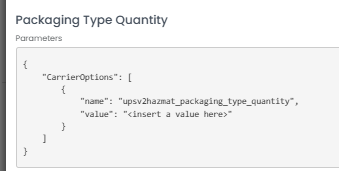
❓ Why do I see “A shipment can only contain one Commercial Invoice”?
This error occurs when attempting to upload more than one commercial invoice for the same shipment.
Make sure that:
-
you don’t have ETD documents uploaded while the "Generate Commercial Invoice" option is enabled in the carrier connection (they are incompatible).
-
you didn’t upload the documents twice via the API.
👉 Remove the ETD documents from the Invoice Manager and correct the order accordingly.
❓ Why do I see “Missing or invalid PackageIdentifier”?
This error occurs when shipping Dangerous Goods and the option "Package identifier" is missing or invalid.
You need to ask UPS for the identifier to use for the shipment.
📌 Note: the field has a length of 5 digits.
❓ Why do I see “UPS: Failure: Client error: POST https://onlinetools.ups.com/ups.app/xml/Rate resulted in a 429 Too Many Requests”?
If you encounter this error while comparing rates, please refresh the page.
It is possible that the carrier is experiencing a high volume of requests and cannot process all of them at once.
👉 Try again later.
❓ Why do I see “Invalid service designation”?
If you get this error while trying to book a pickup request, it means that the service in use does not support pickups from that origin.
👉 Please check this with UPS.
❓I created a shipment with UPS, but I can't see the label that needs to be printed — only the tracking number is visible. Why is that?
Verify that you are not using a service that does not offer printable labels: UPS Return Service 1-Attempt (RS1) - UPS Return Service 3-Attempt (RS3) - UPS Electronic Return Label (ERL) do not return labels.