How to fix Prestashop import issues
ShippyPro won't import my Prestashop orders. What can I do?
Why are my Prestashop orders not imported in ShippyPro and visible on the To Ship page after connecting?
If your Prestashop orders are not visible on the To Ship page within 10 minutes after connecting, it usually means there’s a configuration issue. Here below are all the steps you need to check to resolve this issue:
Step 1: Reconnect Prestashop properly
Please try to connect again the Marketplace following all the steps summarized here: How can to connect Prestashop
If this won't help, follow the steps below to troubleshoot and resolve it.
Step 2: Check which order statuses are selected for import
For Prestashop and other marketplaces, you need to select the statuses for which you orders will be imported into ShippyPro.
-
As soon as Prestashop is correctly connected, click again on Marketplaces.
-
Find then your Prestashop connection on the right side of the page and click on Edit:
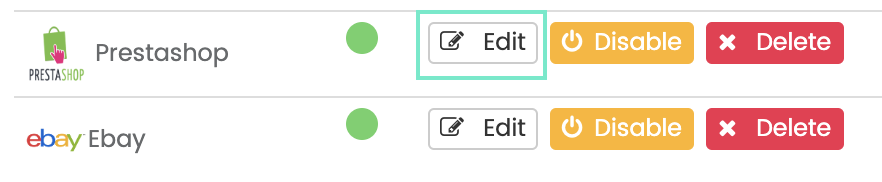
-
Select then all the folders that contains unfulfilled orders by pressing on ctrl (Windows) or cmd (iOS) while clicking on the various statuses.
Note: Please ShippyPro will only be able to process only paid and unfulfilled orders.
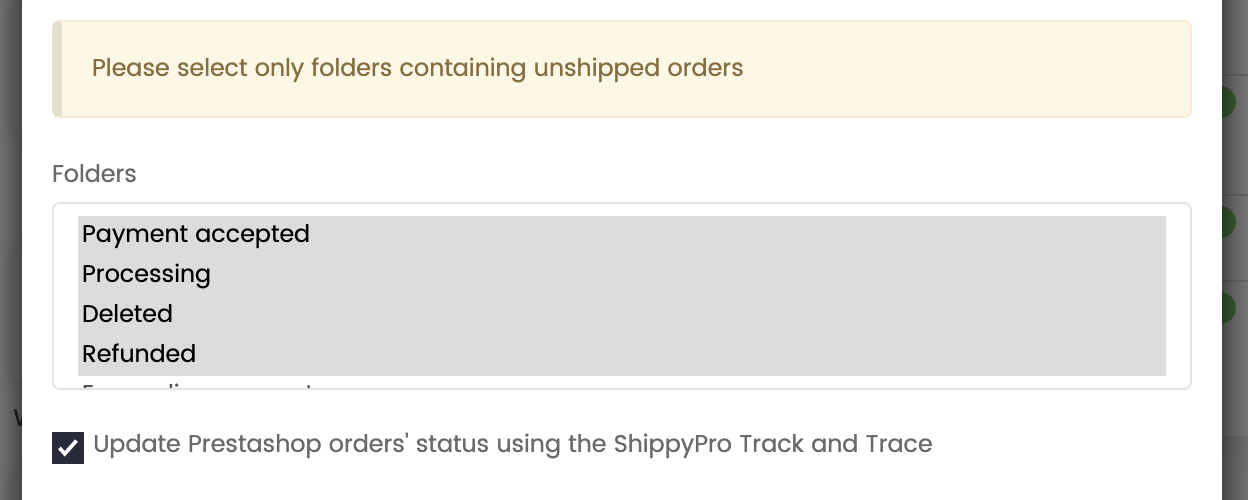
Tip: Select Update Prestashop orders' status using ShippyPro Track and Trace if you'd like your marketplace to be updated with shipment infos directly from carriers.
Step 3: Check for special characters in order IDs
Make sure that your Prestashop orders only present digits, nor special characters nor symbols, otherwise, these symbols won't allow shipping data to be imported.
In this case, fix Orders IDs from the marketplace.
Step 4: Create a new Webservice Key
Try to create a new Webservice Key directly from your Prestashop account, update then the Auth Key on ShippyPro.
Step 5: Verify the order isn’t already shipped
It may happen even to the best of us, sometimes the order you're looking for has actually been already shipped.
In order to verify that, access Labels Generated section and try searching for the order(s) missing through our Global Search button.

Step 6: Enable Debug Mode in Prestashop
Try to enable the Debug Mode in Prestashop.
Step 7: User Agent ShippyPro
Our IPs are dynamic, so we are not able to provide a fixed IP to add to your filter. We recommend instead creating a firewall rule that allows traffic whose User Agent is set to “ShippyPro”.
FAQ
Why was an order imported twice into ShippyPro?
This happens if you manually change an order’s status in Prestashop to a status that’s set for import.
Even if it was already imported before, changing the status can re-trigger import.
Be careful when editing statuses manually.
Why do I see incorrect images for some items?
This usually happens when multiple products share the same SKU but have different images.
To sum up, just remind to follow this super understandable rule:
1 SKU = 1 Image
I have multiple Prestashop stores — how should I import orders?
You need to create a separate connection in ShippyPro for each Prestashop store or domain (e.g., different countries or languages).
Use the correct store URL for each one. Click here to review the connection steps.
Still having some trouble importing Prestashop orders?
If you already followed all the steps and it was not helpful, please click on the Help button in the right corner of your profile to get in touch with our Support Team.