How Automation works
Index:
1. What is Automation?
Automation allows you to automate repetitive tasks allowing you to save time, reduce manual errors and adapt your shipping management to your specific needs.
Each automation is based on a workflow which is composed by 3 main components:
- Triggers: the event that initiates the execution of a workflow. The trigger is mandatory in each workflow.
- Conditions: a logical check or rule within a workflow that determines whether certain actions should happen next. Workflows can also be created without any condition
- Actions: a specific task or operation that a workflow performs once a trigger has been activated and (if applicable) any conditions are me. Each workflow must have at least one action and can end only with an action.
2. How to get started
You can access the Automation section from the side menu of ShippyPro. The section includes 2 tabs:
-
Workflows: in this tab you’ll find all the workflows that you’ve created along with their status and details. From here you can quickly enable or disable a workflow and open it to edit

- Logs: Access the detailed logs here to keep track of executions and quickly check the orders impacted by your workflows
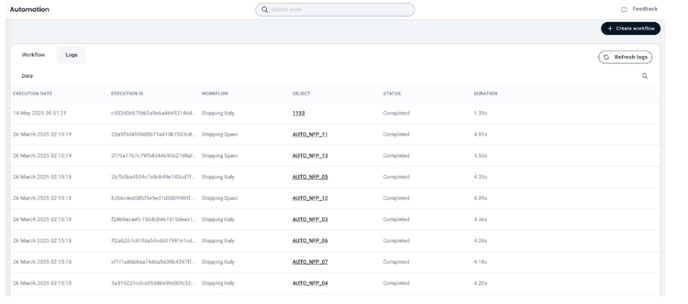
3. How to create a workflow
To create a workflow, first click on the Create Workflow button:

- Select a Trigger

2. Click “add” to add the next component
3. Add Conditions (optional)

4. Add an Action
5. Name workflow
6. Save
4. Examples
Find ready-to-use automation templates for the most common fulfillment and shipping use cases here.
5. FAQ
❓ Why do I see only some values in the “is any of” dropdown when creating a condition?
For conditions with a limited variety of values (Delivery option, Store, Carrier, Country, ...) the “is any of” dropdown only lists values that already exist in the database.
For example, when creating a condition on Delivery Options, the dropdown will only show options from orders that are currently imported in ShippyPro with that option.
If the value you need isn’t listed (because it hasn’t appeared in any order yet), you can still create your condition using other operators — such as Contains or Starts with — to include future or unseen values.
❓ Missing something or want to leave feedback?
Please share your feedback or requests to add missing Triggers / Actions / Conditions to automate your manual tasks, our team will be happy to help!
❓ Can I use Automation if I have Shopify?
Yes, but if you want to use Automation to execute pre-shipment actions (e.g. formatting the address or city, adding a phone number, etc.) you should select the "Only creation" configuration in the Store section to ensure their changes are preserved.

6. Pricing
Whether you're just getting started or managing thousands of shipments per month, our freemium pricing model ensures you only pay for what you use. Check this article for more information.