How to fix Shopify errors
Are you trying connecting Shopify but you're facing some issues? Here's how you can fix them case by case.
January 2025 Update: It is essential to update the Shopify permissions for each Shopify store connected to ShippyPro. Learn how to do this below!
Summary:
1. Connection issues
❓What should I do if my orders are not imported into ShippyPro?
-
Check possible double Shopify connection
If you're moved back to Shopify APP section once downloaded it and clicked on Link my Shopify account, it would most probably means that your Shopify account has already been linked to a ShippyPro profile.
Verify this possibility or...
-
Remove ShippyPro APP from Shopify
Once removed it, install it again and try with a new connection on ShippyPro.
📌 If the error occurs during your store Log in into ShippyPro, try to add your link by copying the address directly from the URL bar without any content after the slash or the domain suffix (like .com, .net etc.).
-
Add Production URL
You need to add your production live URL, any under maintenance website URL won't be accepted.
❓Why can’t I access Shopify app permissions?
If you can't access Shopify app permissions and you see this error page:
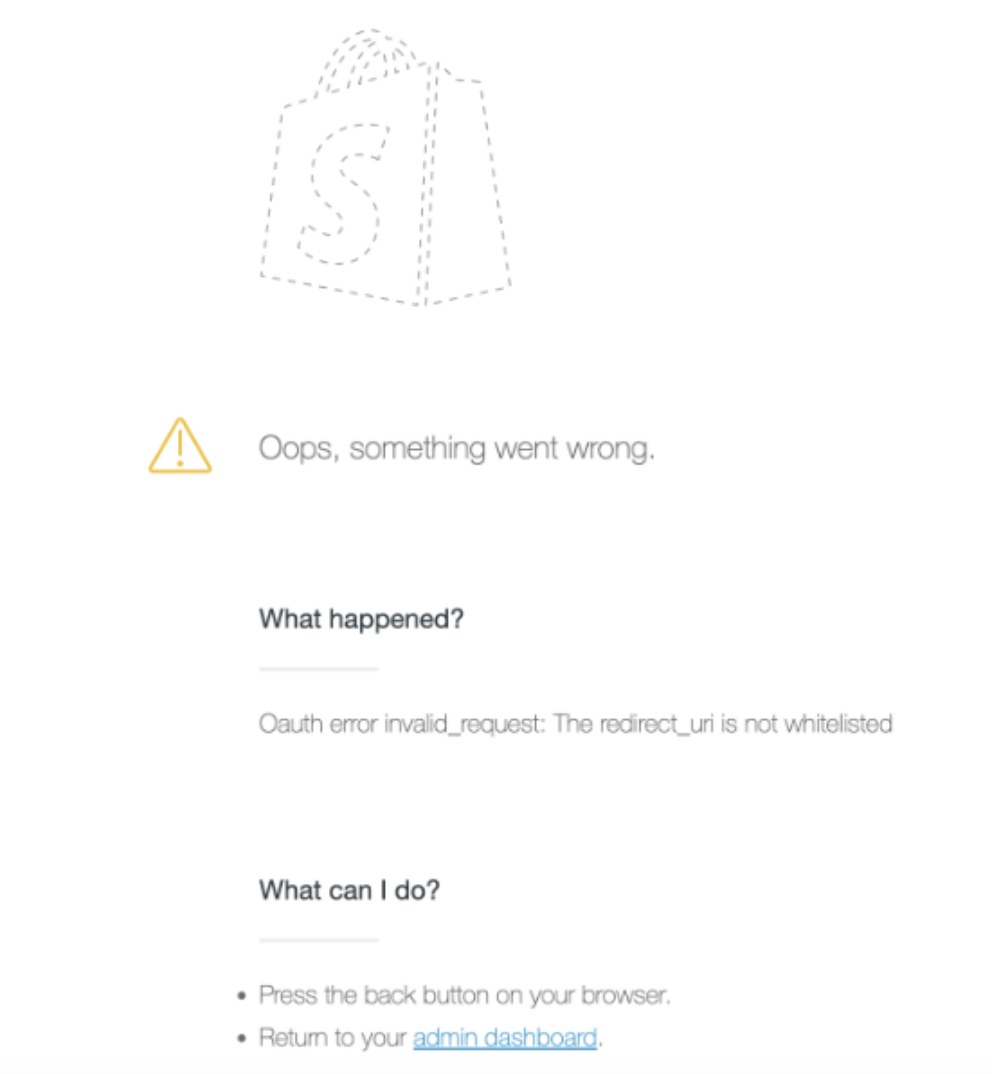
It means you have a standard account on Shopify, please ask an Admin to proceed with the connection.
If this is not possible, please open a ticket from your reserved area and provide us with your store URL.
2. Update issues
❓Why my orders are not updated on the marketplace?
1. It may have happened that sometimes your orders haven't been updated on the marketplace. In case you have multiple Locations, verify from Marketplace > Edit that the Location linked to the orders not updated is selected.
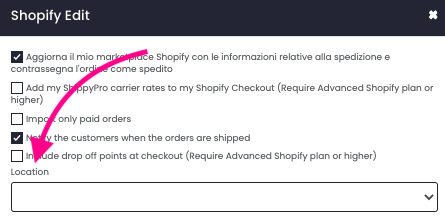
As a matter of fact, you need to select the exact location of the orders for them to be updated on the marketplace. Would you like to edit your Location for your Shopify profile connection? You can proceed to change it directly inside Shopify by following these guidelines.
2.If you change the item name on the marketplace after the order was imported on ShippyPro, it won't match the data we imported and will block the update.
We compare SKU, name, and quantity of the items, and if everything matches, we update the order, otherwise there may be problems with the update.
3. You need to make sure to correctly update your Shopify connector by clicking on "Refresh Shopify permissions" button in your Shopify module. If you fail to perform this activity, your Shopify orders won't be correctly updated.
4. Note that Shopify can only be updated once - any change done to the order after the first update needs to be registered manually on the marketplace.
5. Check whether you have some special characters in the Transaction ID, for example ®️. In that case, make sure to delete the special symbols from the Transaction ID directly on Shopify for all your orders.
6. Leave the fulfillment service "manual".
❓Why do I keep seeing the hourglass over the Shopify icon even if I’ve just updated the order?
In this case, try performing a manual update by following these steps:
- Go to Label Creator > Shipping labels and select all orders that are yet to be updated by filtering by Views > Orders to be updated on the marketplace or by the Not Updated on Store filter if you are using the new interface.
- Click on the blue button Actions > Update marketplace with shipping information or More Actions > Update store if using the new interface.
❓What's the Order ID amount limit to be updated per minute?
You can update up to 50 Order IDs per minute.
❓What if I don't want to automatically update my marketplace with the shipment data because I might be changing some order details afterward?
In case you don’t want to send automatically the order update to your marketplace because you might be performing some changes after the shipment has been completed, you can:
-
Turn off the automatic marketplace update and update the orders manually after you're sure that you're sending the final version of the order, or
-
Activate the Cron Job update - you will need to unflag the automatic update from Shopify > Edit, then activate the Cron Job for Shopify from your Cron Job panel.
In this way, your updates will be sent only if the status is Complete and the labels have been printed out.
3. Import issues
❓Why my Shopify fulfilled orders are not imported on ShippyPro?
ShippyPro only imports Shopify unfulfilled orders which don't contain spaces or special characters in order numeration. In order to edit your order number you can follow the guide at this link. Also note that, in order to import orders to ShippyPro, they must have "fulfillment_status": null and must not have been closed "closed_at": null
Don't desperate, as an alternative you can still import your orders through an Excel file or create your shipment manually.
❓Why are my POS orders not being imported into ShippyPro?
At the moment, ShippyPro does not import POS orders.
❓Why do I see my Shopify items imported twice?
It may have happened to you to see your Shopify articles displayed twice inside your ShippyPro account.
Indeed, when there are more items with the same SKU, usually the Marketplace transmit that product and indicates its quantities like so:
SKUABC - Quantity 2 (example)
If there are more items with the same SKU but they differ for some characteristics (eg. size, color etc.) they'll be transmitted like so:
SKUABC - Quantity 1
SKUABC - Quantity 1
We'll then only take one item as we check that there are no double SKUs.
💡 In this case you can enable Import only paid orders option inside your Marketplace menu so to avoid the issue:
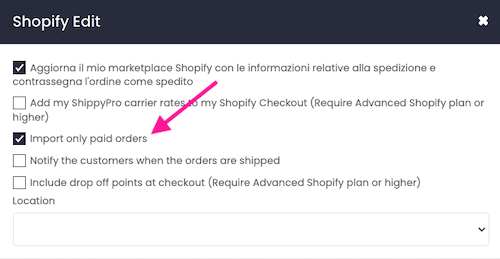
❓Why does Shopify not import order tags?
If an order has already been imported into ShippyPro, you can attempt to import the missing tags by modifying the order in Shopify (for example, by adding a note to the order).
If the tags that were not imported are generated by third-party plugins, we cannot guarantee their compatibility, which means those tags may still not be imported.
❓Why are only some orders imported into ShippyPro?
Try changing the fulfillment status from automatic to manual in Shopify. This way, the orders will be marked as unshipped and will be ready to be imported into ShippyPro.
❓Why doesn't the order display "COD" as the payment method?
If you create a manual order (draft order) in Shopify using the Cash on Delivery (COD) payment method, you may not see this payment information reflected in ShippyPro after importing the order.
This occurs because Shopify does not populate the field that indicates the payment method.
❓Why one of my Unfulfilled order is not being imported?
If you notice a particular order is not being imported, try making a small change on the order in Shopify (e.g., adding a note) in order to re-trigger the import. In case it fails, you can proceed in such cases with a manual shipment:How to create a Manual Shipment
❓Can I exclude gift cards from order import?
Currently, if an order contains a gift card and Shopify is sending us "fulfillment_status" : "null" it will still be imported since order status is the only filter we apply for imports at the moment.
You can consider using filters based on Product Name or Tags within our platform to select the appropriate orders for shipment. Alternatively, you can change the order status in Shopify to "Fulfilled," which will automatically remove it from the Ready to Ship section.
4. General issues
❓Why my research via SKU doesn't work in To Ship section?
With multiple locations active on your profile, your filter by SKU will work only if SKU is present in just one Location. Upgrade your plan to start importing your backlog orders. Once Upgraded your plan click on the chat logo 💬 and forward us your request, we'll then import the orders for you.
❓I shipped my Shopify order with a carrier of my choice, but the shipping information is not correctly sent to the carrier. Some information is displayed in the wrong fields. How come?
If you haven’t manually changed the order details in ShippyPro, make sure to check the settings directly on Shopify. It’s possible that the information was present in the wrong fields and, therefore, we imported it in that “wrong“ form.
❓Can I modify the order's details, such as delivery address, items (add/remove) etc. AFTER the order has been imported into ShippyPro?
Yes, we can import the order on Shippypro, then you can modify it from Shopify (change delivery details, add/remove items) and we will import the modifications.
You can enable the feature in 2 ways:
-
Flag the option "Import only paid orders" in the Shopify connection
-
Create the Shopify connection EX NOVO deleting the present one and connecting it again.
❓What if a Customer made an upsell?
When an order receives an upsell it will be imported again on ShippyPro, but keep in mind that this kind of order won't be updated again on the Marketplace by ShippyPro.
❓Why do I see the wrong image for my items?
In case you have different products, you'd need that each product has a different SKU: otherwise, in case of repeated SKUs and different images, only the first image will be displayed for each one. To sum up, just remind to follow this super understandable rule: 1 SKU = 1 Image
❓Why is the currency imported for my orders not correct?
If you encounter this type of error, please contact our Support Team.
❓How can I update Shopify connection?
Due to an update on Shopify APIs (New API 2022-10) you're required to refresh your Shopify permissions to keep shipping with ShippyPro.
Here the steps to follow:
-
Go to Marketplace > Shopify > Edit and press the button "Refresh Shopify Permissions":
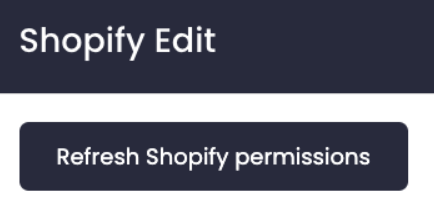
-
Once clicked you'll be redirected to your Shopify account and asked to update the app. You'll be then redirected again to ShippyPro and the update will be completed.
Kindy note: this action is required for all your Shopify connections.