How to create a Manual Shipment
Learn step by step how to create a Manual Shipment
If you are still using the old interface, we invite you to check this article.
Creating a Manual Shipment is really easy and intuitive with ShippyPro!
You may need to add a manual shipment for different reasons. If you receive an order outside your marketplace, for example, or if you receive a Return and you'd like to create a Return Label.
Let's see how to do it step by step!
How to Create a Manual Shipment
You can manually create a shipment from Label Creator > Orders.
Click on Create manual shipment on the top right corner of the page to start.
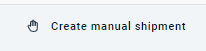
Tip: to use information from an existing order, include its ID number by clicking on Copy from shipped orders field to apply the data to the shipment.
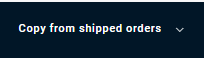
1. Sender
In the window that pops up you'll see Sender Info, that should already be compiled with the address you entered when you first registered.
If you'd like to change it, you can do it from My Profile > Sender Info.
Also, If you'd like to use a different Sender Address, you can either fill it manually or add it first in Addresses and Parcels section and then select it from the drop-down menu.

2. Recipient
To complete the fields containing Recipient Info, you can either manually add the address or retrieve it from your Address Book.
Note: Name, Street line, City, Post Code and Country are mandatory fields.
3. Parcels
From this section, you can edit or add new parcels.
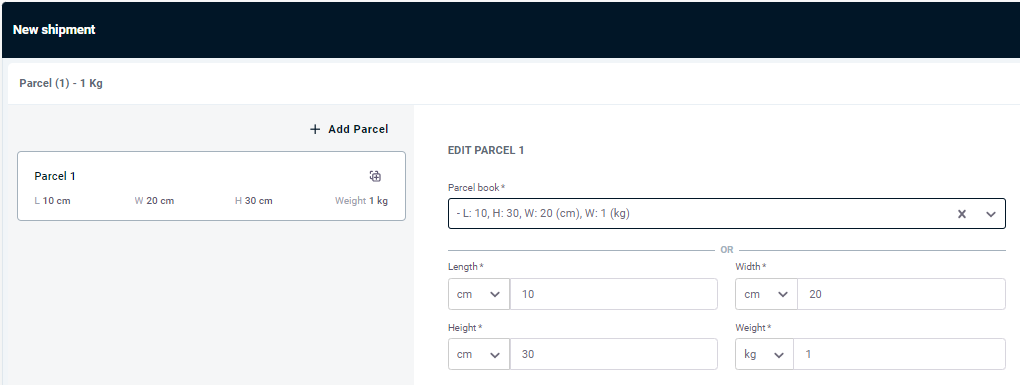
Learn how to edit Parcels Dimensions here: How to edit parcels dimensions
4. Details and documents
Fill in the order details such as description and items value. You can also add Notes for the Carrier to leave extra information that can be useful for the delivery.
Not all carriers support the Carrier Notes; contact our Support to know if your carrier does.
If you have to deal with an International Shipment, you will need to include some additional information for the customs clearance.
ShippyPro creates a document that will be automatically transmitted to the Carrier.
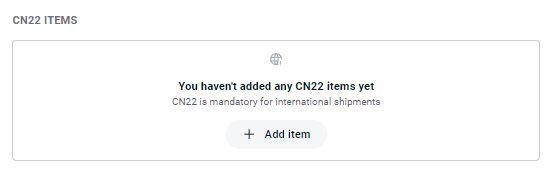
Keep in mind that the HS Code field is not a mandatory field. However, some carriers may ask for it for some destinations and/or type of goods. Ask your carrier representative for more information.
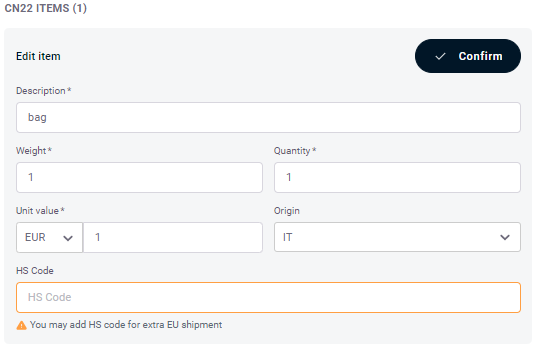
Finally, choose Contents Type.

Here is how to manage international shipments by creating Customs Documents, specify the Incoterms and attach the Paperless Documentation.
Have you ever heard about CN22 and CN23? Here is everything you need to know about them.
5. Shipping Rates
ShippyPro automatically compares Shipping Rates of all your carriers and chooses the best option for you, showing the economic price first.
You only need to choose the option that suits you best and then click on Review order.
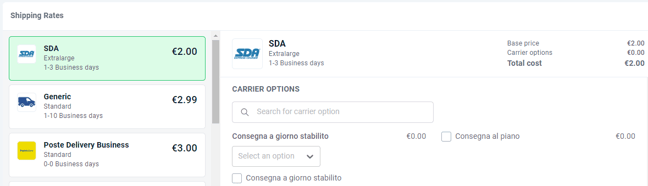
By clicking on Generate label you will be able to print the label after a few minutes and you will find it in the Shipped section. Refresh the page if needed.
We recommend ship up to 100 orders at a time to ensure optimal performance.