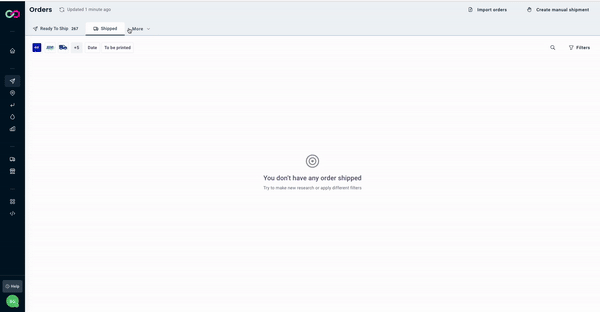How to Archive and Unarchive your Orders
Learn how to archive and unarchive your orders
If you are still using the old interface, we invite you to check this article.
Archiving orders is easy and simple.
As soon as your shipping labels are created and your sales channels and carriers updated, you are able to archive them from the Shipped tab.
💡 Why archive orders?
Archive orders ensures you have an orderly and accurate view.
At any time you will know which ones have already been processed or those for which further action is needed.
Most importantly, archiving orders ensures you keep the New Experience fast and responsive, reducing loading and waiting times!
You can archive your orders singularly or in bulk.
Let's see how it works! 🔍
Summary
1. Archive your orders singularly 📁
To archive a single order, you simply have to select it and select from the menu of actions 'Archive Orders'.
💬 Given the number of actions available, you will find the full list under 'More Actions'
In addition, you can also select the quick action Archive, directly from the order line.
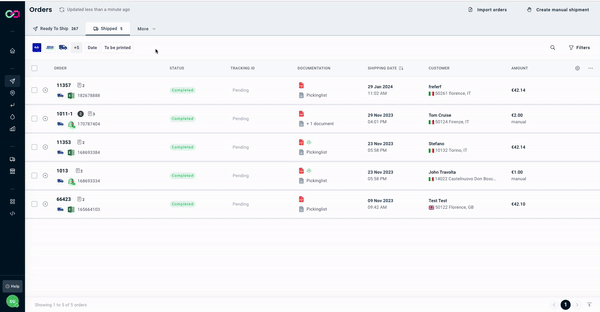
You'll then find all archived orders for a maximum of 90 days by default under the view Archived.
2. Archive orders in bulk
Similarly, you can select all orders or only some from the Shipped view and archive them in bulk.
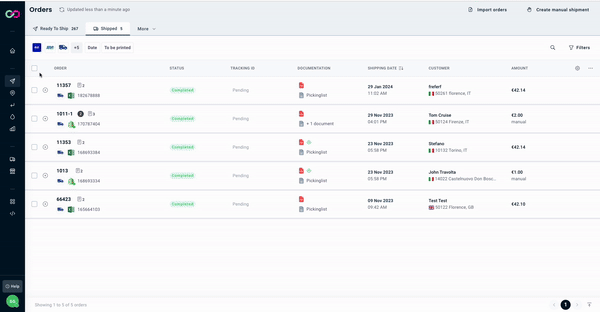
You'll then find all archived orders for a maximum of 90 days by default under the view Archived.
3. How to Unarchive my orders 🔓
From the Archived view, select one or more orders and select the main button Unarchive Orders.
Similarly, you can select the quick action directly from the order line.