How to connect Nacex to ShippyPro
Would you like to connect Nacex to ShippyPro?
-Apr-15-2024-08-50-24-0820-AM.gif)
Keep reading to discover how to do it in just few steps!
Summary:
1. Before you start
To connect Nacex you need to request the following data to your Nacex Sales Person / Commercial Contact:
-
Username
-
Password
-
Customer Agency
-
Customer Code
2. Connection steps
-
Once received Carrier's confirmation, you can add them from Carriers > Click on Nacex logo:
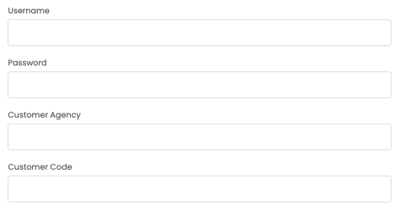
-
Choose the service among the ones listed
-
Choose as well as the Label Type
-
PDF A6
-
ZPL
-
-
Finally, enable Test mode to make some test shipments.
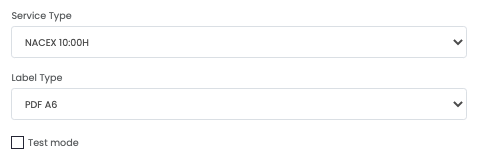
- If you want, you can also enter a Custom Label to recognize the connection among all the others.
3. Supported service
The Carrier services can be chosen from the available services:
- BUSINESS EUROPA
- ECOMMERCE EUROPA
- SERVICIO AEREO
- NACEX 10:00H
- NACEX 12:00H
- INTERDIA
- PLUS BAG 1
- PLUS BAG 2
- VALIJA
- VALIJA IDA Y VUELTA
- URGENTE 19H
- PUENTE URBANO
- DEVOLUCION ALBARAN CLIENTE
- NACEX 08:30H
- DEVOLUCION TALON
- NACEX DEVOLUCION CAMBIO
- DEVOLUCION PLUS BAG 1
- DEVOLUCION PLUS BAG 2
- DEVOLUCION E-NACEX
- BALEARES MARITIMO
- NACEX SABADO
- CANARIAS MARITIMO
- CANARIAS 24H
- NACEX PROMO
- PLUS PACK
- E-NACEX
- NACEX CAMBIO
- E-NACEX ECONOMY
- CANARIAS 48H
- SWAP
- DEVOLUCION A ORIGEN
4. Troubleshooting & Errors
❓What does the error message “Método no autorizado” mean?
This usually happens when the shipping service you’re trying to use hasn’t been added to your Nacex contract or hasn’t been activated yet.
How to fix it:
-
Contact your Nacex account manager.
-
Ask them to confirm that the shipping service you want to use is included in your contract and properly activated.
❓What does the error message “No existe una expedición relacionada” mean?
This often appears when you’re working in Test mode instead of Production.
How to fix it:
-
Double-check if your setup is still using Test credentials.
-
Contact Nacex and request your Production credentials.
-
Update your integration with the Production details.
❓What does the error message “DAP is no longer supported by Nacex” mean?
Nacex no longer allows the DAP Incoterm for shipments.
How to fix it:
-
Update your shipment settings and select a different Incoterm, such as DDP or EXW.
-
If you cannot switch Incoterms, consider using a different carrier that supports DAP.
❓What does the error message “The tracking code is not valid, must contain a slash ("/").” mean?
Nacex no longer allows the DAP Incoterm for shipments.
How to fix it:
-
Update your shipment settings and select a different Incoterm, such as DDP or EXW.
-
If you cannot switch Incoterms, consider using a different carrier that supports DAP.
❓ What does the error message “Usuario inválido” mean?
This error usually indicates that your login credentials aren’t being recognized by Nacex. One common cause is that the password is encoded in MD5, which Nacex does not accept.
How to fix it:
-
Verify that you’re entering the correct username and password.
-
Make sure the password is in plain text and not encoded as MD5.
-
If the issue persists, reset your password or contact Nacex support.
❓Why do I see the error "Invalid shipment. [The packaging code does not exist; Incorrect customer for a shipment with origin charges]"?
This error is related to the "Shipment Type" selected in your Nacex connection. Here’s how to resolve it:- Go to the Carriers section, select Nacex, then click Edit.
- From the "Shipment Type" dropdown menu, choose either "Muestra" or "Documentos" based on your needs.
- Save your changes and regenerate the shipping label.
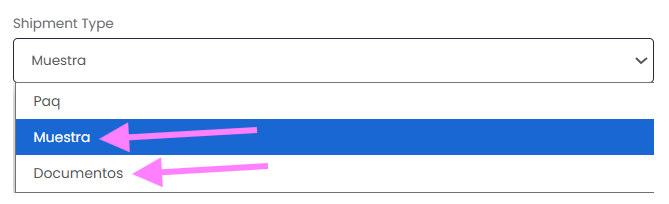
If the error still occurs, try selecting an Incoterm other than DDP.