How can I change labels format?
Changing label format it's super simple and it will take just a couple of minutes.
According to your Carrier you'll be able to choose which format apply to your labels, let's see how to select the right one for you! 🔎
Access Carriers section and click on Edit on the right of the Carrier:
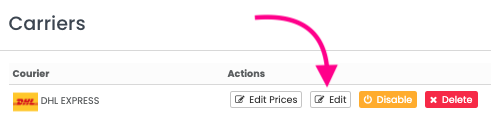
Then scroll down to the format list:
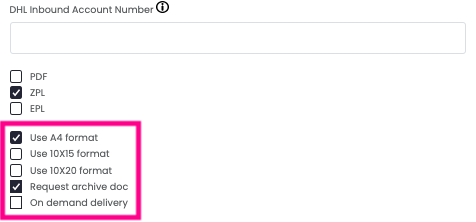
And tick ✅ the right option from the ones available: by confirming it will be applied to your labels starting from the new ones.
How can I apply the selected format to my already existing labels?
If you'd like to apply the new option to the labels already generated you can update them by clicking on the pencil icon on their right and confirming.
Then the label will be generated again the in the format desired.
If you are converting DHL Express labels from ZPL to PDF , be sure to have set up A6 ZPL YES and 4x8 inches (10x20cm), otherwise you will lose the last barcode.
Discover here which format your Carrier supports: Carriers features
How can I print 4 labels on 1 page?
If you're wondering whether it's possible to print four labels in one single page the answer is: yes, you can!
You can choose this option once you're in the Print Preview of the PDF document.
From there, you can select how many pages per sheet you'd like to print (in this case, 4 A6 in one A4).
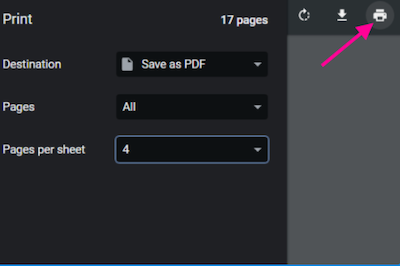
And then proceed with the print as usual.
Please note that label formats depend on each carrier's settings.