How to connect DHL Parcel / DHL Paket to ShippyPro
Discover here how to connect DHL Parcel in just few steps
DHL Parcel is one of the leaders in Europe shipments.
In this article, you will learn how to connect DHL to ShippyPro and add additional options such as a return label in the box or paperless trade to your existing connection. ✨
As of May 2025, it is required by DHL Parcel to migrate to the new BCP tracking credentials to continue receiving tracking updates. Discover how here.
-2.png)
Summary:
1. Before you start
In order to connect it you need to ask DHL Parcel Sales Person the DHL Parcel Portal Data requested in Carriers > Click on DHL Parcel Logo.
2. Connection steps
Now that everything is correctly set up in DHL Parcel, you’re ready to connect it to ShippyPro.
-
Navigate to Carriers page and click on DHL Parcel Logo (simply type "DHL Parcel" on the search bar to spot it in a sec).
-
Enter your Account Number, Username and Password (Account number must be a 14 digit value)
-
Include your Return Account number to create Return Labels and also Bank Data to create COD shipments (you only need to do that in case you're interested in using these features). In case you don't need to add those info, simply write -
In your standard DHL Parcel connection you can only generate the Return Label with the Return Label in the Box option.
If you would like to generate separate return labels from the outbound labels instead, you should first discuss it with your carrier representative and then contact our Support Team to activate the Return service (V07RET).
Once activated you can create a separate DHL Parcel connection by selecting this service to manage your returns:
Label in the box option won't work for international shipments, in that case you need to create a standalone return label
-
Pick your label type and your Service. If you'd like to add multiple services, you'll need to create a new connection for each one.
-
Select your Sender Address from the drop down menu, if you haven't included it yet check our dedicated Help guide.
-
Once enabled by your Carrier Person, add your Return Credentials as well as the Return Service for your shipments.
-
Decide if enable Use marketplace order number to generate tracking URL: with this checkbox enabled, the tracking URL will recall all the shipments with the same marketplace order number (TransactionID). Hence, if you create several expeditions with the same transaction ID, all these shipments can be tracked with a unique URL. You can use this method to simulate multiparcel shipments
Note: In order to ship orders to a Packstation, you need to set the address as follows:
Street Line 1: " Packstation " + number
Street Line 2: Postnummer
DHL Parcel doesn't support Address 2, therefore civic number needs to be added in Address 1 field.
To enable Tracking ask your DHL Person to activate Tracking API credentials.
Important Update for DHL Parcel DE / Paket Users
If you received your DHL Parcel DE / Paket Tracking credentials—known as ‘zt identifiers’—before May 2025, you must migrate to new credentials to ensure continued tracking functionality.
Action required:
-
DASS-B users must transition from the zt user (identifier and password) to a BCP user (username and password) by May 2025.
-
To complete the migration, update your credentials in the appropriate connection module fields: Tracking Username and Tracking Password.
Failure to update your credentials before May 2025 will result in incorrect parcel tracking for this connection. Please ensure your details are updated in time to avoid disruptions.

More options:
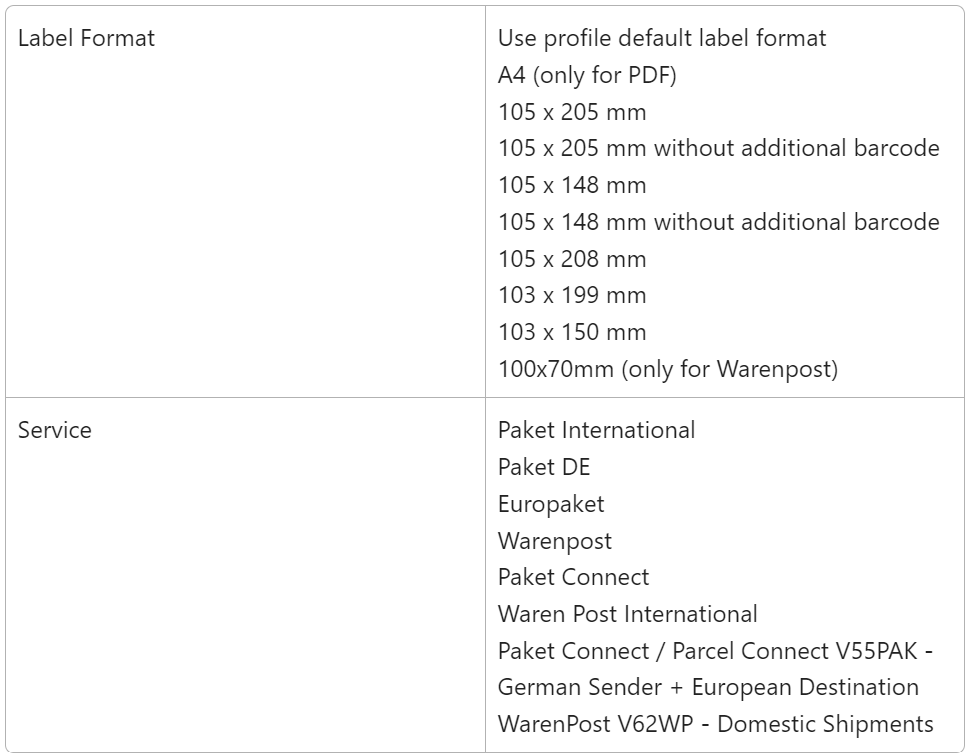
3. Additional Options
🌎 International Premium to enable premium service on international shipments.
📦 Filial Routing Service: will send a notification in case it is impossible (due to incorrect address) to deliver the parcel. Using this option you will be able to edit it and therefore deliver the order. Without this service, the package will not be delivered and it will be automatically returned to the sender.
📌 As a general guideline, please keep in mind that the service linked to your shipment must match the Country of destination as indicated below:
Paket DE = DE > DE
Europaket = DE > EU
Paket International = DE > Extra UE
Otherwise, you may receive the error "Hard validation error occured. Das angegebene Produkt ist für das Land nicht verfügbar." if the chosen shipping service is not supported for the destination country in question.
🔁 Print return labels
You can print your return labels with the shipping label by ticking Print Return Label.
📌 Note: in case you want to create a return shipment with DHL Parcel using our APIs, the field “IsReturn” : True will not revert sender and receiver’s address, you will simply have to enter the actual sender address in the “from_address” section and the recipient address in the “to_address” section and add the “IsReturn” : True tag.
🧪 Test Mode
Enable the Test Mode if you'd like to make some test shipments. Please keep in mind that this option should be flagged only if you have test credentials, not production credentials!
4. Troubleshooting & Errors
Go to this link to check common errors and resolutions: How to fix DHL Parcel errors
![]() if your shipment has the tracking status "The shipment ordered via EDI data has not been posted. The shipment data was therefore canceled”, please verify that you have actually handed over your parcel to the courier after the creation of the label and within the 14 days that DHL requires in order for the tracking generation to be considered valid
if your shipment has the tracking status "The shipment ordered via EDI data has not been posted. The shipment data was therefore canceled”, please verify that you have actually handed over your parcel to the courier after the creation of the label and within the 14 days that DHL requires in order for the tracking generation to be considered valid