How to connect Amazon United Arab Emirates
Discover here how to connect Amazon United Arab Emirates step by step
You can now connect your United Arab Emirates 🇦🇪 Amazon Seller Account!
Follow these guidelines carefully to be sure you're on the right track!
In a few minutes, you'll be ready to ship your orders imported directly from Amazon United Arab Emirates.
Summary
1. Before you start
- Sign in into your Amazon Seller Central Account by clicking on this link: https://sellercentral.amazon.com/. Enter then your Amazon Seller Central username and password and log in.
Note: This option is only available for Amazon Professional sellers, check here Amazon Seller Plans .
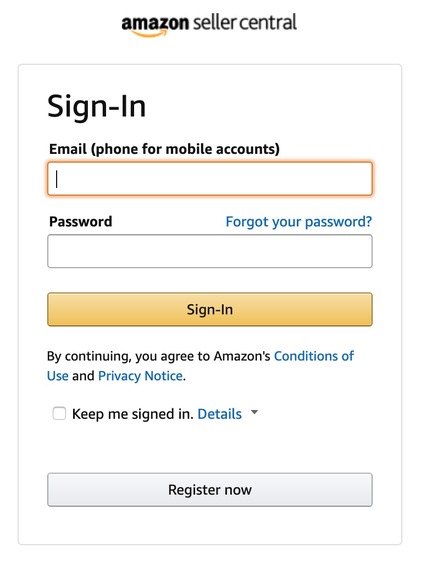
- Click on Settings on the top right corner of the page and then on User Permissions:
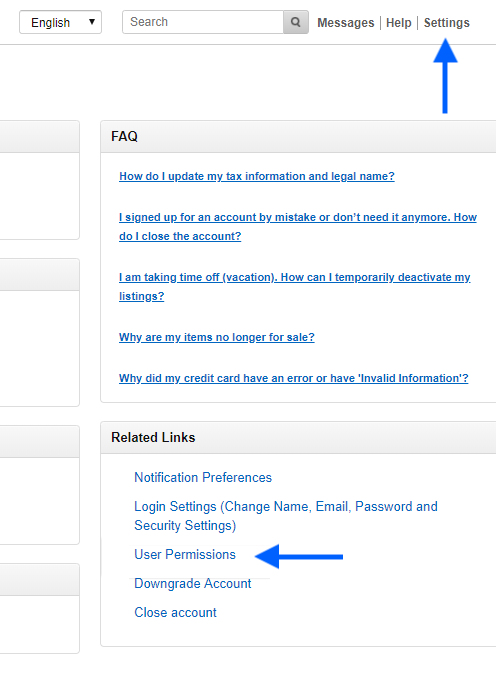
- Under Third Party Developer and Apps, click on Visit Manage Your Apps:
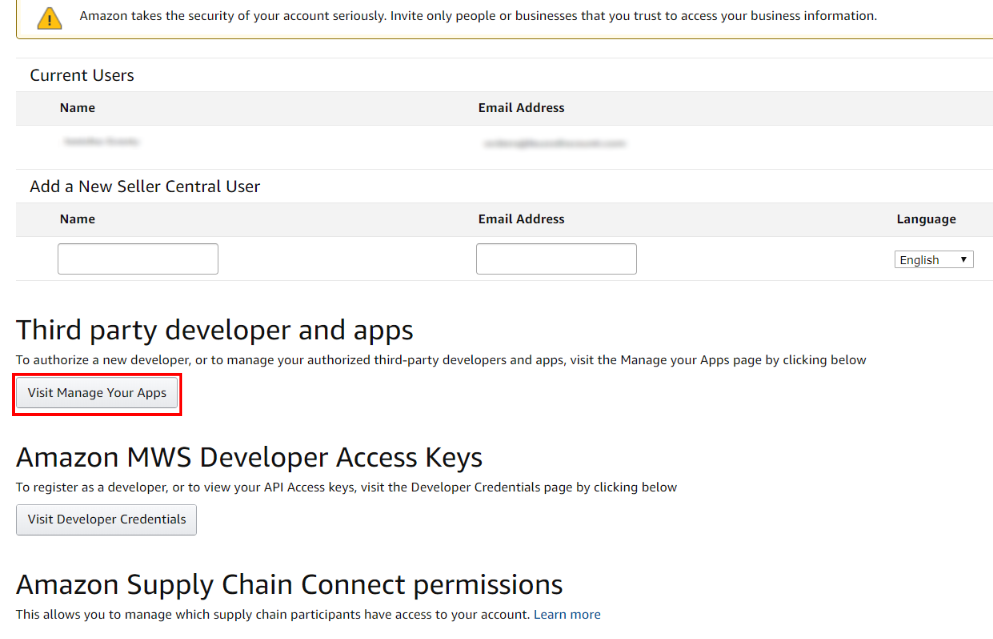
- Click then on Authorize New Developer:
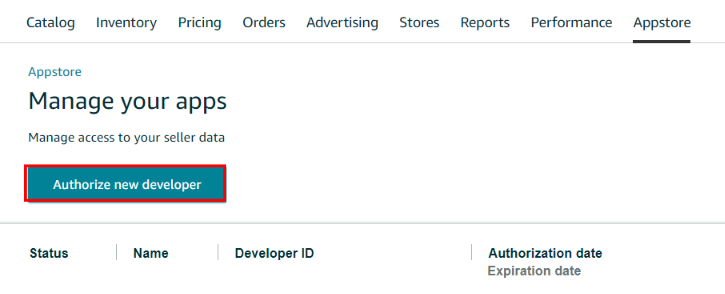
- You'll be redirected to Amazon Marketplace Web Service (Amazon MWS), where you need to authorize ShippyPro as a developer:
Developer Name: ShippyPro
Developer ID: 9159-0713-5816
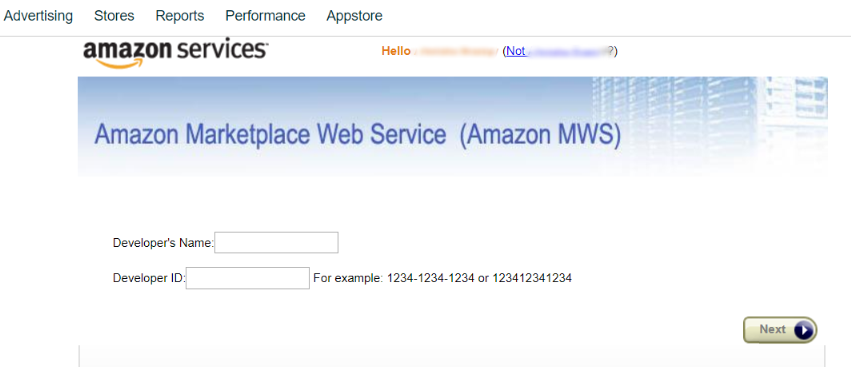
- Click on Next on the right side of the page and read over Amazon's terms of service. Check the box to agree and confirm with Next.
You will then see your Seller ID and MWS Auth Token.
Note: You only need to copy and paste SELLER ID and MWS Auth Token into ShippyPro. Marketplaces ID won’t be required.
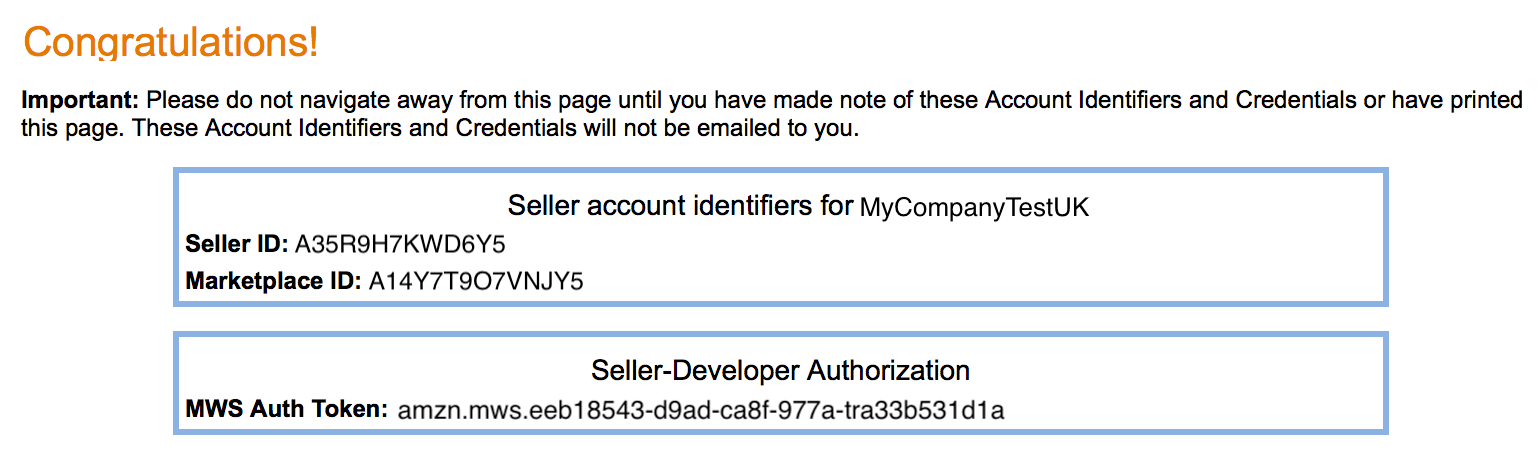
2. Connection steps
- From your ShippyPro Account, go to Marketplaces section. Click on the Amazon logo to start connecting your store.
-3.gif)
- Fill then all the required fields and the optional one. Here's a brief explanation of them.
3. Specific requirements
-
Seller ID and MWS Auth Token
Mandatory. Copy and paste the Seller ID and MWS Token from your Amazon Seller Central Account to ShippyPro. Remember that Marketplaces ID is not a required field.

-
Account Region
Mandatory. The default region is United Arab Emirates.
Only if you have two or more stores (and so two different Amazon Seller Central login credentials), you need to add two Amazon Connections with a new authorization, also selecting the Account Region and changing the Seller ID and Token MWS for each one.
-
Show if business order
Optional. By ticking this box, all business orders will be correctly imported into ShippyPro with a yellow note. This will help you remind that this order needs an invoice.
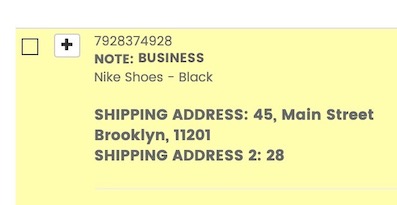
-
Show if Premium order
Optional. Tick this box if you'd like your Premium orders to be flagged with a yellow note.
-
Show if Prime order
Optional. Tick this box if you'd like your Prime orders to be flagged with a yellow note.
-
Latest Delivery Date
Optional. Decide whether to show latest delivery date or not.
-
Update automatically Amazon
Optional. Tick this box to automatically update Amazon with shipment infos and tracking number.
-
Custom Label
Mandatory. Here you can add a custom name or nickname to distinguish this Amazon connection from others.
If you have two different Amazon stores (with two different Amazon Seller Central accounts) you can think of labelling them differently (es: Amazon Myshoes.com and Amazon Mydresses.com). You'll then be able to identify the two Amazon stores at a glance!
Here's how you'll see your Amazon connections from To Ship, which is the page where all your orders will be imported and ready to be shipped.
-Apr-15-2024-08-51-03-5741-AM.gif)
- After you've setup all the fields, click on the blue button Connect Amazon.
4. Troubleshooting & Errors
How to solve connection issues?
Step 1: Check your Amazon Seller Central Credentials
Have you checked your Amazon Credentials? Remember that you need to paste only your Seller ID and MWS Auth Token into ShippyPro.
Be sure you don't get confused: Marketplace ID is not required.
Step 2: Have you authorized ShippyPro as a developer?
Remember that you need to authorize ShippyPro as a developer with these credentials:
Developer Name: ShippyPro
Developer ID: 9159-0713-5816
How can I know that Amazon is correctly connected?
If the connection is correctly established, you'll receive a positive message telling you that the marketplace was successfully connected.
When and where will my orders be imported?
After Amazon is successfully connected, all your pending orders will be imported with all the order details and product images in Label Creator > To Ship in 10 minutes, ready to be shipped in a few clicks.
Inside To Ship, you'll see all your pending orders that will be imported from all your stores every 10 minutes.