How to fix WooCommerce import/update issues
Here what to check if your WooCommerce orders are not imported in ShippyPro
You connected WooCommerce but you're facing some issues?
Keep reading to discover some useful tips to help you solve this issue.
Summary:
1. Import issues
❓What should I do if my orders are not imported into WooCommerce?
-
Check API Legacy
Despite the threatening name, what you have to do is just to check if you have enabled this option. Proceed from WooCommerce > Settings > Advanced > Legacy API.
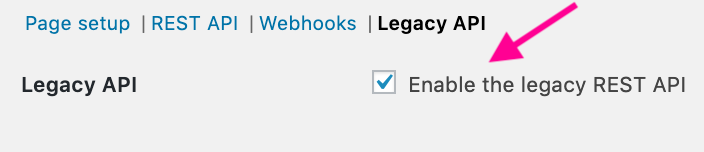
-
Check Webhooks
As well as WebHooks from WooCommerce > Settings > Advanced > WebHooks. You need to verify that the website's URL is, in fact, public to make sure orders are imported successfully.
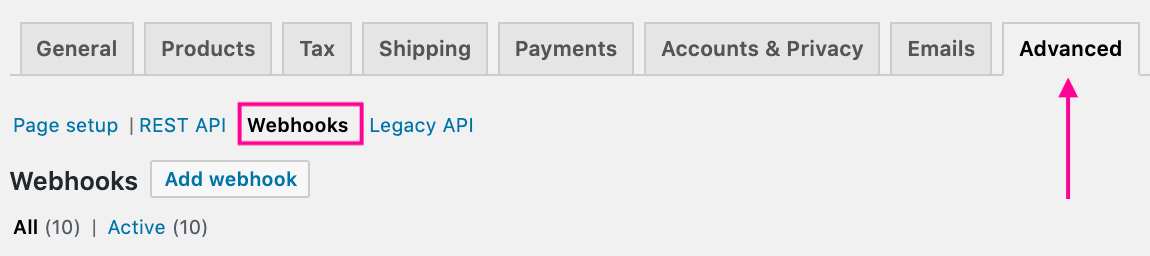
Also, you can check to have followed all the steps needed for the connection by taking a look to our WooCommerce connection dedicated guide: Connect WooCommerce to ShippyPro
-
Check Orders status
ShippyPro only imports orders with the same status as the one selected inside Marketplace's connection menu, verify that all the orders not imported yet are marked like so. Remember that:
- Orders synchronization to ShippyPro takes place every ten minutes.
- Orders already marked as Shipped once won't be imported on ShippyPro.
-
Check Read/Write Access
Check if the User that approved ShippyPro connection is already active and still with read/write access.
-
Check Special Characters
Make sure that your WooCommerce orders only present digits, nor special characters nor symbols. Otherwise, these symbols won't allow shipping data to be imported. In this case, fix Orders IDs from the marketplace.
-
Check if the order has been already shipped
It may happen even to the best of us, sometimes the order you're looking for has actually been already shipped.
In order to verify that, access Shipping Labels section and try searching for the order(s) missing through our Global Search button.
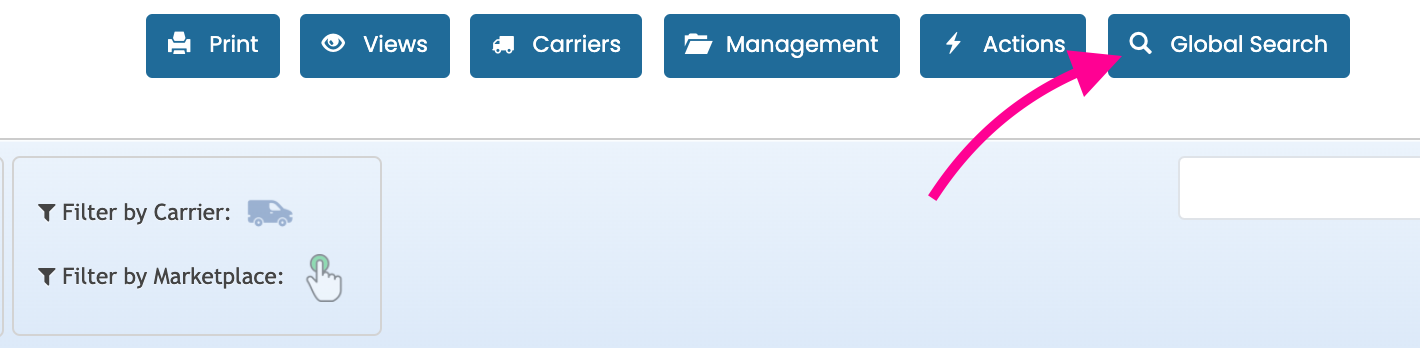
-
Create a new WooCommerce connection
Create a new Woocommerce connection from Marketplaces section. If you'll then be able to see your orders, you can proceed removing the old WooCommerce connection inside ShippyPro.
-
Connet WooCommerce via User Consumer and Secret Keys
In case you still face some issues with your standard connection, try by enabling Use Consumer and Secret Keys:
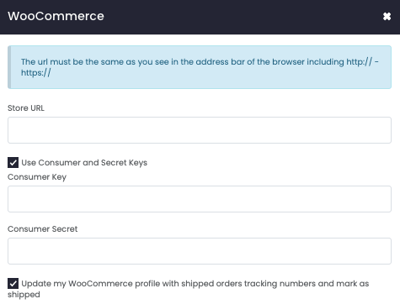
Add then these two data that you can retrieve from WooCommerce > Settings > Advanced > REST API > Add APIKEY inside your WooCommerce account:
-4.png)
In case you connect your WooCommerce this way, please note that you'll be able to import your orders up to three months before as time filter can not be bypassed.
-
Check if WooCommerce connection is not active
Verify if you have enabled your WooCommerce connection, from the Marketplaces section. In case you see it's in red, click on "Enable" and check your To Ship section in a few minutes.

-
Activate the Compatibility Mode
From WooCommerce > Advanced > Features try to enable the compatibility mode.
If you are using version 9 or higher, this step might be mandatory:
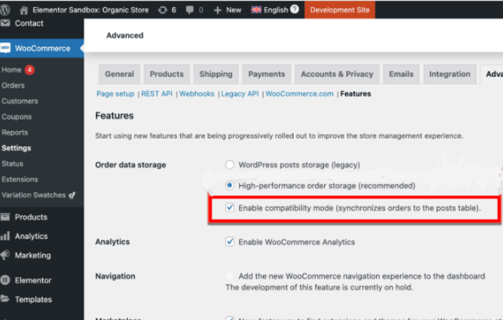
❓What can I do if I already tried all the troubleshooting steps and nothing seems to work out?
If nothing above seems to work out and you still don't see orders in the To Ship section, you can try to:
-
Update order status again by clicking on Update inside Order Details.
-
Update the order as Processing, even if it already has Processing status and wait 15/20 minutes.
-
See if then it gets imported.
Remember that:
-
For all the orders received previously the connection to ShippyPro it won't be possible to import product's images and details such as the SKU and the quantity.
-
ShippyPro won't import orders older than 90 days.
-
Great amounts of orders imported simultaneously (hundreds or thousands for example) may come gradually and in a longer time. In this case try with a smaller number.
❓Why am I seeing duplicate or triplicate orders?
If you have created multiple WooCommerce connections using the same link, you may experience duplicate order imports.
To manage this situation and differentiate the orders, we recommend utilizing the notes field. By entering specific information in this field, you can easily filter the imported orders in ShippyPro based on your annotations.
2. Update issues
❓Why my WooCommerce orders are not updated on the Marketplace?
It may happen that your order won't be updated directly on your marketplace, the reason for this is actually super simple!
In case the hourglass over the marketplace keeps remaining, verify the following steps:
-
Access to the left panel of WooCommerce Dashboard and click on WooCommerce > Settings.
-
Click on API tab.
-
Click on Keys/Apps and then click on the existing API Key.
-
Set the permissions to "Read/Write" and save.
Then try to update the orders again from Shipping Labels section clicking on Action > Update Marketplaces with shipments info:
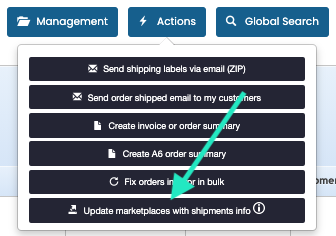
If you have webhooks configurated on ShippyPro, make sure that theys are abilitated from Integrations > API > Webhooks.
-
For example, for tracking webhooks, order.updated webhook needs to be active.
❓Why do I receive the error ''The HTTP code is 405 Method Not Allowed'' ?
-
Check the permissions for the API, it needs to have Read and Write Permissions
-
Check if you have updated a security plugin that may be blocking the PUT API call
-
We suggest you to investigate further with your technicians.
❓Can I update Woocommerce status more than once?
No, WooCommerce status can only be updated once. For this reason we suggest you not to update it directly on the Marketplace but wait for it to be done from ShippyPro.
3. General issues
❓Why my WooCommerce orders have a different ID than the ones present in ShippyPro?
In case you noticed that ShippyPro imported a different order number than the one present in your WooCommerce, it might be possible that you have a plugin that changes your Order IDs.
Indeed, we only import the original Order IDs from WooCommerce, and that's why the number displayed is different.
❓Do you still see WooCommerce tabs in the To Ship section after deleting the connection?
Not to worry, this happens because the connection is not yet deleted on our side.
A cron will periodically check and delete the connection (approximately every 10 minutes)
❓Can I use third party plugins?
If you employ third party plugins, order's data may not be imported or be imported incorrectly.
❓Does ShippyPro support CSCart Multivendor?
Our integration does support CSCart Multivendor.
❓Why is the order number in ShippyPro different from the one in WooCommerce?
In case you noticed that ShippyPro imported a different order number than the one present in your WooCommerce, it might be possible that you have a plugin that changes your Order IDs. Indeed, we only import the original Order IDs from WooCommerce, and that's why the number displayed is different.
❓Why are you displaying the wrong image for your products inside ShippyPro?
In case you have different products, you'd need that each product has a different SKU: otherwise in case of repeated SKUs and different image, only the first image will be displayed for each one.
❓What Recipient Address are you importing?
The recipient address imported for orders will be the one in the Shipping data in WooCommerce. Only if it is empty in this section the Billing address will be imported instead.