How to connect Magento 2 to ShippyPro
Learn how to connect Magento 2 step by step
Connecting your Magento 2 Account requires only a few steps.
Follow these guidelines to start shipping your orders in less than five minutes!
Summary:
1. Before you start
We are compatible with Magento versions up to 2.4.7
Before proceeding, make sure to check that the status of the orders to be imported corresponds to the actual orders to be imported.
Update the orders already shipped in order not to block unfulfilled orders from being imported.
1. Log into your Magento 2 account and click on System > Integrations:
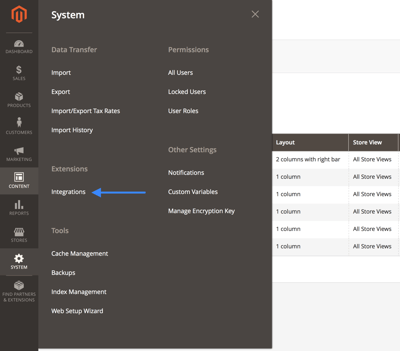
2. Click on Add New Integrations:

3. From Basic Settings > Integration info, enter ShippyPro as Name of the integration.
Leave all the other fields (Email, Callback URL etc...) blank:
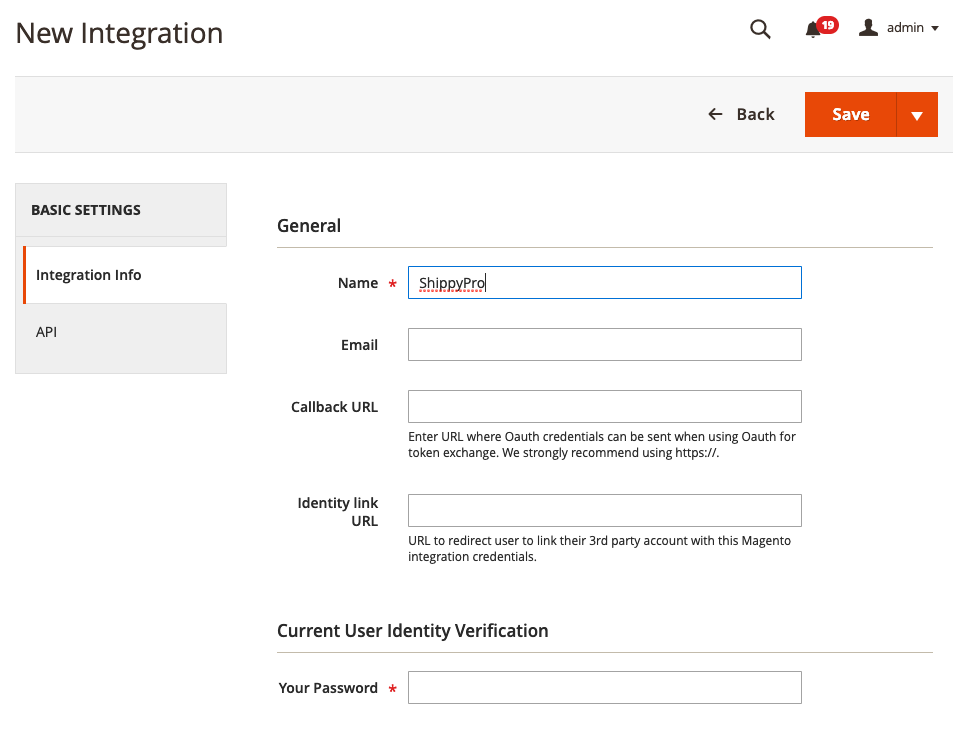
4. Click on API tab and select the following resources:
-
orders
-
order
-
shipment
-
products
-
inventory
5. You should now see ShippyPro among the Integrations. Click on Activate on the right side of the page to enable it.
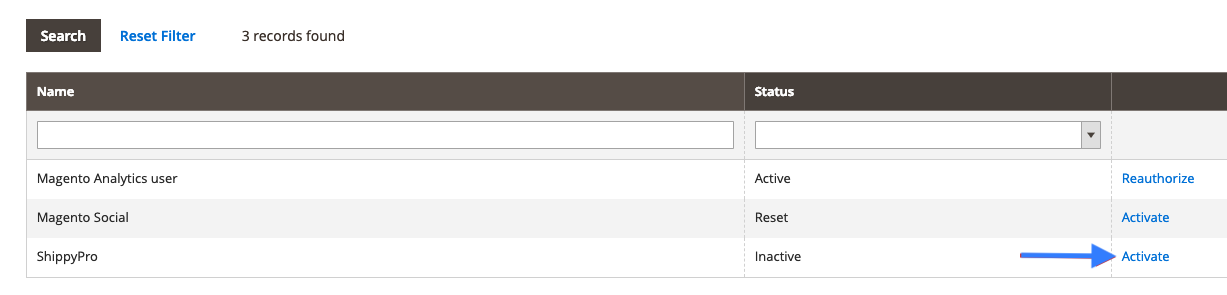
6. Click Allow on the top right side of the page:
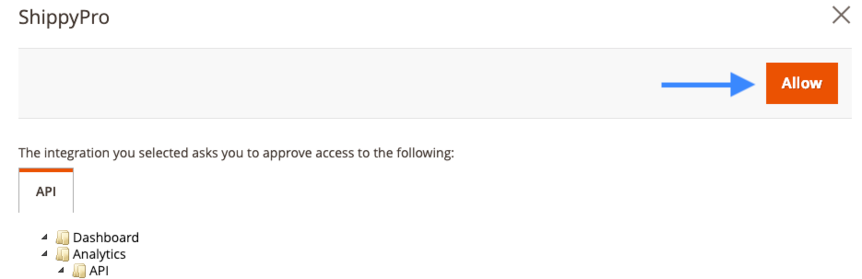
7. Magento will now supply you with the keys and tokens required to connect your website on ShippyPro.
2. Connection steps
1. Now that you have all the information you need, login to your ShippyPro account > Marketplaces, and click on the Magento (v2.x) icon.
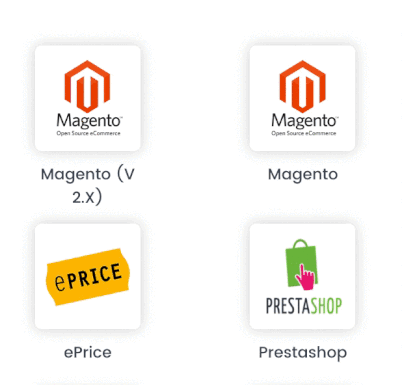
2. From the window that pops up, paste your website url, keys and tokens:
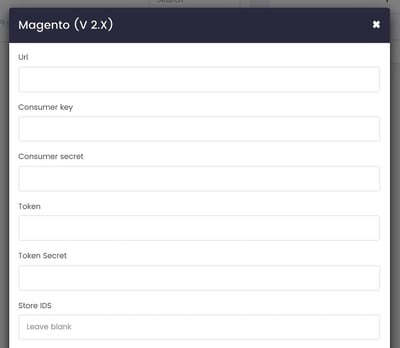
Note: If you encounter an HTTP status error of 401, it indicates that you are not authorized. Please consult with your technical support team to verify the server authentication permissions.
Make sure that our requests are not being blocked by specific filters set in your Cloudflare configuration (errors 401 or 403).
You need to add your production live URL, any under-maintenance website URL won't be accepted.
3. Specific requirements:
Need more info about the other options displayed in the menu? Then keep reading!
-
Store IDS.
By leaving this field empty, all your stores' orders will be imported in a unique Magento folder on ShippyPro.
If you'd like to differentiate your stores in multiple folders in To Ship section, add a new Magento connection for all of them including the specific Store ID of each one as well as a Customized Label in order to recognize them.
-
Filter by Status:
You can decide which orders import on ShippyPro. Select all the status you'd like to include by pressing on ctrl (Windows) or cmd (iOS) while clicking on the different status, like this:
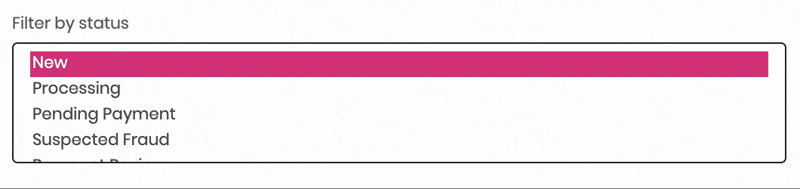
In case of problems with the selection of Pending orders in the connection menu, check the quantity of orders to be imported as if too many it may block them.
If you would like to import custom statuses currently not present in the Magento module reach out to our > Customer Support Team, we'll be happy to assist you!
-
Filter by State:
Here the most common states assigned to orders on Magento 2:-
New: The order hasn't been shipped yet and doesn't have an invoice.
-
Processing: The order has an invoice but hasn't been shipped yet.
-
Pending Payment: The order has been shipped and the invoice created.
-
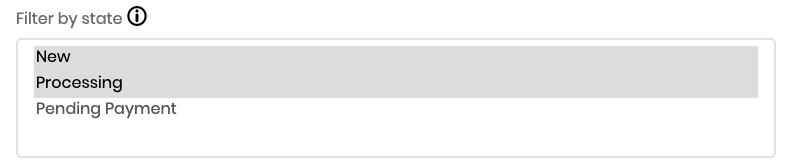
Note: Please note that if, for example, you'd like to import all new orders in Magento 2, you'll need to select New both in Filter by Status and Filter by State.
-
For Magento v2 there are no order import limits.Only for the version 2.4.3 there is a limit of 300 orders. If you have more than 300 pending orders, we will import the remaining orders when you start to ship the first 300 orders.Example:
-
400 orders on the marketplace -> 300 orders are imported on ShippyPro and 100 are left out
-
when you ship some orders we will import the remaining orders (if you ship 50 orders, we will import 50 new orders)
-
-
Through Import orders from the last "n" days you'll be able to select from when start to import your orders:

Please keep in mind that this is optional, if not specified we'll import the orders from the last 28 days.
-
Click on Update my Magento profile with shipped orders tracking numbers and mark as shipped to update your store without further action on your side.
📌NB: if you wish to add new Courier Names in Magento's Carrier > Custom Value field, you will have to proceed from Magento directly -
By enabling Exclude external orders all your orders transmitted from a different Marketplace won't be imported into ShippyPro.
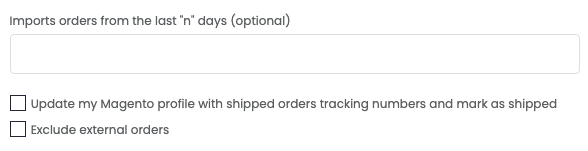
Until further news exclude M2E pro orders by checking “exclude external order” inside magento connection menu.
If the connection is correctly established, you'll receive a positive message advising you that the marketplace has been successfully connected.
Can I replace my Magento API Key without creating a new connection?
In case you'd like to update your Magento marketplace to a new version and your wondering if you can replace your API Key the answer is: yes, you can!
You'll be able to simply replace your API Key with a new one without having to create a different connection.
When and where will my orders be imported?
After Magento 2 has been successfully connected, all your pending orders will be imported together with order details and product images in Label Creator > To Ship in the next 10 minutes, ready to be shipped in a few clicks.
Inside To Ship section you are able to display all your pending orders imported from your stores every 10 minutes.
Orders can be imported from a maximum of 30 days.
4. Troubleshooting & Errors
Are you facing some issues with Magento v2? Please visit the following page:
