How to import your orders via Excel or CSV
If you are still using the old interface, we invite you to check this article.
Importing all your order data through a file may seem stressful to manage.
That's why ShippyPro makes this easy for you. Let's see how it works! 🔍
Summary:
1. How and what you can import
First of all, go in the Orders page and click on Import orders on the top right corner:
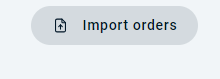
Then, if you haven't done it yet, Download our ready-to-use file.
Fill the orders data and upload the file.
Supported extensions are .csv, .xls, .xlsx
Suggested file size is less than 2 MB
Click on Import and you will se the orders appearing in the Ready To Ship tab!
2. How to fill the ready-to-use file
First of all you can configure the column of your file as you prefer:
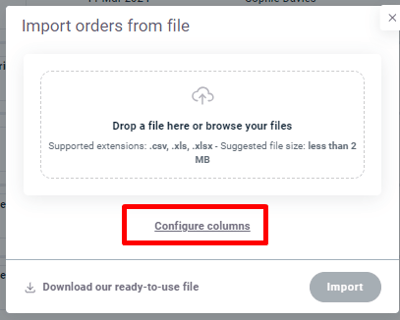
Now let's take a look at the fields to fill in. You can add as many order lines as you want!
Please, follow this procedure carefully, any different Excel won't be imported in our system.
Note: all fields marked with * are mandatory.

-
*Name: Mandatory.
-
Company: Optional. You can add the eventual customer's company.
-
*Street 1: Mandatory. Please add the main address.
-
Street 2: Optional. You can add some additional info.
-
*City: Mandatory.
-
State: Optional.
-
*ZIP: Mandatory
Note: the Zip code column must be formatted as text.
-
Country: Optional. If not filled, our platform will automatically add the country from which the ShippyPro User comes. You need to fill the field with the country code prefix ISO ALPHA CODE 2.

-
*Phone: Mandatory, but you can avoid it this way
-
Email: Optional. Add customer's email address if you'd like to send Tracking Email Notification.
-
*Order Number : Mandatory. The order number is unique. Please remember to enter a different number for each order, otherwise the line won't be accepted.
Note: do not insert any special characters in the Order Number (Transaction ID). Special characters will create issues when importing the recipient data.
-
Currency, Total, Items Count, Content Description are mandatory only in case of international shipments that include Customs documents.
Note: Currency must be filled with a three letter code (ex: USD, EUR).
Note: Items' images are not imported. -
Amount paid for the shipment is optional.

-
Cash on delivery: only the value must be added. (ex: 4,50)
- Note is optional.
- Parcels, Weight, Length, Width, Height if left blank will be replaced by the default parcel selected in My Parcels. However, if you want to import more than one package, you must fill in all fields and the weight will be divided equally among all packages.
In case of multiple packages, the weight should NOT contain decimals.
By adding the amount of Parcels included in the shipment, you won't be able to manage the dimension of each of them through the Excel lines, therefore all the parcels will have the same dimension.
To manage parcels dimensions or items details, we pur at your disposal our API, click here to read our API Documentation.
-
Is return: Type true only when the shipment is a return. Type false if there are both go shipments and returns within the file. Leave this field empty if there are only go shipments.
Note: If true the recipient and the sender will be automatically swapped in the shipping phase.
-
Date: Complete this field only if you'd like to set a different date form the original one.
-
Shipping Service: Complete this field only if you'd like to add a shipping rule you set on ShippyPro Carrier Rules.
In case you face error 500 message while trying to upload your file, you should check if your order details contain some emojis and, if yes, delete them as they block the correct order import.
Note: it is not possible to import products via file upload, because the template does not include a dedicated Products column. Product-related information can only be imported from marketplaces.
You can filter the Excel orders by selecting this logo:
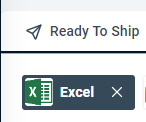
3. Errors & Troubleshooting
Are you trying to import your Excel file but face some issues?
Keep reading to know how to solve them case by case! 🔎
Import excel: Country must be in 2 digit format.
When this error occurs, fill Country field with the 2 digit abbreviation of the country of destination.
Ex. France - FR
Import excel: Currency code must be in 3 digit format.
In this case you need to replace Currency value with a 3 digit content.
Ex. EUR
Import excel: Order number X has not been imported, it already exists.
Remind that order number value must be unique for each row, in fact it is not possible to import the same Order number / ID twice.
Order empty - Line with Order number empty
In addition to checking that the "Order Number" column (a unique and mandatory field) has been correctly filled in, ensure that the file adheres to one of the supported extensions (.csv, .xls, .xlsx) and uses the correct delimiter (for CSV files, the supported delimiter is the semicolon).
Country X not found. Please enter a valid country code
In addition to checking that the "Country" column has been filled in correctly (it is necessary to enter the ISO ALPHA CODE 2 country abbreviation), check from “Configure columns” if the indicated column order matches that of the imported file (specifically for the field in question with the error).