How to edit and cancel orders
Learn how to manage Orders and Shipments cancellation
If you are still using the old interface, we invite you to check this article.
You may like to cancel your imported Orders or Shipments for any reason. No problem, this is possible with ShippyPro! 🙌
In order to do so, there are some points to keep in mind before proceeding.
Let's see which ones! 🔎
Summary
1. How to edit an order
To modify shipment info, you can click on the three-dot icon on the right of the order and then on the pencil icon Edit & Ship again ✏️
This way, the edit order tab will appear and you can add there the new data. Once done, just confirm and a new label containing the updated info will be generated automatically.
![Registrazione 2024-01-23 103054.mp4 [video-to-gif output image]](https://help.shippypro.com/hubfs/Knowledge%20Base%20Import/ezgif-5-375018ac2d-1.gif)
If you need to change the Carrier employed instead, make sure that your marketplace presents the yellow dot 🟡 over it - which means that the tracking number hasn't already been transmitted - so that you can edit the shipment information.
In case the marketplace presents the green dot 🟢 - which means that the tracking number has been transmitted to the marketplace - you need to edit the shipped order both in ShippyPro and on the marketplace, as the information won't be updated automatically.
The previous order will be replaced by the new one on the interface, but it will be removed from the Carrier’s server only if your Carrier supports the Void feature.
Well done, your labels are ready to be printed again! 🖨️
2. How to cancel an order
You may need to cancel your already generated shipments for any reason.
You can either decide to delete orders singularly or in bulk; the process is the extact same.
-
From Orders > Shipped section you'll need to select the orders you want to delete, then click on "More options", that will appear as a button on the up right side of the screen
-
Click then on Delete Orders
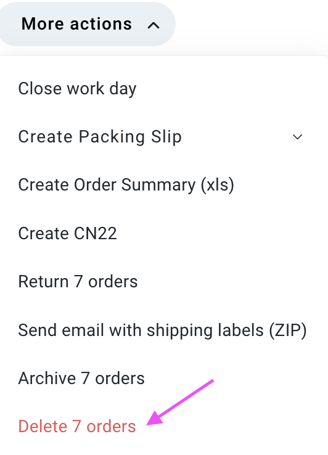
This way, the labels you've produced will be automatically deleted from ShippyPro and from Carrier's Server as well.
💡Shipments are actually invoiced by the Carrier when they are physically picked up by the Carrier.
Want to check over deleted shipments? We've got you covered for that as well!
-
Through Orders > More section you'll be able to have access to a dedicated section of the platform in which we've stored all your deleted orders
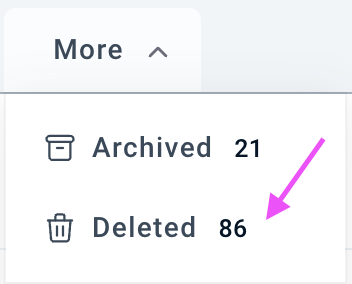
You can also delete orders via API, using the VoidShipment method. Here you can find a list of the carrier that do support shipments cancelation:
GLSItaly, SGT, UPS, FEDEX, DHLParcel, DPDEE, DPDLV, DPDLT, GLSSpain, NEXIVE, GO, USPS, Seur, RoyalMail, P2P, GoldEkspres, Asendia Europe, San Marino Mail, Lietuvos Pastas, Spring XBS.
3. What happens if I cancel a not-shipped order in ShippyPro or my marketplace?
The answer is: it depends.
Keep reading to know what happens in your specific case! Here are the most common scenarios
A) Order is imported into ShippyPro, but I decided to cancel it manually from To Ship section
The order will be re-imported into To Ship section if it's still in eligible status (i.e. if the order status on the marketplace is still valid for order importation, e.g. In Process).
-
For Shopify orders you'll need to make an edit on them directly from the Marketplace to import them again (you can simply add a note to the order).
Note: this does not apply if the order has already been shipped and is in the Shipping Labels section, even if the marketplace has not yet been updated (the hourglass keeps spinning over the marketplace icon).
-
If you have accidentally clicked on X under the column Action for an eBay order, don't worry, you'll still be able to import it again with eBay Importer.
In order to do so, click on Admin > eBay Importer and select the eBay store you'd like to import orders from.
Select the interval of days in which the order was first imported into ShippyPro.
-Apr-15-2024-08-59-14-7490-AM.gif)
-
You'll then find the order that has been deleted. Click on Import on the right side of the page to import it in To Ship:
-Apr-15-2024-08-59-12-9622-AM.gif)
B) Order is imported into ShippyPro, but I decided to delete it from the marketplace
The order will be deleted from ShippyPro’s To Ship section automatically at the next cron job run (if you can still see it in To Ship section, we suggest you to Archive it).
💡Note: If you cancel an order in Ebay it won't be automatically updated and deleted on ShippyPro, so you'll need to proceed manually.
C) Order is imported into ShippyPro, but I decided to change its status from the marketplace into a status that doesn't allow importation (e.g. Completed).
The order will be deleted from ShippyPro’s To Ship section automatically at the next cron job run (if you can still see it in To Ship section, we suggest you to Archive it).
D) I have a new order on my marketplace, but that transaction ID (order number) is already present in ShippyPro
If a new order is created on a marketplace and there is already an order in ShippyPro’s To Ship section with the same details (e.g. transaction id/ marketplace order id, items, etc.), it will not be imported and will be skipped.
If you Cancel an order from Shipping Labels section which doesn't present the green point but has a yellow point instead, the Marketplace won't be updated in any way, so you'll need to cancel it also from there.
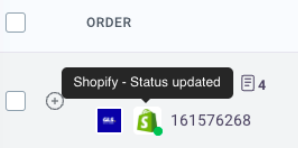
At the moment is not possible to know the origin of the cancellation of the order.
4. What happens if I cancel a shipped order on ShippyPro?
If you clicked on Delete order by mistake from Label Creator > Shipping Labels, the order will appear only in More > Deleted Orders.
If you'd like to retrieve it or ship it again, you need to contact us in chat 💬 or create a manual shipment for that order.
Remember that in this particular case, your marketplaces won't be updated with tracking info.
Not all carriers support Void Shipments, the carriers that don't support this feature won't receive any cancellation notice from our side, you'll need to inform the carrier directly about the cancellation. You can check the carriers that support Void feature from our comparison map: https://www.shippypro.com/en/carriers-comparison-map