How to connect GLS to ShippyPro
Discover here how to connect your GLS account to ShippyPro
You can connect your GLS account for all countries in Europe except for Italy, Spain - Hungary, Slovakia, Czech Republic, Romania, Slovenia, Croatia (which can be connected through MyGLS Eastern Europe) in just few steps.
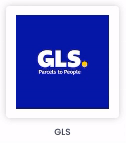
Let's see how to do it!
Kindly note that GLS Ireland integration is still a work in progress, therefore we kindly ask you to inform us in chat in case you'd be interested in connecting your GLS IE account to ShippyPro.
Summary:
1. Before you start
To connect GLS you need to ask your GLS Sales Person the activation of your API credentials.
2. Connection steps
Once received email confirmation, you'll be able to connect GLS from Carriers > Connection and add your Carrier's Rates.
Click on GLS Logo to connect the carrier. Here's the pop up that will show up with the fields to fulfill:
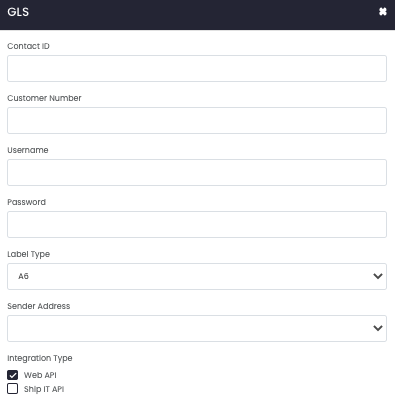
Contact ID 👤
Add your Contact ID, if you don't have it you can ask to your GLS Account Manager.
Customer Number 🔢
Same thing for your GLS Customer Number.
Username 🔗
Add here the API Username received from your GLS Sales Person.
Password 🔐
Add here the API Password received from your GLS Sales Person.
Label Type 📝
Gives you the possibility you to choose the correct label format for your printer.
You can choose between:
A6
A5
A4
Sender Address 🚚
Fill this field by selecting your Sender Address previously set up from My Addresses section.
Integration type ⚙️
As last thing, decide which type of integration employ for your connection. We would suggest you to always proceed through Web API option. If you want to select the Ship IT API type you need to request the activation to GLS.
🚨 IMPORTANT: Shipping to GLS's pickup/ drop off points is possible only using the Web API integration type!
If you want, you can also enter a Custom Label to recognize the connection among all the others.
3. Errors & Troubleshooting
In case you face Input validation error during the creation of your labels it means that your GLS account hasn't been activated yet for WebService use. You can request its activation at the following email address: web-portal@gls-germany.com
INVALID_FIELD_VALUE
- Check that the following fields do not exceed 40 characters:
- Order reference ID
- Name (Sender and Recipient)
- Address 1 and 2 (Sender and Recipient)
- Ensure that the recipient's email is provided, as it is required by the Courier.
The provided shipper is not allowed to create shipments
If you face this error during connection it means that you need to ask API activation on your credentials to your GLS Sales Person.
Server exception.: Internal system error [af17568d-a70b-4618-bd57-d535a77dd722]. Please try again later.
There may be a slowdown of the carrier server, please wait and try again later to ri-elaborate the shipment.