Here step by step how to connect your Opencart Marketplace
To connect Opencart to ShippyPro read carefully the next steps so to connect it in just few minutes!
Let's see how to proceed.
Summary
1. Before you start
Purchase, download and install the Opencart Rest API Module from here.
Then select the Version installed on your website + API Security as:
-
Simple if your version is 1.x
-
oAuth if you version is 2.x
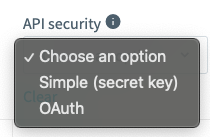
Get Client ID, Client Secret and Token 🔑
Once installed and set up the Module, proceed from Extensions > Extensions > Extension Type = Module
Then Rest Admin API Simple version > Edit.
When done all of the above, the following section will get opened:
-Apr-15-2024-08-50-04-7059-AM.png)
What you need from here are Client ID, Client Secret and Your Generated Basic token, copy and save those three data for later.
2. Connection steps
At this point, open again ShippyPro and go to Marketplace section, click on Opencart Logo.
%2Bcopia-1.png)
Fill the the fields you'll see as following:
-
Hostname: insert your website URL.
-
Token: Correspond to Your Generated Basic token from the section shown in the screenshot above as well as:
-
Client ID and Client Secret.
-
Username / Password: add the same used to access the Admin Panel on Opencart.
-
Import Status ID and Filter by store name are not mandatory fields.
Note: Status ID included can be only one.
3. Troubleshooting & Errors
Can I connect my Opencart account if I only have my Token?
Yes if the installed version is 1.x! In this case you can leave Client ID and Client Secret fields empty and select as Integration Type "1.x.x"
Please note that your imported orders will be available in the To Ship section for up to 15 days.
Error during order import (Generic Error)
The error is in the URL entered in the connection modal: it is crucial that the URL you enter includes "https" otherwise it conflicts with our integration (HTTP code 302).
Why do I only receive the ‘Shipped’ status on Opencart but not the tracking code for my shipments?
Please contact our Support Team for further verification.