How can I add HS Code to my shipments?
If you are still using the old interface, we invite you to check this article.
The HS Code is the Harmonized Code referring to the specific product that you're shipping, you can check here what's your HS Code.
Are you trying to add the it for your International Shipments but you don't know how to do it? 🔎
You can find three ways to add HS CODE in ShippyPro in the points below:
1. Excel Import
You can assign your HS Codes to each SKU from the main Dashboard by selecting, in the lower section, Addresses and Parcels > Customs info through an Excel file by specifying Custom label (item name), SKU, HS Code, Country of Origin and Weight. You can find our template for the upload here.
💡 The field Country of Origin can be left empty. If empty, we'll fill it with Shopify data or we'll retrieve the Country from Settings > General > Sender info.
📌 Please remember to cancel the Title line from the file before importing it:
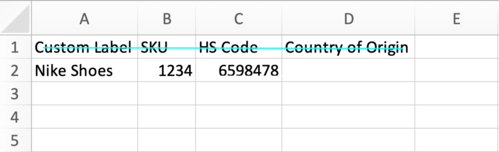
Then the correct HS Code will automatically be assigned to your shipments.
NB: If you encounter Error 500 when uploading your Excel file with the list of items and corresponding HS Codes, review the file for any special characters in the item descriptions or other fields and remove them.
2. To Ship Page
When shipping an International order that needs Customs declaration, Items Description menu will be displayed at the step Details & Documents.

All you have to do is click on Add Item:
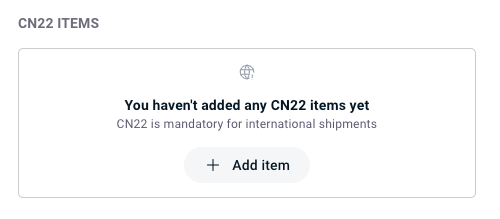
Include your Item details together with the HS Code and Confirm:
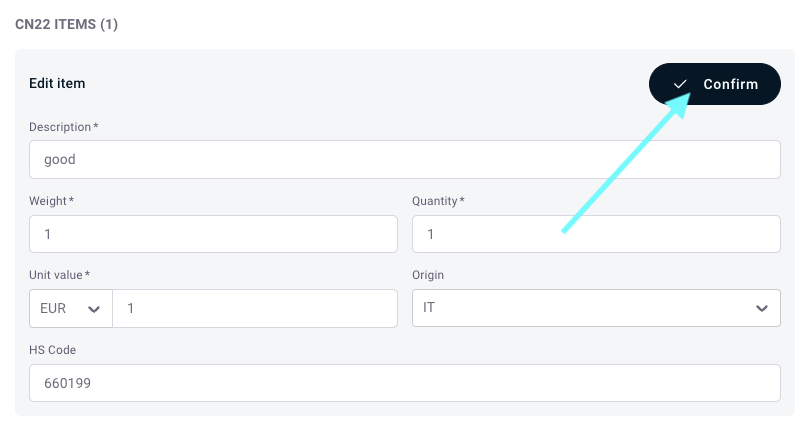
3. Ship API call
To proceed via API everything you'll have to do is to add the following tag inside the Params field inside Ship API request.
"CN22Info":[
{
"Description":"test",
"Weight":"2",
"Quantity":"5",
"UnitValue":"10",
"OriginCountry":"IT",
"Currency":"USD",
"HSCode":"123456"
}
]
Orders will come out with "123456" value if HS Code has not been filled.
How can I automatically add HS Code to my shipments?
Make sure to have all your HS codes already configured in your Shopify account in order to import them!