How to Create a Manifest
If you are still using the old interface, we invite you to check this article.
With ShippyPro, you can create your shipping documents in just a few clicks.
The Shipping Manifest (or Borderau) is typically presented to the carrier outlining the parcels that will be picked up. It will show the reference number of each shipping order in the load, the weight and number of parcels and the recipient addresses.
💡Note: Please remember that this file doesn’t coincide with Close Work Day. Click here to find out more about Close Work Day.
Now, let's see how to create a Manifest step by step! 🔍
4. Where can I find my Manifests?
1. Ship your orders
Remember that you first need to ship your orders from Label Creator > Orders to be able to generate the relative Manifest. Learn how to do it step by step here:
2. Select your Shipments
From the Shipped view on the Orders page select only the shipments you'd like to include inside the Manifest.
📌 Tip: Filter your shipments per Date and Carrier, like this:
3. Create the Manifest 📄
After selecting the orders of interest, click on the black bar at the top on "Create Documents", and then on "Create Borderò"

A panel will open on the right with your Borderò. You can download it or print it directly.
Here's an example:

A manifest can contain maximum 500 orders, but we recommend creating up to 100 manifests at a time to ensure optimal performance.
You will either have to create as many manifests as necessary, or you can create it via our CreateManifest API.
📌 The Sender Address in the top left-hand corner of the Manifest originates from the data in My Profile > Sender Info. If you wish to hide this information from the Manifest, you can uncheck the option “Show Sender Address on Manifest” from My Profile > Preferences > My Manifest:
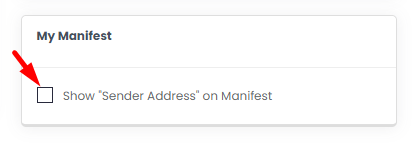
4. Where can I find my Manifests?
You can find all the Borderòs you have created under Shipments > Documents > Manifests.

From this page, you can:
-
Filter your Borderòs by Courier, Date, or Keyword using the search bar at the top right.
-
Download, print, or delete a single Borderò: hover over the document to see the buttons for the different actions.

-
Print, download a ZIP file, or delete multiple Borderòs: select the desired documents and use the black bar at the top to perform the chosen action.

📌 Note: Borderòs will be visible for up to 3 months, after which they will no longer be available.