How to Create a Manifest (legacy)
Learn how to create a manifest in a few steps
This legacy version will soon be discontinued. To activate the new version, click the toggle in the top left:
-2.png?width=170&height=94&name=image%20(4)-2.png)
If you are already using the new interface, we invite you to check this article.
With ShippyPro, you can create your shipping documents in just a few clicks.
The Shipping Manifest (or borderau) is one of them.
This document is typically presented to the carrier outlining the parcels that will be picked up.
The manifest will show the reference number of each shipping order in the load, the weight and number of parcels and the recipient addresses.
Please remember that this file doesn’t coincide with Close Work Day.
Now, let's see how to create a Manifest step by step!
Summary:
1. Ship your orders
Remember that you first need to ship your orders from Label Creator > To Ship to be able to generate the relative Manifest.
2. Select your Shipments
From the section Label Creator > Shipping Labels, select only the shipments you'd like to include inside the Manifest.
-
Tip 1: If you receive more than 50 orders per day, consider displaying more orders on Shipping Labels page, just like this:
-Apr-15-2024-09-04-53-3423-AM.gif)
-
Tip 2: Filter you shipments per Date and Carrier, like this:
-1.gif?width=450&height=303&name=ezgif_com-video-to-gif+(31)-1.gif)
3. Create the Manifest
After selecting the orders, then click on the blue button at the center Carriers > Create Manifest to create it.
-1.gif?width=400&height=191&name=ezgif_com-video-to-gif+(30)-1.gif)
You'll be redirected to a new tab with your Shipping Manifest on it. You can either print or download it directly!
Here's an example:

Note that you will not be able to create a manifest with more than 500 orders.
You will either have to create as many manifests as necessary, or you can create it via our CreateManifest API.
The Sender Address in the top left-hand corner of the Manifest originates from the data in My Profile > Sender Info. If you wish to hide this information from the Manifest, you can uncheck the option “Show Sender Address on Manifest” from My Profile > Preferences > My Manifest:
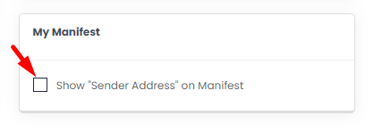
4. Troubleshooting & Errors
Where can I find my Manifests?
You'll find all the Manifests you created inside Label Creator > My Manifests.
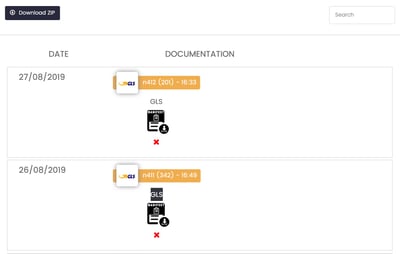
From this page you can:
-
Filter your Manifests either by Date or Keyword from the search bar at the top right.
-
Download a single Manifest by clicking on the black icon:
-1.gif?width=400&height=282&name=ezgif_com-video-to-gif+(32)-1.gif)
-
Download a ZIP with multiple Manifests filtered by a time interval.
Please note that you can select up to 3 months, then manifests will no longer be available.
-1.gif?width=400&height=348&name=ezgif_com-video-to-gif+(33)-1.gif)