Would you like to connect DHL Connect?
Keep reading to discover how to do it in just few steps! 🔎
-Apr-15-2024-09-07-49-9265-AM.gif)
Summary
1. Before you start
To connect DHL Connect you need to request the credentials for ShippyPro connection to your DHL Connect Sales Person / Commercial Contact:
- Account Number
- Return Account Number
- Client Id
- Client Secret
- User Identification
2. Connection steps
Once received Carrier's confirmation, add the credentials and the following data from Carriers > Click on DHL Connect logo:
- Bank Name (For COD purpose)
- Bank Location
- Bank Account Holder
- IBAN
- BIC
📌Add these values if you make COD shipment, otherwise just add a “-”
Direct Injection Country (insert here a 2-digit country code, ES, UK, DE etc.)
Direct Injection City
Direct Injection Postcode
Location ID
📌 To be asked to your DHL Sales Person.
Select then the Label Type you're going to employ between:
- ZPL
As well as the Service:
- Parcel Connect
- Parcel Return Connect

Finally include the Sender Address that you'll need to first add from My Addresses section and your Origin Country in 2 digits format (this information is optional).
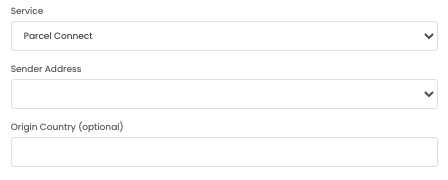
📌 Note: In case you want to create a return shipment with our APIs with DHLConnect using the Connect Return Service, please notice that this service automatically reverts sender and receiver’s addresses, you will simply have to enter the sender address in the “from_address” section and the recipient address in the “to_address” section exactly like in the outbound shipment, they will be automatically reverted by the service and correctly appear on the label.
❗️ DHLConnect Return International service is only available with PDF labels for carrier's technical reasons.
3. Additional options
Doorstep: to enable home delivery
Display Reference Number additional barcode on the label: by enabling this option, you will print an additional barcode on the label. The additional barcode contains the codification of the order number that you import from your sales channel. Be sure to be authorized by DHL before enabling this option.
Use marketplace order number to generate tracking url: by enabling this option the key of the url to track the order is the number that you import from your sales channel
Print Return Label: if you'd like to print Return Labels along with with Shipment Label
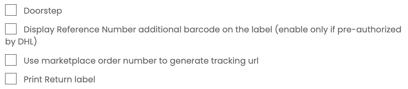
If you want, you can also enter a Custom Label to recognize the connection among all the others.
4. Troubleshooting & Errors
Unauthorized request
If you receive this error when trying to create a shipment, please contact your DHL sales representative to verify the correctness of your credentials and the status of your account.
Country configuration for [VALUE] is not available in CCC database
In this case, the Direct Injection Country field from Carriers > DHL Connect hasn't been correctly configured. Make sure to select "Edit" and insert it as a 2-digit country code, ES, UK, DE etc.
Error 1:- Error Path:/dataElement/cPAN/addresses/recipient/street1Nr; Error Message: Value does not conform to datatype
The error shows when the fild "Address 1" doesn't fill correctly.
Please, enter your street number at the end of the address.
Why do I see the same tracking number for different shipments?
DHL Connect tracking numbers are unique for 13 months, after that time they use the same codes again.