How to connect Spring XBS to ShippyPro
Discover here how to connect Spring XBS in just few steps
Let's see how you can connect Spring XBS to ShippyPro in just few steps. 🔍
-Apr-15-2024-09-10-28-3521-AM.gif)
1. Before you start
To connect Spring XBS you need to ask to your SpringXBS Account Manager the API Key.
Once received them, fill with the information received the API Key field from Carriers > Click on Spring XBS Logo.
2. Connection steps
Select then the Service you're going to employ among:
SEND = Sending Mainland
SEND2 = Sending Island
PPLEU = PostNL Parcel EU
PPLGE = PostNL Parcel GlobalPack EMS
PPLGU = PostNL Parcel GlobalPack UPU
PPTT = PostNL Packet Tracked
PPTR = PostNL Packet Registered
RM24 = Royal Mail Tracked 24 Non Signature
RM24S = Royal Mail Tracked 24 Signature
RM48 = Royal Mail Tracked 48 Non Signature
RM48S = Royal Mail Tracked 48 Signature
PPNT = PostNL Packet Non Tracked
ITCR = Italian Post Crono
TRCK = Spring Tracked
SIGN = Spring Signature
UNTR = Spring Untracked
DPDDE = DPD Germany
HEHDS = Hermes Home
CPHD = Colis Prive No Signature
CPHDS = Colis Prive Signature
PPBT = PostNL Packet Bag & Trace
PPBNT = PostNL Packet Boxable Non Tracked
PPBTT = PostNL Packet Boxable Tracked
PPND = PostNL Parcel Benelux - No sign
PPNDS = PostNL Parcel Benelux - Sign
PPHD = PostNL Parcel Benelux - No sign, no neighbor
PPHDS = PostNL Parcel Benelux - Sign, no neighbor
MABNT = Mail Alliance Boxable Non-Tracked
BACK = Return
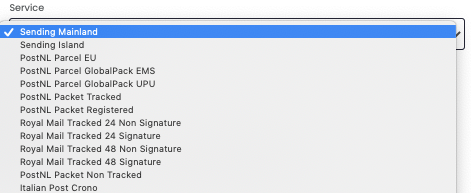
3. Additional options
Besides your credentials, you'll also see some further options, let's take a look at them!
Label Type:
PDF
ZPL
EPL
Print Commercial Invoices for International Shipments
In order to successfully ship to Extra UE countries you need to print the Commercial Invoice. To do that automatically with ShippyPro enable the dedicated option
Use DDP as default incoterm (Only for extra-EU shipments)
Apply the DDP incoterm for extra EU shipments.
"Fixed DDP" option is only available for UK shipments.
Print Return Label
If you'd like to print Return Labels together with the outbound label.
Enable Multi Parcel
Flag this option if you need to ship multiple parcels in the same shipment.
Dangerous Goods
Flag this option if you need to ship dangerous goods.
Test Mode
Enable test mode if you'd like to make some test shipments.
If you want, you can also enter a Custom Label to recognize the connection among all the others.
Windsor Framework
If you are shipping between Great Britain and Northern Ireland, please be aware that we transmit company data in accordance with the specific guidelines set by the carrier.
For more information, click here.
4. Troubleshooting & Errors
Go to this link to check common errors and resolutions:
Are you wondering how to add your EORI number and VAT for you API shipments?
That's actually super simple!
You'll just need to add them as Carrier Options:
“CarrierOptions”: [
{ “name”: “springxbssendereori”, “value”: “1”},
{ “name”: “springxbssendereori_id”, “value”: “GB000000000000”},
{ “name”: “springxbssendervat”, “value”: “1”},
{ “name”: “springxbssendervat_id”, “value”: “GB000000000000”}
]