How "Cron Jobs" works
Learn how you can schedule specific tasks with Cron Jobs
With Cron Jobs, you can spare a lot of time by automating some repetitive processes.
You can, infact, schedule tasks to run at a specified frequency.
Let's see how it works!
Summary:
1. How it works
From Utilities > Task scheduler you can automate some specific processes according to your integrations.
Please note: The Cron Job only updates orders that have been printed during the day (after midnight). So, if the cron job runs at 1 am, it will only consider orders printed in the last hour, from 00:00 to 1:00 am. It doesn't update orders from previous days.
a. Archive Orders
This Cron Job automatically archives your orders. So you don't have to do it every day. It's particularly useful when dealing with lots of orders a day.
You'll need to archive orders once the shipping label is printed, the status is completed, marketplace updated and shipments transmitted to the carrier.
Click here to learn how to archive orders manually: How you can Archive your orders
-
To put this process in autopilot, you'll only need to set the time when you'd like ShippyPro to archive orders for you and enable the cron job.
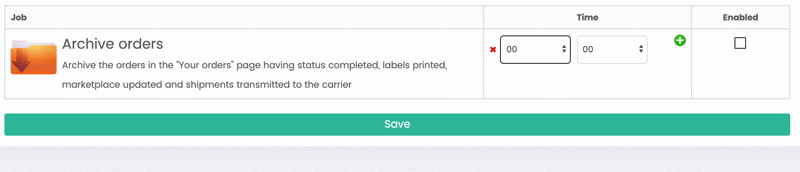
Once enabled, you'll see the last execution date and time.
b. Sales Channels Update
After printing your shipping labels, you can decide to update your orders in your marketplaces or sales channels manually or automatically.
When you connect your sales channels, you can choose to let ShippyPro update them automatically or do it manually, with the Cron Job.
Also for Sales Channels, you can set your Cron Job by selecting time and enabling it.
For this Cron Job, we update only orders that were printed during the day (after midnight). So if the cron runs at 1 am, we take only orders printed in the last hour from 00:00 to 1:00 am.
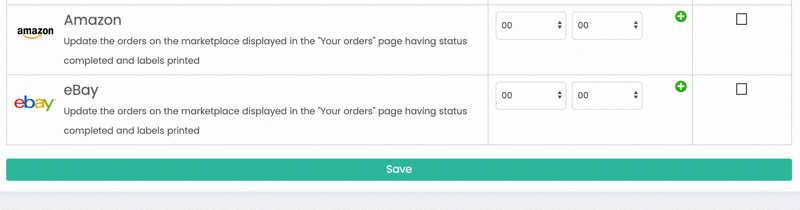
The cron job only updates orders that are not archived and not cancelled, so these orders should be visible in the "Shipped" tab.
c. Carrier Update
With ShippyPro, it's possible to update your Carriers automatically as soon as the status of your shipment is complete. Learn how to do it step by step here.
However, you can set to close your Work Day manually and update your Carrier at a specific time of the day.
You can do it as usual, by setting the time and enabling the Cron Job.
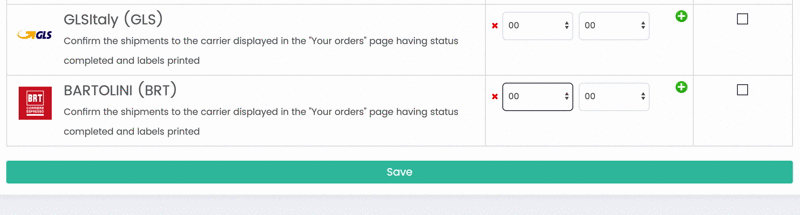
Please note that even if just one of the mentioned conditions of the Cron Job is not met (such as the order marked as "Printed") the cron will have no effect, even if it runs.
Cron Jobs to close and transmit shipments to Carriers run ONLY if the shipment is:
-
Not Archived
-
Not Hidden
-
Label is Generated
-
Label is marked as printed in the current day