How "Invoice Analysis" works
Learn how Invoice Analysis works step by step
Please note: Invoice Analysis feature is only available for GLS Italy, BRT, MyDHL, UPS v2.
Reducing stressful and repetitive tasks is really easy with ShippyPro, in particular when you manage your Carriers' Invoices.
Let's see how it works!
Summary:
1. How it works
From Analytics > Invoice Analysis you can immediately identify surcharges that the carrier has billed and keep track of cost discrepancies.
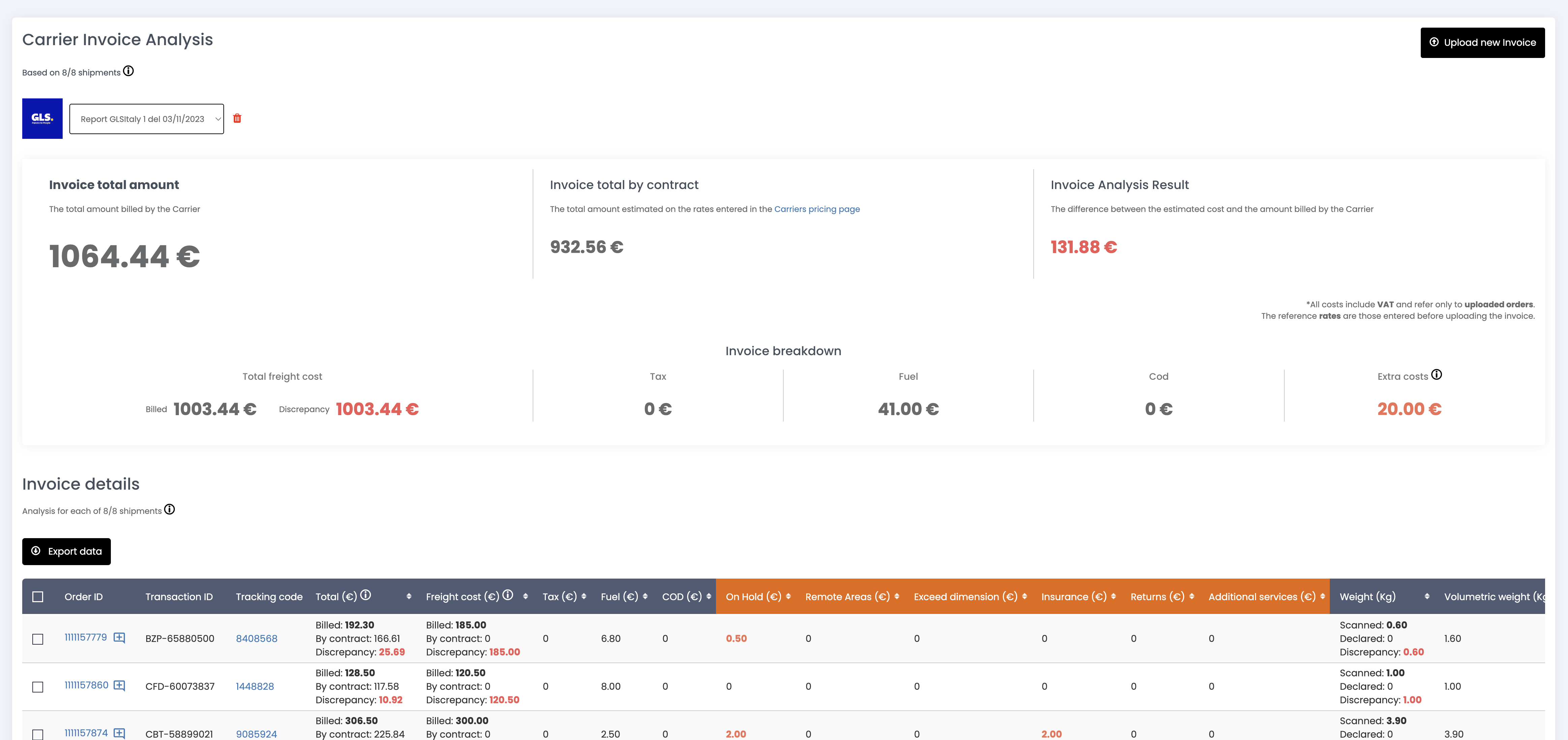
a. Upload the Invoice
First, it's necessary to upload the invoice by clicking on the button Upload new Invoice.
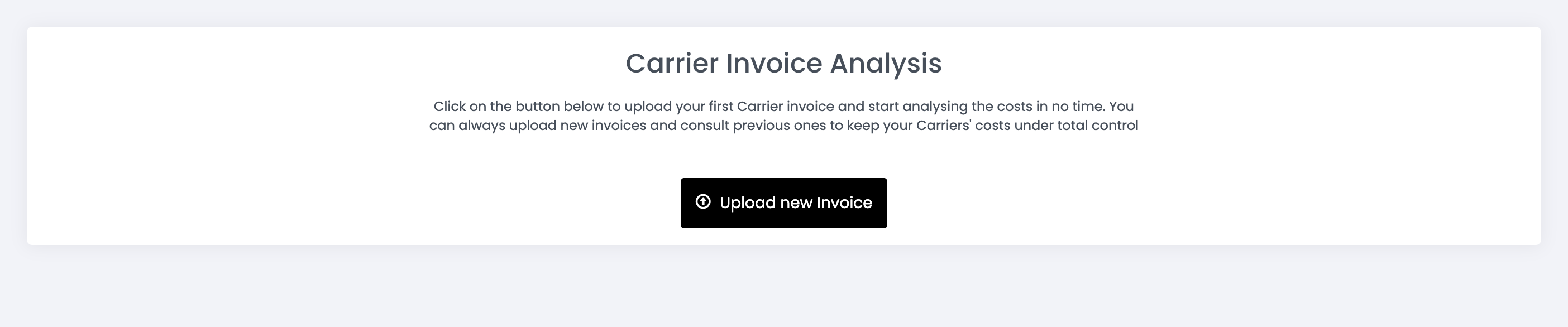

Notes:
-
The file needs to be in CVS or XLS/XLSX (Excel format).
-
The Delimiter will be prefilled with an Automatic value, which depends on the selected Carrier (for instance, for GLS Italy is a semicolon
;). You don't need to change it unless you are sure that the delimiter of the file is one of the characters shown in the dropdown menu. -
You can choose to send the processing notification either to the ShippyPro profile email or to another email of your choice.
It is possible that in the invoice you upload to the platform, there are orders that do not match those in our systems (for example if you manage a part of your shipments outside ShippyPro). In this case, we will send an email with an Excel of the rows that we excluded from the analysis.
The uploaded invoice might take some time to be processed by our system, depending on the amount of shipments to analyze. When the invoice processing is finished, you will receive a notification email with the outcome of the process and a link to view the invoice you uploaded
b. View Total Costs and breakdown
Once the invoice has been processed, you'll see a useful summary of the Invoice total amount, what you were supposed to pay "by contract" and the Analysis of the Invoice, which is the discrepancy between the first two values.

In the bottom part of the summary you will see an Invoice breakdown, where you can find the billed freight cost, the discrepancy between what the Carrier billed and what you were supposed to pay "by contract", Tax, Fuel Surcharge, Cash on Delivery shipments and the sum of the Extra Costs. These are costs related to on-hold, remote areas, exceeding dimensions, insurance, returns, and additional services.
Remember:
-
a red value 🔴 means that you have to pay more than expected;
-
a green value 🟢 means that you have to pay less than expected.
2. Invoice details
Just below the summary, you will find a detailed table for each uploaded shipment of your Carrier invoice.
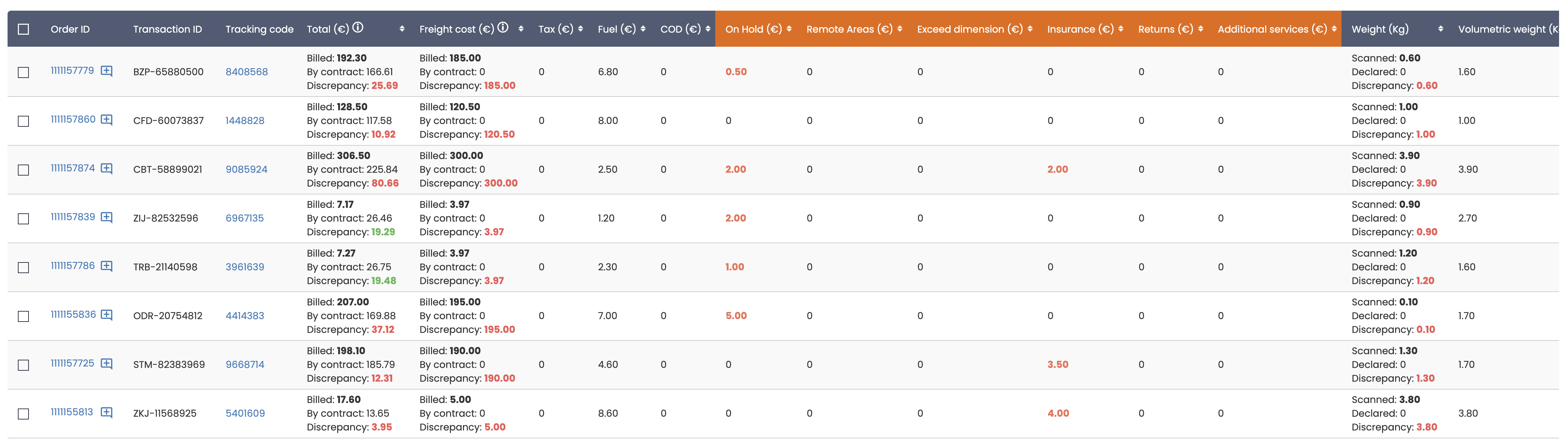
For all the shipments included in the analysis, you can check the discrepancy between what the Carrier billed and what you were supposed to pay by contract, the discrepancy in Freight cost, all Extra Costs, Weight and Dimensions of your orders, Shipment and Delivery date and lastly Days in Transit.
3. Carriers
Here are the specific parameters needed for each carrier:
MyDHL
The invoice should contain the following values as header:
CSV, name “Invoice number.csv”, first 5 columns: Line Type, billing search, original invoice number, invoice number, station code.
-
"Shipment Number" corresponds to an existing tracking code
-
The order is associated to the current user
-
The carrier name of the order is DHLExpress or MyDHL
-
✅ Shipment cost: the total shipment cost. The calculation is implemented in this carrier
-
✅ Detailed pricing: the breakdown includes tariff, fuel_surcharge, cod_surcharge and remote_area_surcharge
Download an invoice example here.
UPS v2
The invoice should contain the following values as header:
CSV, second column is UPS Account Number, fifth column is Invoice Date, sixth is Invoice Number, eighteen is Tracking Number.
-
"Column 13" corresponds to an existing tracking code
-
The order is associated to the current user
-
The carrier name of the order is UPSHC
-
The UPS invoice have no headers
-
Contrary to the other carriers that have 1 shipment = 1 row UPS has one row for each cost detail and for each shipment
-
✅ Shipment cost: the total shipment cost. The calculation is implemented in this carrier
-
✅ Detailed pricing: a breakdown includes tariff, fuel_surcharge, cod_surcharge, remote_area_surcharge, return_surcharge, oversized_surcharge and insurance_surcharge
BRT
-
("VAFRMN" corresponds to an existing order ID) or ("VAFRMA" is contained in the user note of an order)
-
The order is associated to the current user
-
The carrier name of the order is BRT or BARTOLINI
-
✅ Shipment cost: the total shipment cost. The calculation is implemented in this carrier
-
✅ Detailed pricing: a breakdown with details of the total shipment cost. The calculation is implemented in this carrier
Download an invoice example here.
GLS ITALY
-
("Numero spedizione per Tracking" corresponds to an existing tracking code) or ("Numero Spedizione" corresponds to an existing order ID)
-
The order is associated to the current user
-
The carrier name of the order is GLSItaly
-
✅ Shipment cost: the total shipment cost. The calculation is implemented in this carrier
-
✅ Detailed pricing: a breakdown with details of the total shipment cost. The calculation is implemented in this carrier
📌 In the GLS Italy invoice, we use Max Weight and Volume Weight, to calculate the 3 sizes: scanned length, scanned height and scanned width. We recalculate the volumetric value from the weight always giving 1/3 to each measure.
Download an invoice example here.
4. FAQs
What if any Carrier costs are questionable?
If you identified questionable or wrong costs in your Invoice, you can add notes directly on the table and then export a new Excel with the full Analysis.
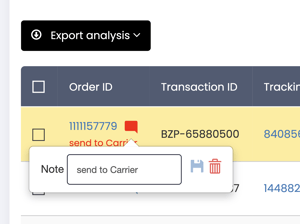
If you selected shipments or added notes, you will have 3 different export options:
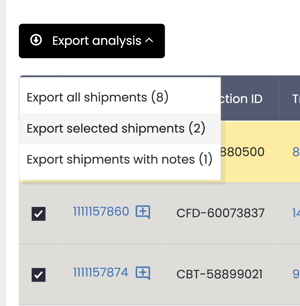
-
Export the full analysis with all the shipments included
-
Export only selected shipments, the ones you can select with the checkboxes
-
Export only shipments with notes

As for the upload, you can choose to send the export of the invoice analysis to an email of your choice.
Next, you can send the Excel to your Carrier and ask for a refund 💰
Are you Shipping via API?
No problem! 🙌 With ShippyPro APIs you'll be able to carry Invoice Analysis so as to quickly identify surcharges and wrong tariffs.
What you need to do is pass the shipment costs, detailed pricing, and parcel dimensions when making the Ship API request. Further information can be found in our API documentation.
This way you can keep track of your Carrier's Rates more easily than ever before.
Take a look at our Pricing page and start now!