How can I add HS Code to my shipments? (legacy)
This legacy version will soon be discontinued. To activate the new version, click the toggle in the top left:

If you are already using the new interface, we invite you to check this article.
The HS Code is the Harmonized Code referring to the specific product that you're shipping, you can check here what's your HS Code.
Are you trying to add the it for your International Shipments but you don't know how to do it?
You can find three ways to add HS CODE in ShippyPro in the points below:
1. Excel Import
Assign your HS Codes to each SKU from Admin > My Addresses and Parcels > Customs info through an Excel file by specifying Custom label (item name), SKU, HS Code, Country of Origin and Weight. You can find our template for the upload here.
The field Country of Origin can be left empty. If empty, we'll fill it with Shopify data or we'll retrieve the Country from Profile > Sender info.
📌 Please remember to cancel the Title line from the file before importing it:
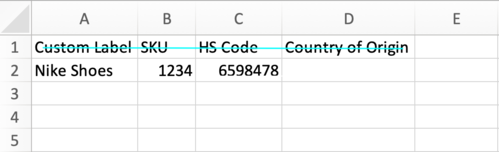
Then the correct HS Code will automatically be assigned to your shipments.
2. To Ship Page
When shipping an International order that needs Customs declaration, Items Description menu will be displayed as one of the required steps.
From here customers can add their HS Code:
-3.png)
3. Ship API call
To proceed via API everything you'll have to do is to add the following tag inside the Params field inside Ship API request.
"CN22Info":[
{
"Description":"test",
"Weight":"2",
"Quantity":"5",
"UnitValue":"10",
"OriginCountry":"IT",
"Currency":"USD",
"HSCode":"123456"
}
]
Note: Orders will come out with "123456" value if HS Code has not been filled.