How to set up thermal printer on Mac
Before using PrintNode or QZ Tray, you will need to install your thermal printer as a RAW printer if you have a Mac.
But don't worry! We're here to help you. Here's how to do it step by step!
Verify that your printer supports ZPL print format, in case not, you can still set the Carriers connected to PDF format.
1. Check your printer
Please check with your printer manufacturer that your printer is capable of receiving RAW print data before following these instructions.
2. Open a terminal window
Navigate to your Applications folder. Under Utilities you will find Terminal. Alternatively, type cmd+space and type "terminal" into Spotlight search.
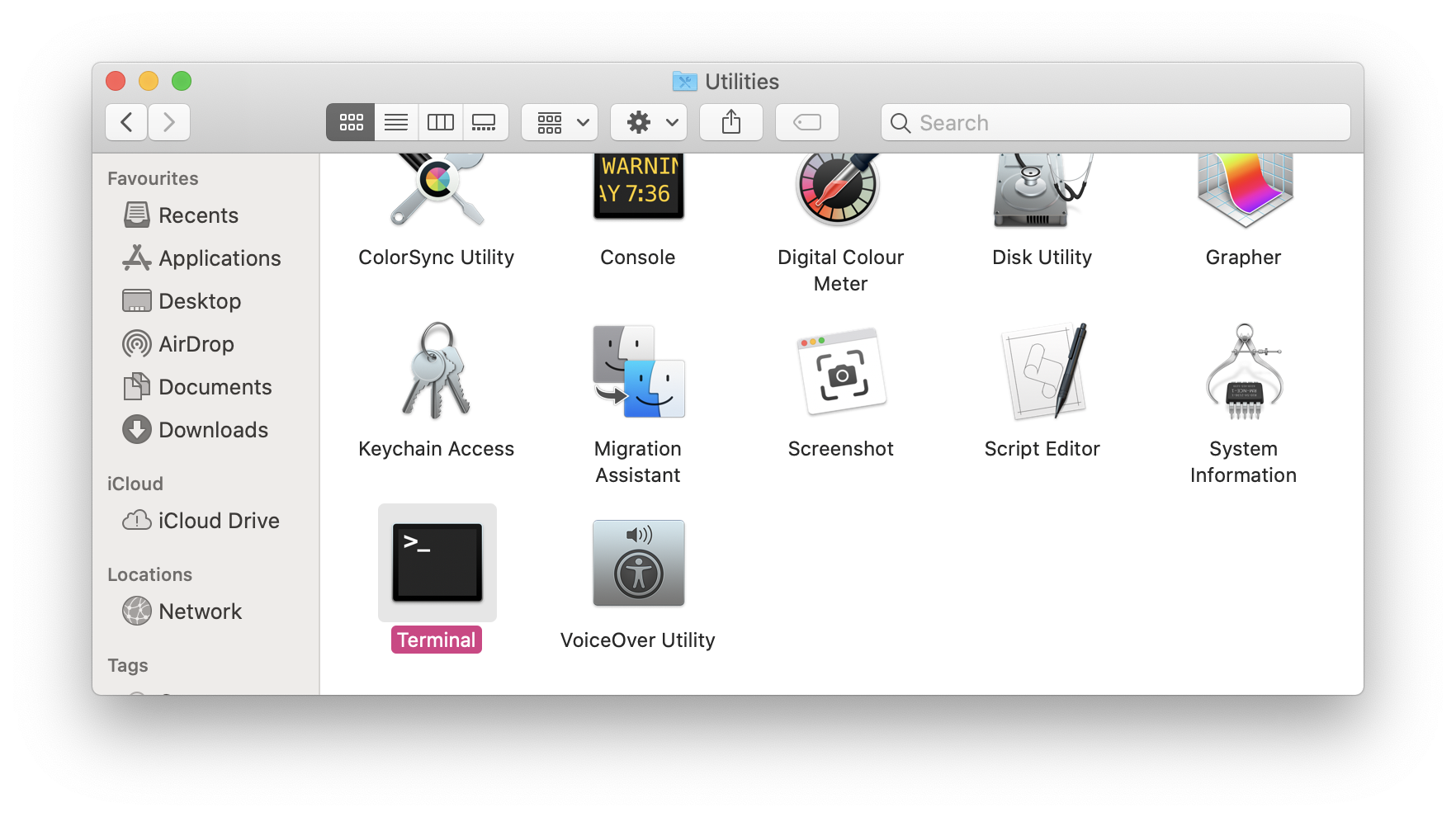
2. Enable the CUPS web interface
Type sudo cupsctl WebInterface=yes into the Terminal and hit enter. You will be required to enter your password to complete this step.
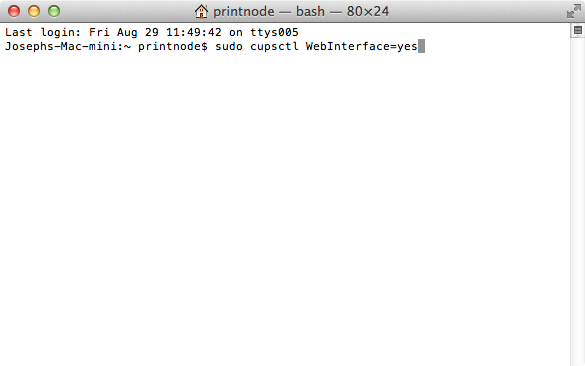
3. Navigate to the CUPS web interface
Open a web browser and navigate to http://localhost:631.
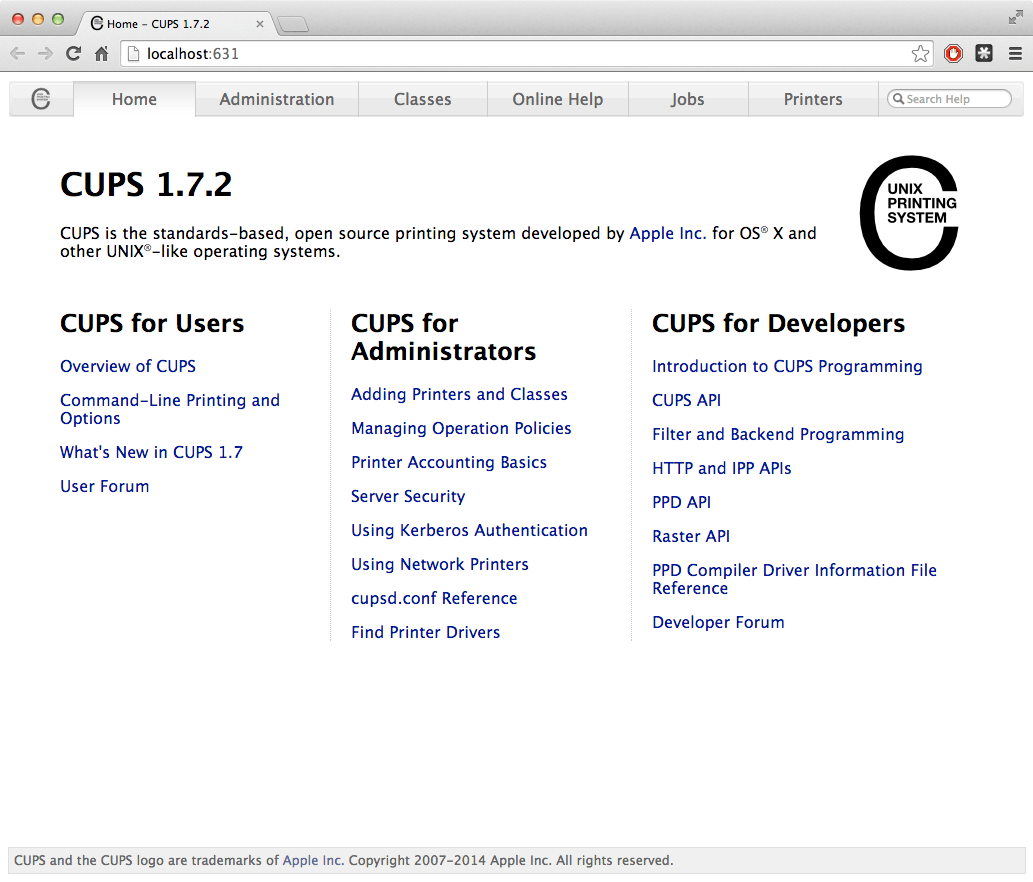
4. Add a printer
Click on the Administration tab then click Add Printer. You will be required to enter a username and password, enter your MAC ones.
If this results in a "forbidden" error, you may need to be logged in as an administrator.
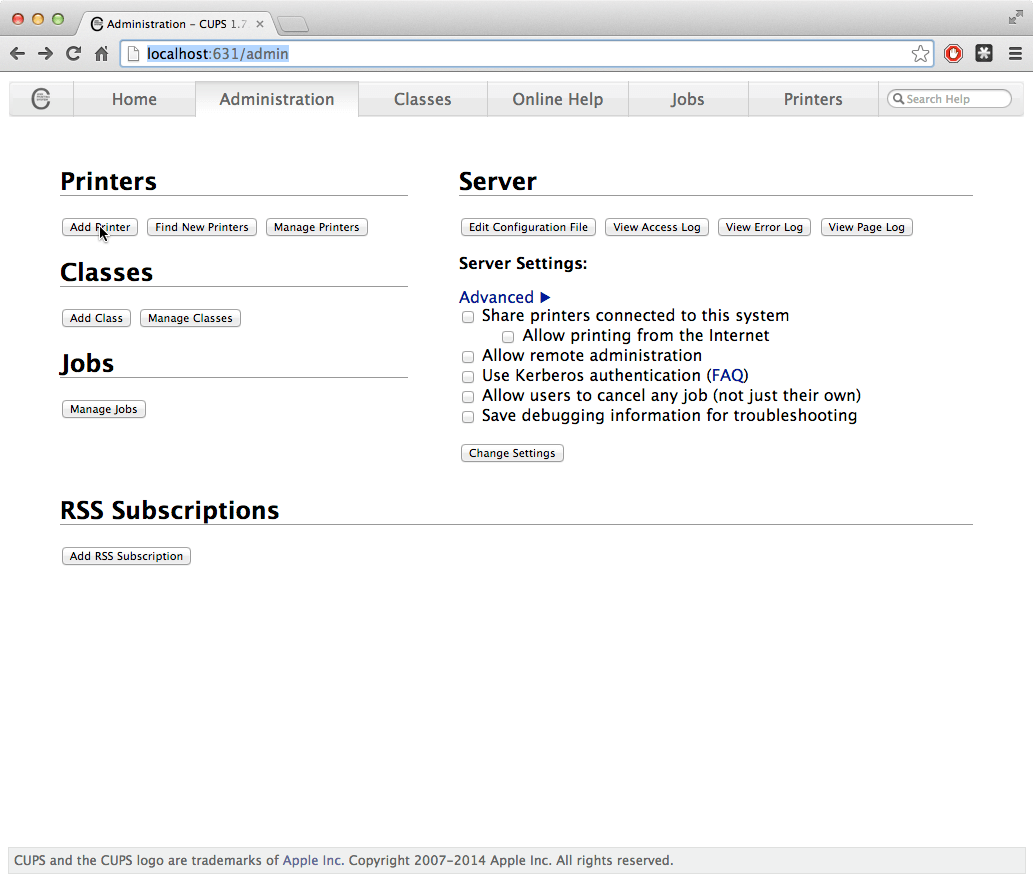
5. Select a printer
Select the printer you want to add and click Continue.
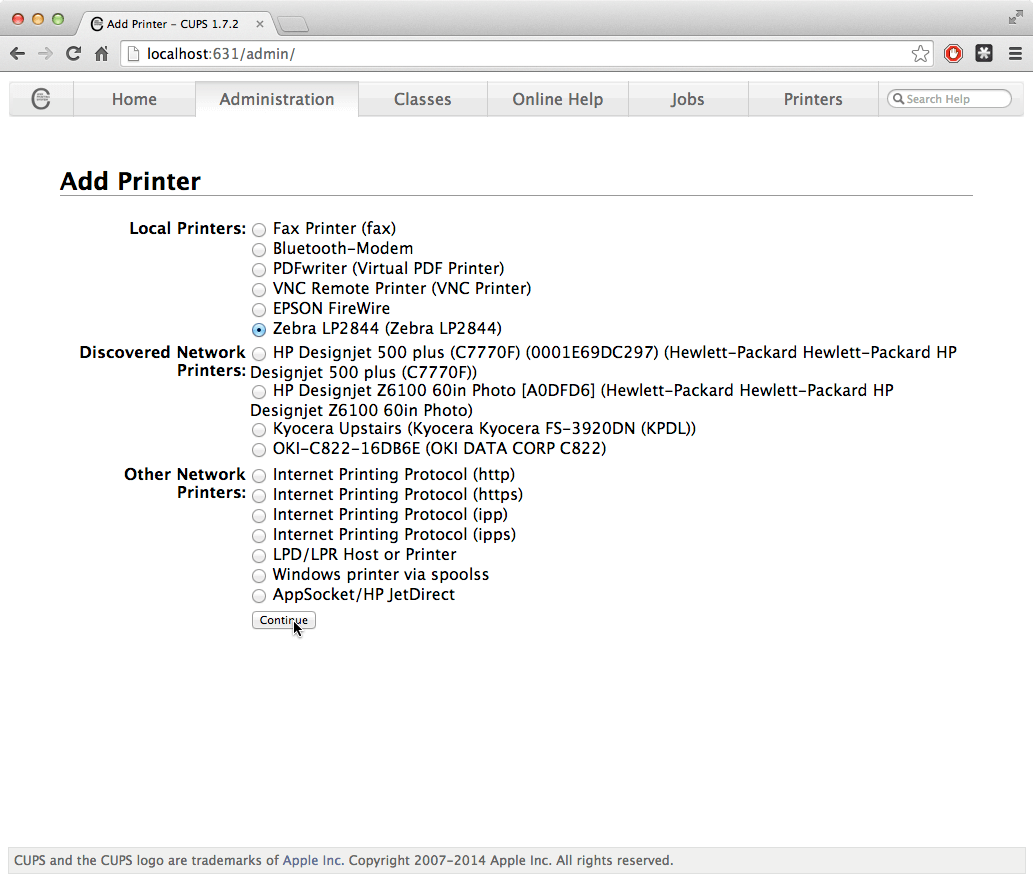
6. Enter Name, Description and Location
These can be anything you like.
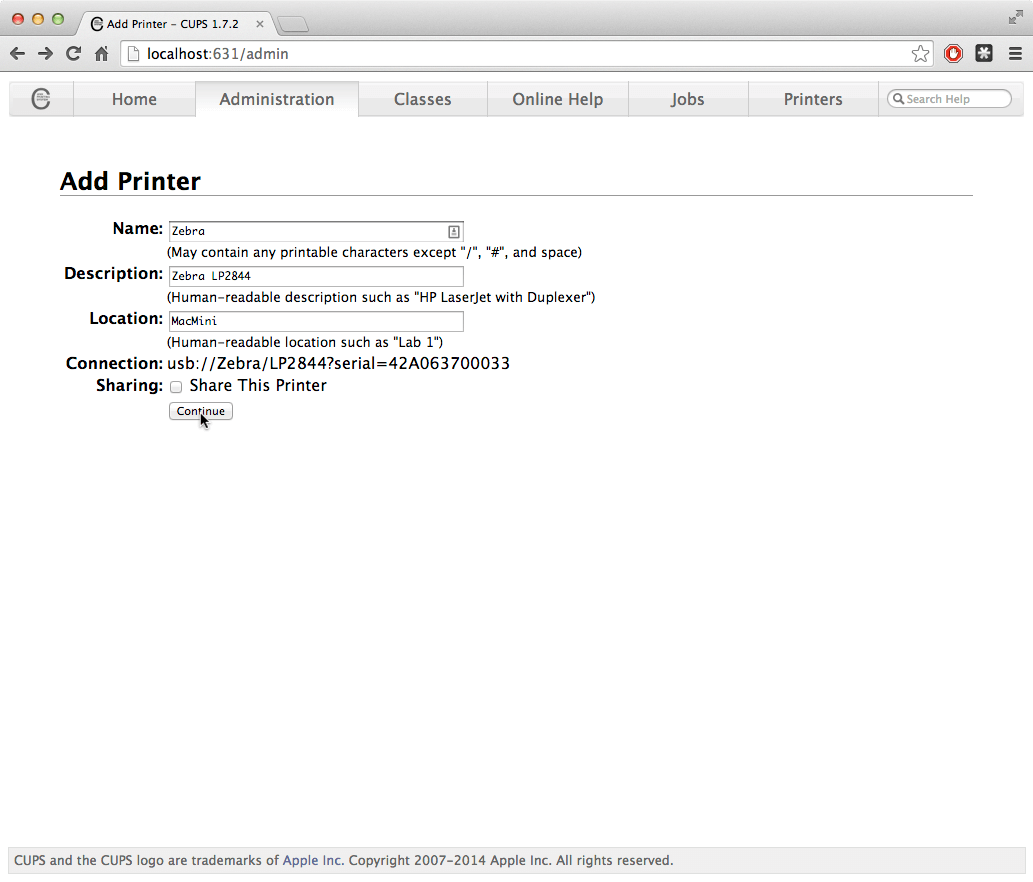
7. Select 'Raw' under 'Make' section
Select Raw and click continue.
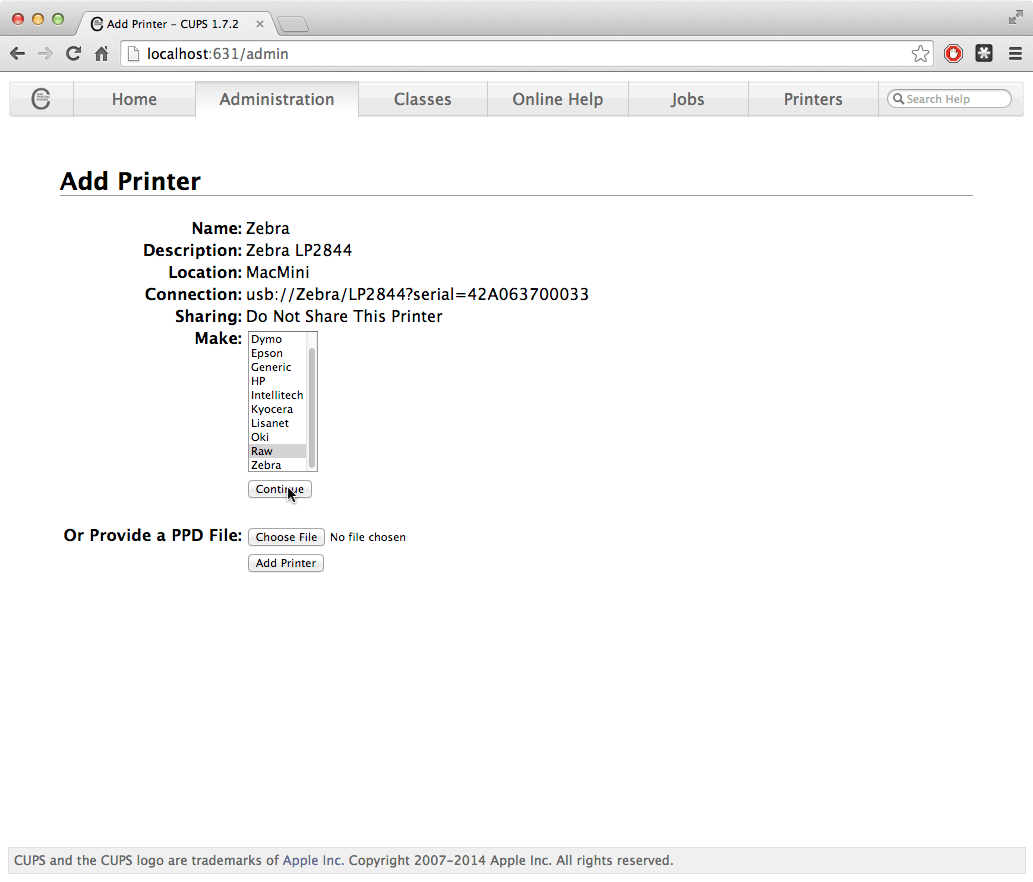
8. Finish the installation
Click Add Printer. Leave Starting Banner and Ending Banner as "none". Click Set Default Options.
Your printer should now be ready to receive RAW print commands.
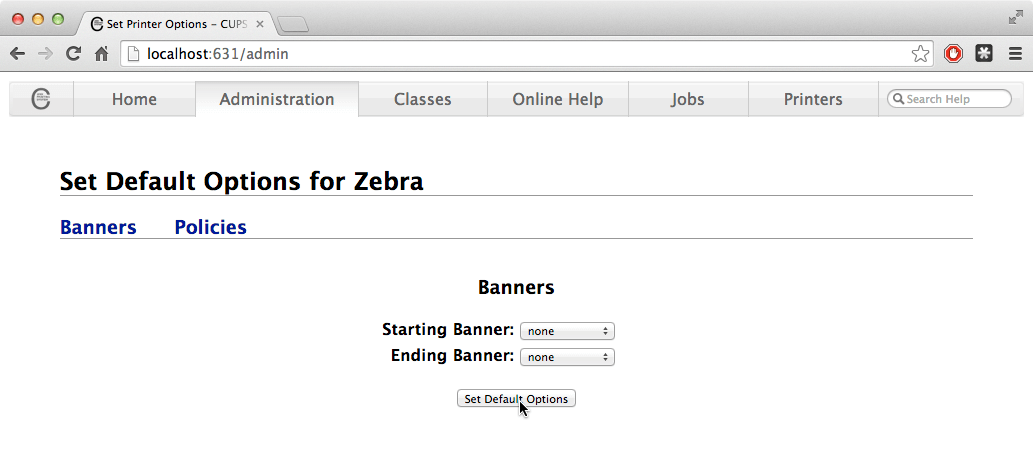
Are you facing QZ TRAY INVALID SIGNATURE or EXPIRED CERTIFICATE Error message? Don't worry! Go to this article to check how to solve it.
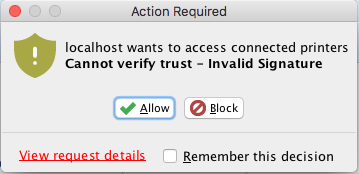
In case you're printing the labels, but they come out in ZPL code and they're not legible, check whether you set the printer as RAW under Administration > Add Printer > Make.
PLEASE NOTE: QZ Tray is a singleton application and it cannot support multiple simultaneous instances on the same machine because QZ Tray uses a localhost websocket connection (wss://) from the browser to a single port on the PC. If a second instance of QZ Tray were allowed, the websocket would only ever succeed to the first available port, rendering the second instance useless.
Are there suggested printers compatible with ShippyPro?
At the moment there are no printers that we recommend specifically, since the choice is highly influenced from the type and the amount of labels you're going to make.
However, ShippyPro supports ZPL print, so a Zebra Printer may be a good choice.
Models like GK420t or GK420d are already employed from many ShippyPro users, so you can try with one of those.
If you're unable to print, please try downloading version 2.2.4 of QZ Tray.