How to connect a Carrier
Connect your first carrier following this step-by-step guide
Kickstart your shipping process by connecting your Carriers so that you can start shipping in the blink of an eye!
Summary:
1. Before you start
Before you start connecting a Carrier, it is necessary to have stipulated a contract with at least one Carrier. Check out what kind of information you need to provide by accessing the related help center article or by accessing the connection page on the platform. For some of them, you’ll need to contact your sales representative to retrieve some credentials and check out which info is required beforehand.
See the list of our integrated carriers here.
2. Connect your first Carrier
Let’s find out to connect your first Carrier. Here, you will learn about how to connect your Carrier and how to connect the Generic Carrier to test out the platform.
Set up your Carrier
Get ready to ship by setting up your Carrier. Follow the instruction you'll fin on the popup during the connection process. The majority of the Carriers require this kind of connection process with the information you can retrieve autonomously from the Carrier's portal; yet, there are certain connections that, on the other hand, require cooperation from your commercial advisor who might have to activate certain things on their part.
-
Click on Carriers and look for your Carrier’s logo by searching it on the search bar.
-
From the box that pops up, you'll normally need to enter your Carrier Account Number, the API Username and the API Password easily retrievable on your Carrier’s personal account on their website.
-
By Username and Password, we always mean API Username and API Password.
-
Choose then the Carrier service that you normally use. If you use more than one service from the same Carrier, you must add two different integrations. You can then customize the label of each integration as you like.
-
If your Carrier doesn't support the Live Rates option, make sure you insert all your carrier rates so that you can choose the best option during the shipping process.
Generic Carrier
Generic Carrier is a phantom connection that allows you to try out every part of the platform if there is a need for it.
📌 Remember that this connection will be considered a real connection by the system; therefore the shipments created will be deducted from your plan.
-
Click on Carriers and select the Generic Carrier logo.
-
Insert all your personal information in the popup that will appear starting from an Italian Carrier Name and a Global Carrier Name.
-
Define the label type you want to test out.
-
By adding a return address you check out how returns work.
-
Insert your personal label into the connection so you can recognize it easily.
-
Every tracking email sent will be only received from the email linked to your ShippyPro account.
Please note that the shipments you create with Generic, since they're a simulation, won't have any tracking number and they won’t update a real Marketplace like eBay, Amazon, Magento, etc. However, you'll be able to use it to generate real labels for Carriers not yet integrated with ShippyPro, so that all your orders can be managed inside the platform, and that's why it's considered a real connection in the Carriers' counter at the moment of selecting your Plan.
3. FAQ
Can I connect more than one Carrier?
You can connect as many couriers as are available for your active ShippyPro plan. If you need to create multiple connections for the same courier, such as for different services or different customer codes, they will count as one connection in the total number of connected couriers (Ex. If you have three different connections for UPS, they will count as one).
Write to sales@shippypro.com for more information about the number of courier connections you can have in your subscription.
Where do I find Help Center articles related to my Carrier?
Access the ShippyPro Carrier Collection and use the search bar to look for the Carrier of interest.
How can I update my carrier credentials?
If you need to update your Client Code or your Contract Number for you Carrier connection we suggest you to leave the connection already set up untouched and proceed to make a new one.
This way you'll preserve the tracking associated to shipments still active and ongoing.
How will I differentiate two or more connections?
Just add a Custom Label for your older connection, like "Old" or with the year of creation.
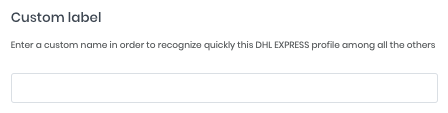
How to disable or delete a carrier connection?
Once all your orders will be delivered and tracking status updated, to deactivate the carrier account from your ShippyPro profile click on Disable on the right of the connection. If you want to delete it permanently click on Delete.
-3.gif)