How to print your Shipping Labels in PDF (legacy)
Learn how to print your shipping labels in a few clicks.
This legacy version will soon be discontinued. To activate the new version, click the toggle in the top left:
-2.png?width=170&height=94&name=image%20(4)-2.png)
If you are already using the new interface, we invite you to check this article.
Printing your Shipping Labels has never been easier with ShippyPro.
Learn how to automate this time-consuming process and save 40 minutes every day!
Here's how to print your labels in PDF in a few clicks!
Summary:
1. How to print multiple labels in PDF
You can print multiple labels in a few clicks from Label Creator > Shipping Labels.
-
First of all, select the orders you'd like to include. You can either select all the orders by ticking the box next to Order ID or selecting them singularly:
-1.gif?width=450&height=379&name=ezgif_com-video-to-gif+(25)-1.gif)
-
Click on Print > Print Multiple Labels to print all the Shipping Labels you selected. A new tab will open on the browser with all labels to be printed directly.
-
You'll be able to print your labels in a few clicks following your browser settings.
Note: Please note that Print Multiple Labels is only available for PDF.
2. How to print labels in PDF singularly
With ShippyPro, you can easily print your shipping labels singularly if you need to.
Follow these easy steps:
-
Find your order using the search tool or the Global Search.
-
Under Documentation column you'll find the Shipping Label ready to be printed out.
-
Click on the violet icon to open the shipping label in a new tab.
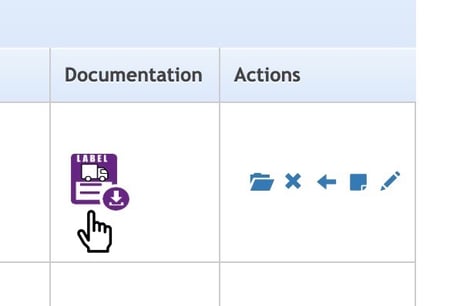
3. Troubleshooting & Errors
How can I know that I've already printed that label?
-
Once you've opened the shipping label, a green printer icon will appear next to the violet one.
-
If you hover over it, you'll be able to see the last time you opened the label.
-1.gif?width=450&height=228&name=ezgif_com-video-to-gif+(22)-1.gif)
Why if I select all of my orders the PDF won't appear?
If you selected all of your orders but you receive a Error 524 message, it means that orders selected are too many, try to select a lower number in order to avoid this issue to show up again.
Can I change my Print Format?
Of course! You can select the format you'd like to apply to your labels from Connection > Carriers > Edit and then switch from PDF to ZPL or viceversa.
The change is not retroactive, so it will be applied to the next shipments.
I get "Please confirm again the order printing selection from the menu" message
-
Click on F5 in order to refresh the page and then repeat the procedure.
-
Verify to have correctly selected all the orders to print.
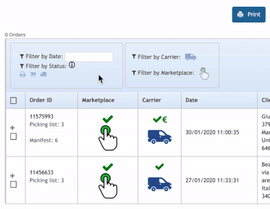
How to print your label together with the Order Summary
You can proceed in two ways:
-
Print Preferences:
From My Profile > Print Preferences you have the possibility to set the consequently print of your Label and the Order Summary.
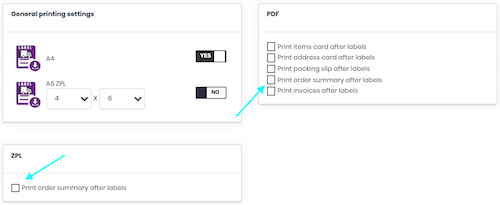
-
Shipping Labels:
From Shipping Labels section select the order you'd like the Label and the Order Summary to be printed, click on Print Labels first and then on Action > Create Invoice or Order Summary.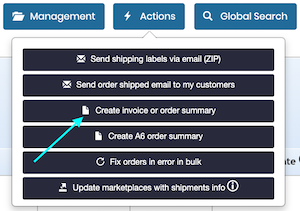
Why do I get Error 524?
This error means that you're trying to print too many labels at the same time, please try with a smaller number.
THIS DOCUMENT PROBABLY USES A COMPRESSION TECHNIQUE WHICH IS NOT SUPPORTED BY THE FREE PARSER SHIPPED WITH FPD
If you encounter this error contact our Support to lower the PDF version.