How the New Invoice Analysis tool works (Beta)
Invoice Analysis is the tool that helps you analyze carrier invoices and identify discrepancies and anomalies to reduce shipping costs. With just a few clicks, you can upload invoices, break down transportation expenses, and uncover additional costs you might not expect.
⚠️Note: Invoice analysis is currently in Beta. We are actively working to improve it and would love to hear your feedback: share your opinion here.
Summary:
1. What is Invoice Analysis
2. How the analysis works
3. Understanding the invoice
4. Export options
5. Troubleshooting and FAQ
1. What is Invoice Analysis?
Invoice analysis allows you to:
- Get a complete breakdown of shipping costs, surcharges, additional costs, duties and taxes, VAT, and discounts.
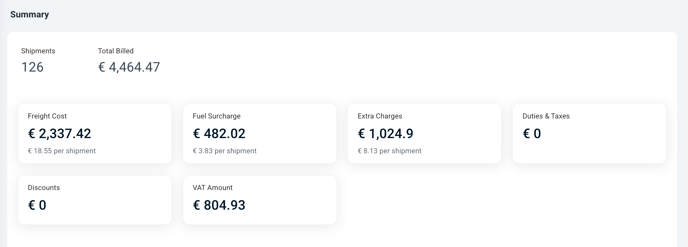
-
Identify discrepancies between your shipping data and the carrier's billing information

-
Identify anomalies and export documentation

Currently supported carriers:
-
DHL Express, UPS, BRT, GLS Italia and FedEx
-
Other carriers and formats coming soon
2. How the analysis works
From Analytics > Invoice Analysis, you can immediately analyze the courier's invoice and find out all the shipping costs, including any additional costs that the courier has added.
-
Upload your invoice in the supported format (CSV or XLS) by clicking on the "Upload invoice" button.

2. The system analyzes the invoice in just 1-2 minutes, performing two types of analysis:
- Comprehensive analysis
Extracts all cost items from the invoice and displays them in a clear and easy-to-understand format.
- Discrepancy analysis
Checks discrepancies between expected and actual costs.
3. Once the analysis is complete, you can export both reports and use them as supporting documentation for any further investigations or inquiries.
3. Understanding your bill
This tool helps you analyze and understand shipping costs in detail.
a. Summary
-
Shipments – Total number of shipments on the invoice
-
Total Billed– The total cost invoiced by the carrier
-
Freight cost – The basic cost of transportation
-
Fuel surcharge – Surcharges applied for fuel
-
Extra charges– Additional costs (remote areas, insurance, special management costs, etc.)
-
Duties & Taxes – Any customs costs
-
Discounts – Any discounts applied by the carrier
-
VAT amount – Amount of tax applied

b. Analysis of additional costs
Report all additional costs not anticipated at the time the label was generated, such as delivery to remote areas, address correction, special handling, etc. For each cost, you will see:
- Shipments affected
-
Total amount
-
Average cost per shipment
-
Impact on total costs (%)
💡Tip: If you click on a charge name, you can drill down to view the list of tracking codes associated with that specific charge.

c. Weight distribution
Shows costs by weight ranges, including:
-
Number of shipments
-
Total amount
-
Average shipping cost
-
Average supplement
-
Share of total costs (%)
💡Tip: If you click on a weight range in the first column, you can drill down to view the list of tracking codes associated with that specific range.
d. Allocation of expenses
Shows costs by spending ranges, including:
-
Number of shipments
-
Total amount
-
Average shipping cost
-
Average supplement
-
Share of total costs (%)

💡 Tip: If you click on a spending range in the first column, you can drill down to view the list of tracking codes associated with that specific range.
4. Export options
You can export invoice data for further analysis:
- All shipments – Complete list of shipments analyzed
-
Discrepancy Analysis – Highlights discrepancies between invoiced amounts and expected shipping costs.
-
Drill-down exports – From each section of the dashboard (e.g., additional costs), you can export the detailed list.
5. Discrepancy analysis
Discrepancy analysis compares invoice data with the information stored in ShippyPro to detect any inconsistencies. It focuses on identifying:
-
Price differences between invoiced and estimated shipping costs
-
Differences in weight and volume between what was recorded by the carriers and what was declared in the shipment
-
Duplicate billing, when the same tracking code appears more than once on the same invoice
To ensure accurate results, it is important that shipments are generated in ShippyPro or imported into ShippyPro after shipment. It is therefore important that the data in ShippyPro is configured correctly:
-
Set up zones and price lists (find out how to set courier rates)
-
When shipping via API, ensure that the
CarrierServiceparameter is correct (see the API documentation). -
Verify that the weight and dimensions of the packages are defined correctly.
6. Resolution of problems and FAQ
How long does the analysis take?
Uploading the invoice takes 1-2 minutes. Analyzing discrepancies may take a little longer.
What happens if my invoice cannot be analyzed?
An error message will be displayed. Check the format or try uploading it again. If the problem persists, contact support.
Can I export the analysis?
Yes. You can export discrepancy reports, shipment lists, and detailed analyses.
Which carriers are supported?
Currently DHL Express, UPS, BRT, GLS Italy, FedEx, and others will be available soon.
Why is discrepancy analysis not working?
Discrepancy analysis may not work if no matching shipments are found in ShippyPro.
Check that the shipments included in the invoice are actually present and correctly recorded in your ShippyPro account.
Do shipments need to be present in ShippyPro in order to be analyzed?
Not necessarily. Invoice analysis can process an invoice from a supported carrier, even if the shipments were not created through ShippyPro.
However, in order to benefit from discrepancy analysis, where invoiced amounts are compared with your shipping data, shipments must be present in your ShippyPro account. If the shipments are not present in ShippyPro, you will still be able to view the complete invoice details (shipping, surcharges, taxes, etc.), but not the discrepancy results for each shipment.
How can I import shipments not generated in ShippyPro?
You can import shipments generated outside of ShippyPro using the PutShippedOrder API, as long as you have an active connection with the carrier in your ShippyPro account.
When sending the data, be sure to include the ShipmentCost parameter. This allows the system to compare the estimated shipping cost with the amount billed on the carrier's invoice.
Once imported, these shipments will appear in your account and will be included in the discrepancy analysis.
✅ Ready to start reducing your shipping costs?
👉 Upload your first invoice in Invoice Analysis
💬 Do you have any feedback? Share it here.

