How to connect BRT to ShippyPro
This guide provides a step-by-step process for connecting BRT with ShippyPro. Follow the instructions below to establish the connection and unlock additional features.
Overview:
Select the BRT Logo from the Carriers section and if you have already requested your REST API credentials from BRT, flag "I have already requested activation" and go straight to step 2. of this guide!
On the other hand, if you want to connect BRT to your ShippyPro account for the first time and you don't have the credentials yet follow the steps below.
From the Carriers section click on the BRT Logo and flag the "I have to request activation" option:

Fill out the form that will open by entering the required information and then click Send to send the request to BRT:

- Your BRT sales representative email address
-
BRT Customer Code
-
The Departure Deposit: this field refers to the branch code, usually represented by the first three digits of your Customer Code.
-
If you want the transmission of shipments to happen Automatically or Manually (Explicit). See an explanation of these options under the chapter Specific Requirements
Once you receive the confirmation via email, you can fill in the credentials you obtained from BRT in ShippyPro section Carriers > BRT
Here’s how you can fill in the fields in the connection module:
- Username: your BRT customer code
- Codice cliente ritiro: This field is optional; however, it should be completed if you wish to schedule pickups through ShippyPro. Please request this code from your BRT representative. It is composed of your customer code followed by a unique three-digit sequence.
-
Password: the password provided by your BRT sales representative after they’ve completed the activation process. Please make sure that there are no spaces!
-
Deposito di partenza: the first 3 digits of your Customer Code
- Label type: select in which format to create your labels. You can choose between PDF and ZPL.
- Network: different networks are available based on the destinations. The rate code entered (a 3-digit code provided by the courier) must match the selected network:
- Italy
- DPD (For single packages only, if there are orders with multiple packages, it will be necessary to create multiple shipments or make several API calls.)
- EuroExpress (include a maximum of 5 packages per shipment)
- DPD - Out of Euro
- Service Type: please select one of the available services
- Servizio Standard
- Servizio Priority
- Servizio 10:3
- Servizio Distribuzione
- Additional Services
- Return From Shop
- Fresh service
- Tariff Code (optional)
- Goods Handling (optional)
-
Shipping Confirmation: With this option, you can choose between a manual or automatic end-of-day closure.
If you wish to enable either the Manual or Automatic transmission, you must first obtain confirmation from your designated BRT office. Once you receive this confirmation, you can select your preferred option from the connection menu in ShippyPro.
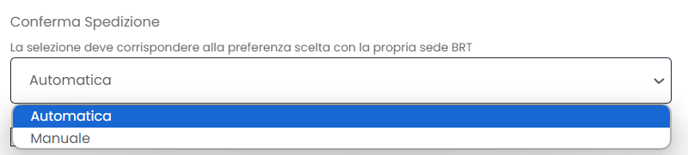
The Automatic Confirmation Mode allows you to immediately transmit the shipping information, the Close Work Day is therefore performed automatically once the shipment has been created.
The Manual Confirmation Mode (Explicit) allows you to transmit the information to the Carrier at a later time by manually completing the Close Work Day.
Please note: automatic transmission is the simplest and fastest method for transmitting your orders to the Carrier, but remember that it doesn't allow to make any edits.
If the sandglass remains above the Carrier icon in the Shipped Orders section, make sure that you selected the correct confirmation method requested by the carrier at the time of activation, as our configuration must match the one set by the carrier.
- Invert the orientation of the label vertically: It will rotate it a full 180 degrees.
- Sending SMS and Email Notifications to the Recipient: select the option to send SMS and Email notifications to the recipient in order to activate alerts for your customers, along with the isAlertRequired feature.
- Enable POD: Contact BRT to enable this feature by requesting the FTP credentials from your BRT representative, which will be provided immediately after activation. Then, select the "Cash On Delivery" option from the carrier settings when creating the shipment.
The same option can also be applied via the API by including it in the shipment call: "CarrierOptions": [ {"name": "brtassegnoadata", "value": "1" } ]
The DP5 format is exclusively compatible with the DPD Network service, specifically for Direct Infeed. To utilize this service, it is necessary to establish a separate connection with this label type and the DPD Network.
3. Additional features
Destinations
- National: Available: Italy
- International Available
Options
- Label PDF: A4, A6
- Label ZPL Available
- Label EPL Not Available
- DP5 (only with ZPL and DPD network)
- Track & Trace Available
- Paperless Not Available
- PickUp/DropOff (PUDO) Available
- Cash On Delivery Available
- Live Rates Not Available
- Return Labels Not Available
- Return Labels (in the box) Not Available
- Book/Schedule Pickup Available
- Address Check Not Available
- Carrier Options Available
- Proof Of Delivery (POD) Available
- Insurance Available
- Multiparcel Available
- Delete Shipment (Void) Available
- CloseOut Available
- CN22 Not Available
- CN23 Not Available
Carrier Options
-
pin_code (text) – PIN Code Authorization
-
delivery_date (text) – Required Delivery Date
-
authorized_neighbor (text) – Neighbor Mandatory Authorization
-
floor_delivery (checkbox) – Consegna al piano
-
appointment_delivery (checkbox) – Consegna su appuntamento
-
assegnoadata (checkbox) – Assegno a Data
-
pointid (text) – BRT Point ID
-
pallet_type1 (select) – Pallet Type
- Available values: EPAL and EUR
- Send the info about pallet type to BRT electronically, as paper requests are no longer accepted. If not provided, BRT won’t accept the pallets.
-
pallet_type1_number (text) – Number of pallets of the selected type
-
various_particularities_management_code (text) – Various Particularities Management Code
-
particularities_delivery_management_code (text) – Particularities Delivery Management Code: usa questa opzione se desideri creare una spedizione con Ritiro Contestuale, previa abilitazione del Corriere, potrai valorizzare l’Opzione Corriere particularitiesDeliveryManagementCode inserendo il codice “RC”:
-
particularities_hold_on_stock_management_code (text) – Particularities Hold On Stock Management Code: usa questa opzione per fornire istruzioni specifiche su come gestire le stock holdings con il corriere inserendo il codice causale desiderato:

-
cod_type (select) – BRT COD Type
Available values:- BM – Bank check made out to the sender
- BP – Non-postal check made out to the sender
- CM – Banker's check made out to the sender
- OC – Original check made out to the original sender
- OM – Original check made out to the original sender
- TM – Cash On Delivery (COD) with a specified date
-
expiry_date (text) – Expiry Date - Required for Fresh Service - Format Y-m-d
How to Handle a BRT Hold-for-Pickup (Fermo Deposito) Shipment
Currently, it is not possible to select "Hold-for-Pickup" as a destination in the courier options.
This is because the BRT webservice does not support this feature.
To work around this limitation, we recommend the following steps:
-
Replace the recipient’s address with the address of the BRT branch where the parcel will be picked up.
-
Enter the name of the customer who will collect the parcel in the recipient’s details.
-
Add “Fermo Deposito” in the “Courier Notes” field to inform the courier.
Label design
-
DP5 - available for barcode and text
-
ZPL - available for barcode, text, second_text, logo_url
For more info click here.
Label printing options
You can print 8 BRT labels on a single A4 sheet by selecting your orders from the Shipped Orders section and clicking on Print BRT A4 8 labels.
At the moment BRT does not offer the possibility to add a Notes field on the label.The Address 1 field has a limited space of 35 characters.
Returns
To proceed with returns, first select the Return From Shop option from the additional services menu in Carriers > BRT > Edit:
Then add the Return Depot Code provided by BRT in the Return Deposit field.
You can then start shipping your returns by following the steps in this guide.
📌 If the label you get has a duplicated sender's name on it please get in touch with your BRT representative in order to ask them that the sender name on the label is chosen from originalSenderCompanyName when using return from shop.
How can the customer book a pickup of a return shipment?
If you have chosen in the Easy Return rules to charge the return shipping costs to your company and not to the end customer, you can show the button to book the pickup in the email with the return instructions. Simply go to Easy Return > Email Template > Vendor Charged and click on "Show Book Pickup Button".

If the option is flagged the customer fills out a return request form which goes directly to BRT, if it is not flagged the customer will be asked to call BRT to book a pick-up.
Returns from Fermopoint
To use the service, you will first have to have this option enabled by the Carrier, then select the list of BRT services from Carriers > BRT > Edit the "Return from shop" field and enter the "Return depot" agreed with the Carrier.
Some rules to consider to ship to and from Fermopoints:
-
Weight less than 20 Kg
-
Volume less than 0.2 m3 (longest side less than 1m)
-
Shipments must not be Cash on Delivery or collected invoice
-
They must not have any special delivery instructions (e.g. telephone contracts)
-
Email or "mobile" telephone number of the recipient or sender of the return are required
For returns, there is no need to pre-select the pickup point requested by the customer when creating the label. Once the customer has the label, they can go directly to the most convenient pickup point to drop off their package.
BRT PUDO Fermo Point
The Fermo Point solution for BRT is available on ShippyPro, exclusively supported by the REST API solution.
Below you will find the steps required to select the Point:
-
With APIs, it is possible to indicate the FermoPoint ID directly among the CarrierOptions in the Ship call.
-
However, it is possible to select a Fermo Point when creating the shipment in To Ship via the Carrier Options or by selecting it from the map, having previously enabled BRT from the Live Checkout settings on ShippyPro.
Remember, shipments via FermoPoint have the following restrictions:
-
Maximum actual kilograms supported: 20 kg
-
Maximum volume supported: 0.2 m3
-
Cash on Delivery is not supported
-
The recipient's telephone number is mandatory
The FermoPoint label contains the Company Name and not the name of the recipient.
BRT PUDO FermoPoint is not yet available for international shipments in the European network.
Returns
To proceed with returns, first select the Return From Shop option from the additional services menu in Carriers > BRT > Edit:

Then add the Return Depot Code provided by BRT in the Return Deposit field.
You can then start shipping your returns by following the steps in this guide.
Rates
BRT does not transmit Live Rates to ShippyPro. If you’re interested in comparing prices, it is therefore mandatory to enter your zones, weight and price lists.
ShippyPro automatically inserts main zones, generic weights and adds the prices in 0 (zero) amount. You will be able to ship with BRT even though you leave the prices in 0, it will not affect your contract with the carrier.
Follow the next steps only in case you want to compare prices with other carriers.
Follow the steps indicated in this guide carefully: How to set Carrier Rates
If you use more than one BRT price list, no problem! You will be able to add a new connection for each tariff.
To do this, you don't need to add your BRT credentials again.
Click on the BRT icon again to connect it. Inside the pop up, click on the search bar: Select from a carrier already entered and choose the connection with the same credentials you previously connected.
If you wish to change the estimated delivery days shown when choosing the Carrier, you can do so by editing the values of the fields “Delivery days - min” and “Delivery days - max” from Carriers > BRT > Edit Prices.
Tracking
The BRT API label will produce a Parcel ID: once the label has been read and confirmed by the Carrier, this will create the final tracking that will be automatically acquired by ShippyPro via API.
-
Disable automatic updates by navigating to Marketplace > Edit.
-
Do not send a manual update after performing this action!
Good to know 💡
-
Orders merged via Merge Orders will not be able to receive evening tracking.
-
DPD tracking for shipments to Europe cannot be obtained via API. But do not worry! With BRT tracking you can also track shipments made with the DPD network.
-
Magento does not support our Track & Trace updates, for this reason you will not find them on the marketplace.
-
If the status of your in-transit shipments is still ‘Unknown’ (or ‘No Events Yet’) in the platform, check that the credentials entered in the BRT connection are correct and that the End of Day setting is aligned with what you previously agreed with the Courier (Manual or Automatic)
The code shown in Shipped Orders represents the 15-digit package ID, automatically created by the Courier.
The tracking number transmitted via our emails consists of 18 characters. BRT first generates an 18-digit code and then updates the tracking to a 12-digit code. This explains the difference between the information available on their site and ShippyPro.
If the order is not present on our portal and there is no connected marketplace, it will not be possible to update it with the second tracking number. In this case, you should connect the marketplace on the platform, import the orders (or create them with the PutOrder API > API folder) and then ship them using the marketplace order number.
Hydraulic Lift Table
4. Errors & Troubleshooting
If you're experiencing any issues with BRT connection or label creation, please visit this link with the most frequently asked questions and troubleshooting:
How to fix BRT errors (Italian only)