How to manage Cash On Delivery before and after shipping your orders
Here's how to edit COD value or delete it.
It may happen that you'll need to add a Cash On Delivery value or change payment method for your orders. Here's how to do it before and after shipping your orders.
Summary
- How to edit COD value before shipping your orders
- How to edit COD value after shipping your orders
- How to edit COD value after shipping your orders
1. How to edit COD value before shipping your orders
From Label Creator > To Ship, you can identify Cash on Delivery Shipments at a glance since they are marked in blue.
- If you'd like to change payment method or edit the COD value, click on the light blue button Create Shipment on the right side of the order:
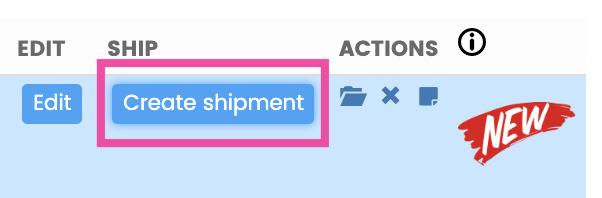
-
Fill in all the recipient info and click on Next Step.
-
In order to edit Cash on Delivery value, you can simply change it from the last section on the lower right:
-3.png)
If you want, you can also decide to apply a charge on COD price. In order to do so, just add it in the Cash on Delivery field during shipment creation.
Once set it up, you'll be able see the the total price in the Carrier COD field in Shipping Label section.
Eg. Original COD value: 100€, by adding 5€ surcharge it will be indicated the total amount of 105€ in COD field from Carrier's info.
If you'd like to apply the possibility to pay via POS ask to your Carrier if they support this option, then you'll only have to select Cash or All payments method for your shipment.
If you'd like to delete Cash On Delivery for this shipment, set COD value as 0 and choose another payment method:
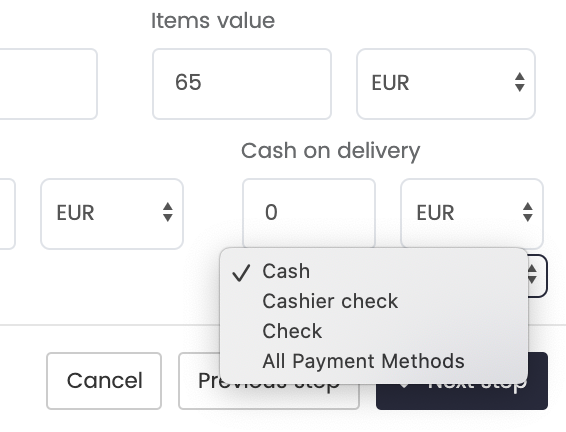
2. How to edit COD value after shipping your orders
If you have already shipped your orders but you'd like to edit COD value, don't worry!
You can still change it by re-elaborating the shipping labels!
-
From Label Creator > Shipping Labels, click on the blue pencil icon on the right side of the page under the column Actions.
-
From the window that pops up, find the section Shipment Info. You can change the COD value from the second section.
-
Click then on the black button Save changes and re-elaborate the order.
-
Print the new shipping label.
Note: Please note that by re-elaborating the shipment, a new shipping label will be created. The previous shipping label will be automatically erased. Be sure you don't forget to print the new shipping label.
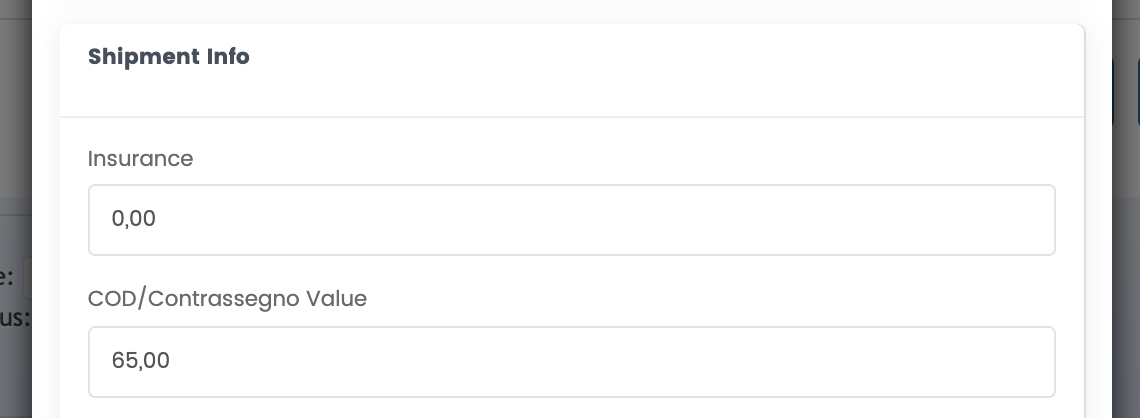
3. How to manage COD though PutOrder API call
If you import your orders through PutOrder API call "PaymentMethod": COD line will automatically applies the COD to the order with the same value in "Total" field.