How to filter your orders
If you are still using the old interface, we invite you to read this article.
Before or after submitting your orders, you have the option to apply filters that will allow you to build your views more easily and manage the shipping process smoothly.
Summary:
1. Filter in Ready to Ship
First of all, you can apply a filter on your marketplaces and limit your search by selecting a specific date and country.
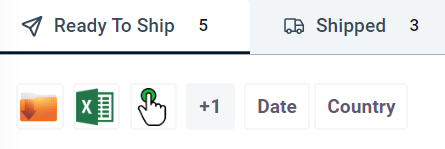
By selecting Filters, you can also filter by date, price, payment method, customs documents, labels, country, product and return types.

Filter by a single keyword
From the search bar, you have the option to apply a filter using a single keyword.
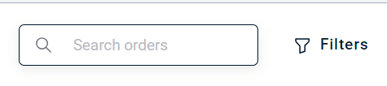
💡You can filter your orders by entering the following:
- Product Name: (for example: Nike, Shoes)
- SKU code and EAN code: You can also enter the product code to manage all orders of the same item.
💡You can filter your orders by entering the following:
- Product name: (for example: Nike, Shoes).
- SKU code and EAN code: You can also enter the product code to manage all orders of the same item.
The SKU code must not include special characters or punctuation marks, except for hyphens (-) and underscores (_), otherwise errors may occur when applying filters.
- Customer details: (e.g. name, city, e-mail, address, etc.)
- Notes
- Order number
Filter by keyword + Filter
From the search bar, you can also combine filters using keywords (such as product name, country code or SKU) together with a Filter.
To do this, enter the first keyword and then select a Filter.
For example, you could search for "shoe" + "Country Italy".

💡You can save a view with the filters applied, and it will appear as a new tab that you can easily consult whenever you want.

2. Filter in Labels generated
You can apply a filter on your carriers and narrow your search by selecting a specific date and orders that have not yet been printed.
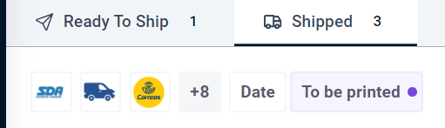
By selecting Filters, you can also narrow your search by date, price, payment method, country, shop, status, product, return types, orders to print, those that have not been transmitted to the carrier and those that have not been updated in the shop.

Filter by a single keyword
From the search bar, you have the possibility to apply a filter using a single keyword.
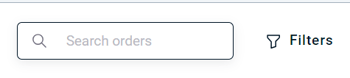
💡You can filter your orders by entering the following:
- Product name: (e.g.: Nike, Shoes)
- SKU code and EAN code: You can also enter the product code to manage all orders related to the same item.
The SKU code must not contain special characters or punctuation marks, with the exception of hyphens (-) and underscores (_). Otherwise, you may experience errors when applying filters.
- Customer details: (e.g. name, city, email, address, etc.)
- Notes
- Order number
Filter by keyword + Filter
From the search bar, you also have the option to apply filters by combining keywords (such as product name, country code or SKU) together with a Filter.
To do this, first enter the keyword and then select a corresponding Filter.
For example, you could search for "shoe" + "Country Italy".

💡You can save a view with the applied filters, and it will appear as a new tab that you can easily access whenever you need it.

For the Date filter:
-
Clicking once on a date selects it as the start date (from that day onwards)
-2.png?width=188&height=186&name=image%20(2)-2.png)
-
Clicking twice on the same date selects only that specific day
-4.png?width=200&height=196&name=image%20(1)-4.png)