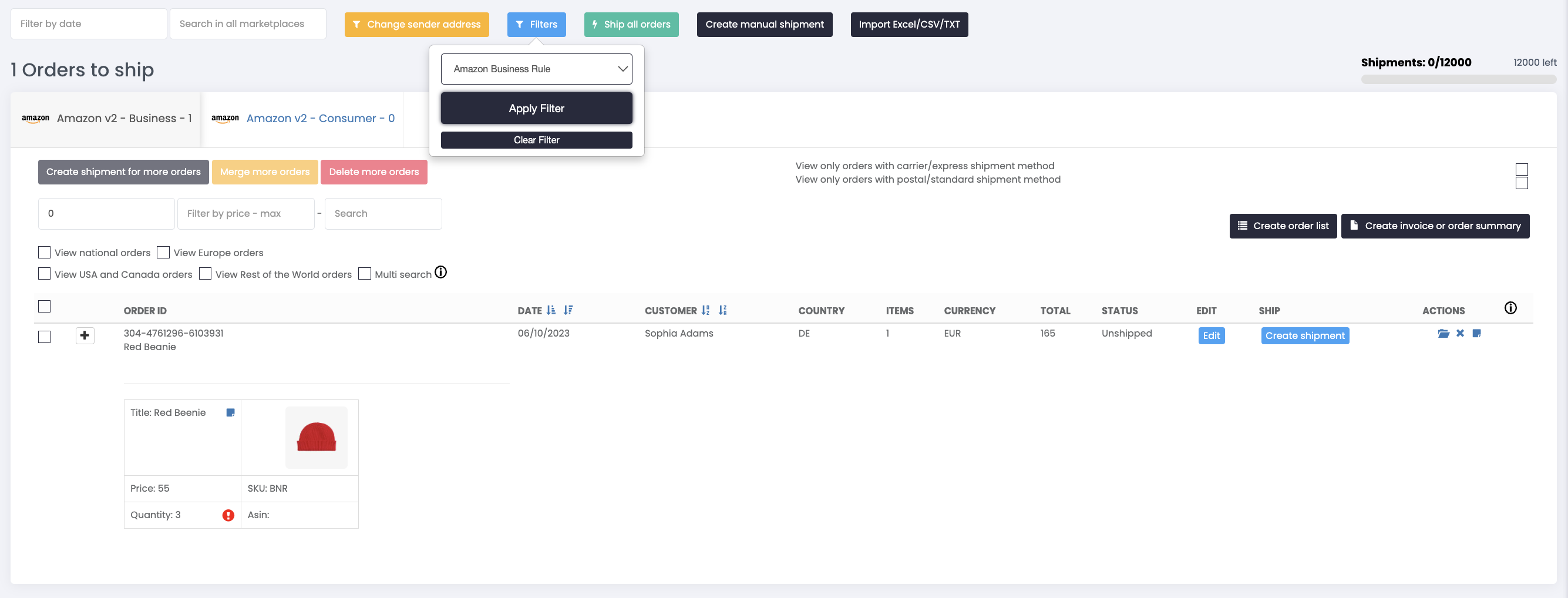Did you know that on ShippyPro you have a dedicated workflow to manage Amazon Business orders?
Let's see how it works in 3 easy steps!
1. Create personalized views over Amazon orders
You can create dedicated views to manage Amazon Business orders!
When creating (or editing) an Amazon v2 connection in Marketplace section, you can choose the preferred types of order to be imported on ShippyPro.

For each different Amazon v2 connection you create, a different Amazon v2 tab will be shown in your To Ship page and you will be able to manage the workflows independently.
E.g. You can set a dedicated connection to import Business orders and a different specific connection to import Consumer orders

💡Note: You are free to create your own Amazon orders views, by selecting or deselecting as you prefer the order types Business, Consumer, Premium and Prime in the Amazon v2 configuration settings.
2. Choose the best shipment options
When you deal with Amazon Business orders, the receiver is typically a company. It usually means that when you create the shipment you have to consider that the delivery should be performed during their business activity time and to take into account if the receiver address is residential or commercial. These elements can be crucial to select the fittest shipment options.
This is why, during the management of an Amazon Business order on ShippyPro, you will always have delivery preferences and type of address under your eyes: in the order details on To-Ship page and during your shipment creation workflow. This way you can choose the most appropriate carrier and shipment services to fulfill the orders quickly and effectively.


3. Streamline your shipment creation
You can create personalized shipping rules to streamline the shipment of goods on the basis of the type of order (Amazon Business, Consumer, Premium and Prime) and the receiver's type of address (commercial or residential). The creation of dedicated shipping rules will allow you to create personalized filters and shortcuts to ship with your preferred carriers and shipping options.
💡 Learn how to set a shipping rule in this dedicated guide.