How can I add Carrier Options to my shipments? (legacy)
Here's how you can add some carrier options before shipping your orders
This legacy version will soon be discontinued. To activate the new version, click the toggle in the top left:

If you are already using the new interface, we invite you to check this article.
While shipping your orders, you can add some shipping options available for your Carrier.
Let's see how it works!
How to set Carrier Options
Before adding carrier options to your orders, you need to set their prices according to your contract.
You need to add your option prices for every carrier, even for carriers that support Live Rating, but you don't need to add prices for options that you don't normally use.
-
Click on Carriers
-
Click then on Edit prices for each carriers you connected.
-
Add prices for additional options under the section Carrier Options on the left side of the page. You will find your options already added. You only need to enter the price according to your carrier contract.
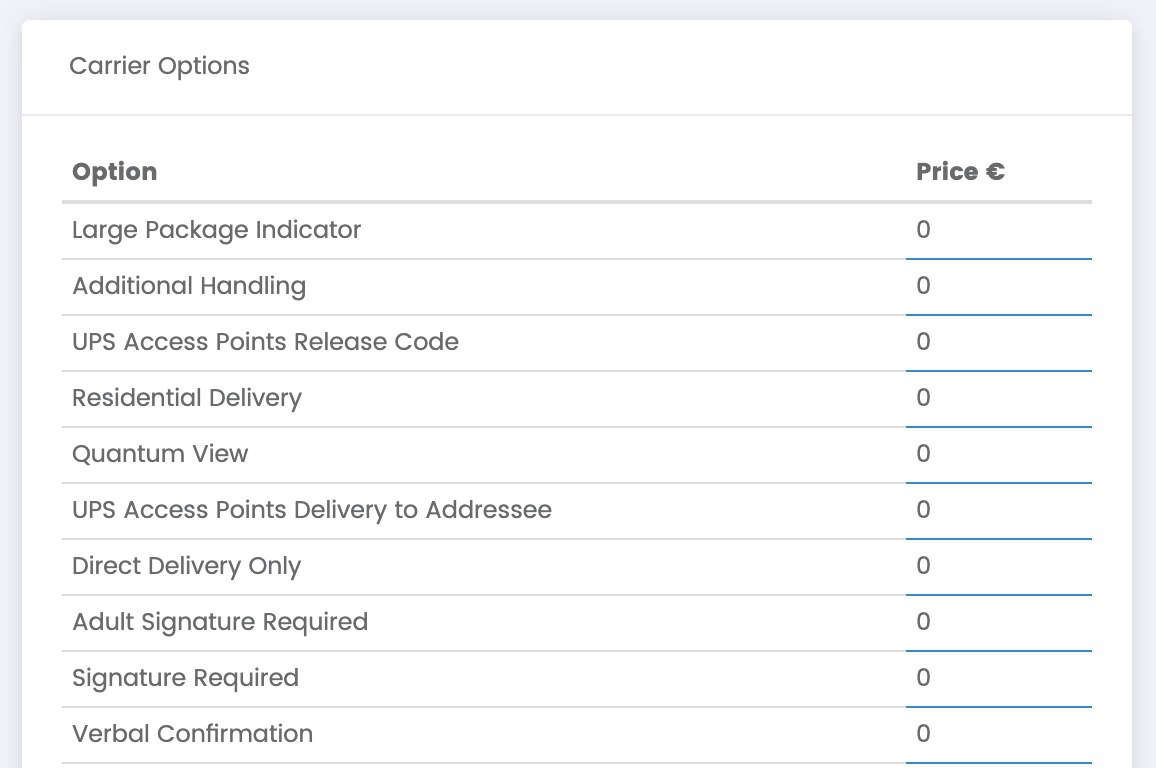
How to add Carrier Options to orders
After setting up their prices, you can add carrier options only by shipping orders singularly.
-
From Label Creator > To Ship, click on the blue button Create Shipments.
-
Fill in the recipient info and parcel dimensions and click on Next Step.
-
While comparing your Carrier's Rates, you can add Carrier Options by clicking on ➕ Carrier options. Scroll down inside the pop up top view all carrier options. Choose the one you'd like to add and click on Choose.
-Apr-15-2024-08-51-40-5072-AM.gif)
-
Click then on Send to ship the order.
-
In a few minutes, the label will be ready to be printed out inside the section Shipping Labels.
How can I add a Carrier Service via API?
You can add a Carrier Service to your API Ship call by filling CarrierOptions section, as you can see from the example below:
"CarrierOptions": [{
"name": "upshazardousmaterials",
"value": 1
}]
You simply need to add the title of the service in Name field.