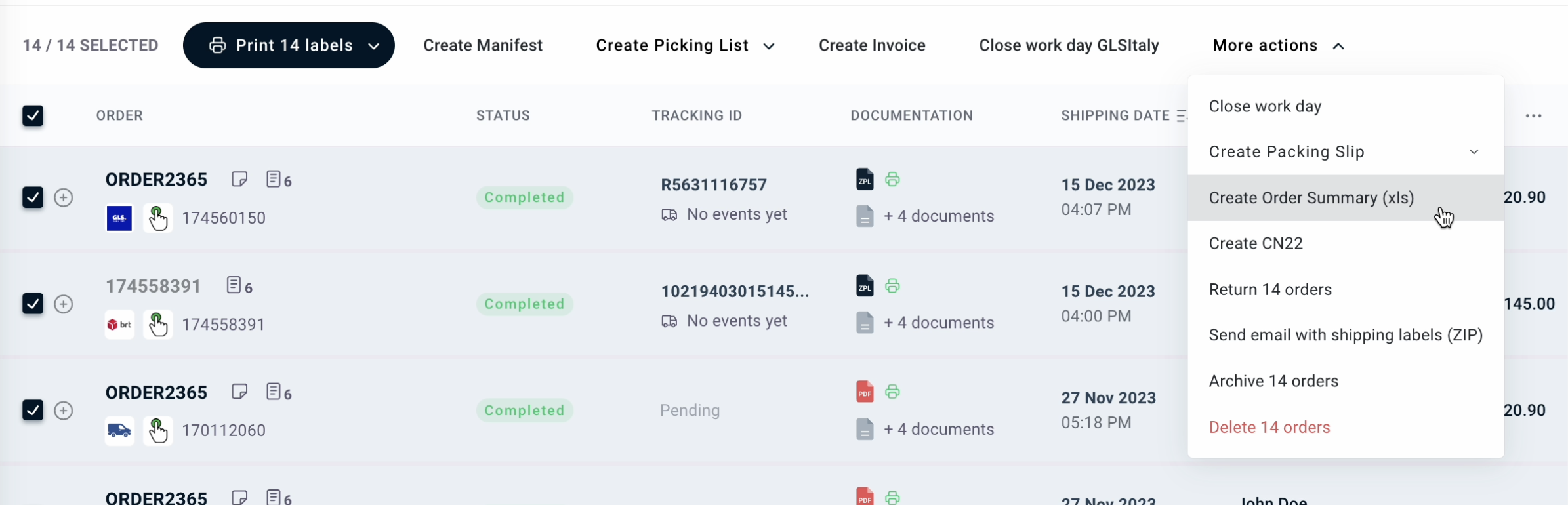What documents can I export?
Here you'll find a useful list of the documents you can generate on ShippyPro.
Take a look below and don't hesitate to contact our Support Team if you have any further doubts!
Manifest (PDF)
It's basically a list of all orders. This document is typically presented to the Carrier outlining the parcels that will be picked up. You need to create it after creating your shipments, here is the guide on how to do it in just a few easy steps.
In the Shipped tab, select the orders you want to include in the Manifest and then click on Create Manifest
Picking List (PDF)
It's a document sent to your warehouse pickers to fulfill a customer order and easier the logistic process. A picking list communicates the items they will need to retrieve from inventory storage, including inventory SKU, quantities, and locations. If you'd like to know how to create it on ShippyPro, take a look here.
The Picking List can be generated by items and by order:
-
By items: a list grouped by SKU
-
By order: a list grouped by order number
.gif)
Invoice (PDF)
It includes a list of items grouped by order and is mandatory for international shipments and customs clearance. If you need further details, read the dedicated guide here.
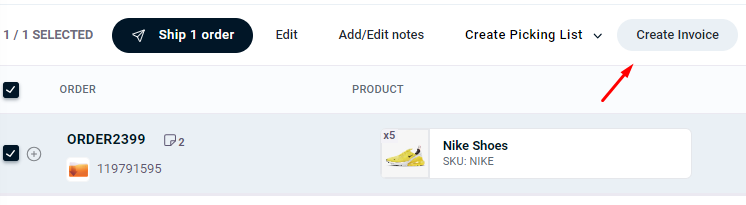
Packing Slip (PDF)
It's a document usually attached to parcels with a summary of the order.
The Packing Slip can be generated for the orders to ship and those already shipped, and it is available in two formats (A4 and A6).
Learn more about the Packing Slip.
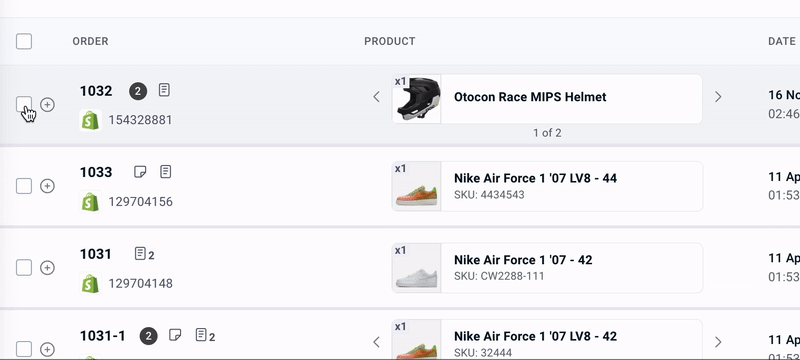
CN22 (PDF)
CN22 (PDF)
It's a mandatory customs document that must be attached to parcels intended to be shipped to Extra UE countries. They contain information about the goods you are shipping such as their value, who the shipper and receiver are, and which parties are involved in the shipping.
You can generate a CN22 for single and multiple shipments by selecting them and clicking on More actions > Create CN22.
For more details regarding this kind of document, read here.
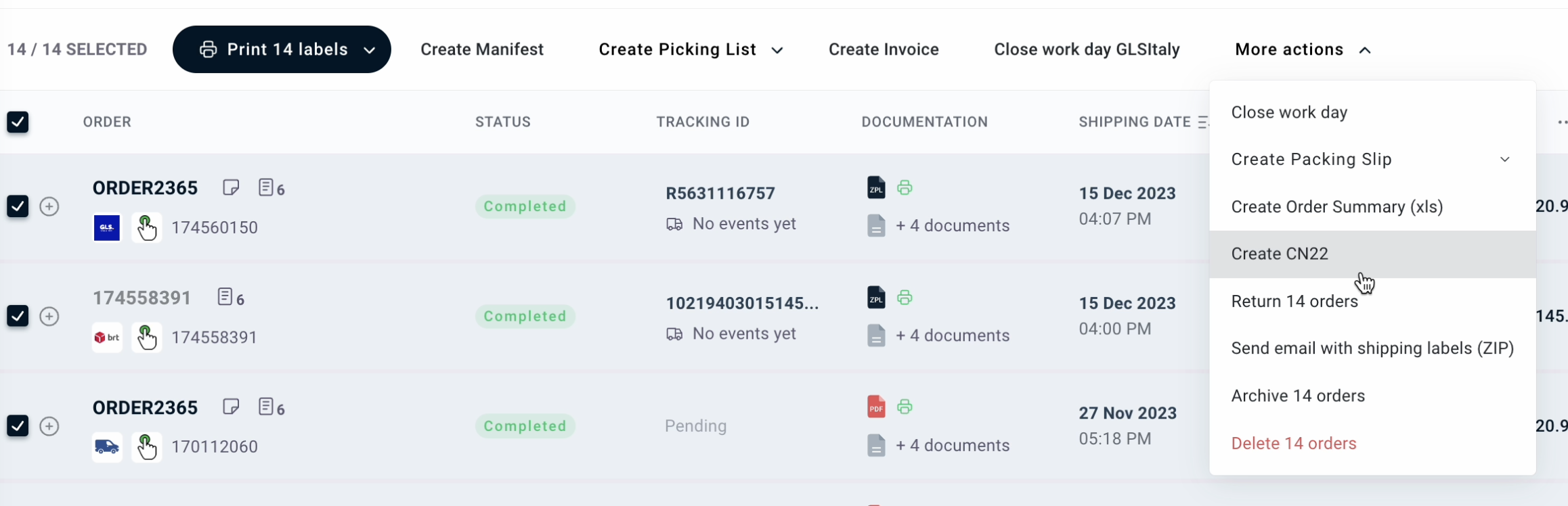
Order Summary (XLS)
It's an Excel sheet to export the details of the selected orders. The file could be useful to manage order details and better organize your picking process.
You can export the Order Summary for single and multiple shipments by selecting them and clicking on More actions > Create Order Summary (xls)