How to create an Invoice
If you are still using the old interface, we invite you to check this article.
Creating and managing your Invoices is really simple.
Including an Invoice inside the package is mandatory when dealing with international shipments and for custom clearance.
Let's see how it works!
Summary:
1. How create an invoice
You can generate Invoices from Orders , both in the Ready To Ship and Shipped tab. This means that you can create this document before or after shipping your orders.
Note: if you create your invoice before shipping your orders, certain data as Tracking Number, won't be included inside the Excel that you can create from Shipping > My documents.
You can either select and create your document for one order or multiple orders at one time.
We recommend creating up to 50 invoices at a time to ensure optimal performance.
Select the order in the To Ship tab or in the Generated Labels tab, then click Create documents > Create invoice.

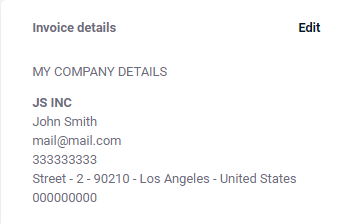
As well as the Invoice preferences:
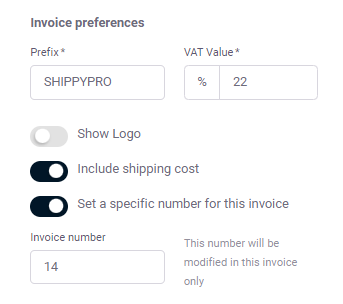
Click on the order number to review the order details
If an information is missing you will see a red alert:

The description and the items are taken from the order, but you can edit them or add new products by clicking on the +.
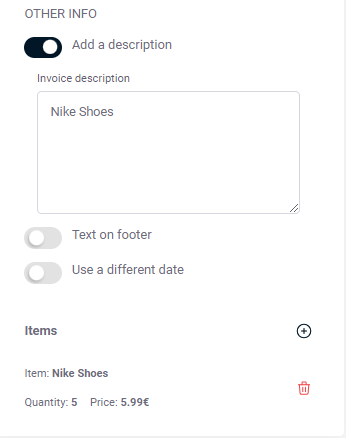
Please note that we do not import fiscal information of your customers, for this reason you need to add the VAT number or Other fiscal ID manually.
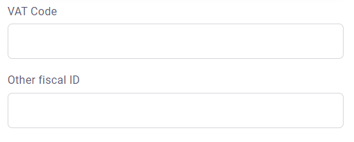
Now click on Create invoice to open the document in a new tab. You can either print it or download it directly!
VAT is applied by default in case of European countries, but it is NOT applied for non-EU countries.
Would you like to insert your EORI number in your invoice? Add it in My Profile section.
📌 At the moment it is not possible to upload the Shippypro invoice on a manual shipment.
At the moment it is not possible to change the invoice currency which will be the order currency by default.
2. How to download my invoices
All created invoices are saved in the My documents > Customs Documents section. From this section, you can:
- You can print, download, or delete a single invoice: by hovering over the document of interest. The icons for the available actions will appear on the right-hand side.

- It is also possible to print, download, or delete one or more documents: by selecting them, a black bar will appear at the top from which you can click on the desired action

3. How to customize my invoices
With ShippyPro, you can customize the layout of the Invoices you send to your customers.
To do that, go on Settings > General > Invoice Info.
You can change your Invoice Logo by clicking on Browse.
Note: you can upload only jpg and png file, max dimension 250 x 250 px.
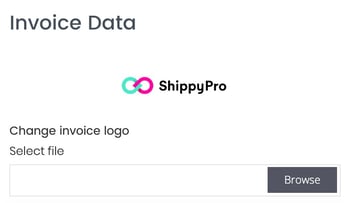
You can also edit other general options:
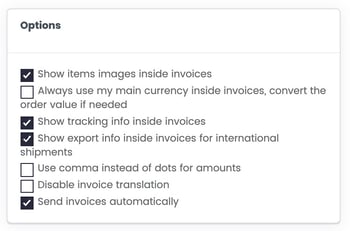
On the right side of the page, you can add some additional information for your customers inside the Invoice Footer.
You can also change your Invoice Number. This number is sequential, so if you add 6, the number of the next invoice will be 7.
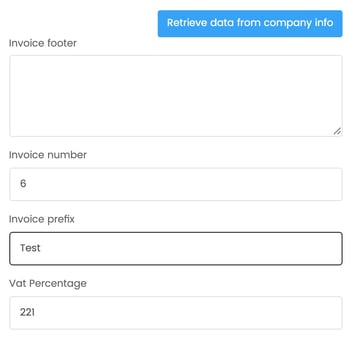
Invoice numeration is progressive and does not reset with the start of the new year.
4. How to edit an Invoice
If you'd like to edit an Invoice, you should overwrite data changing the fields you'd like to edit.
Here's how to do it step by step:
-
Open the Invoice you'd like to delete and write down its Invoice Number:
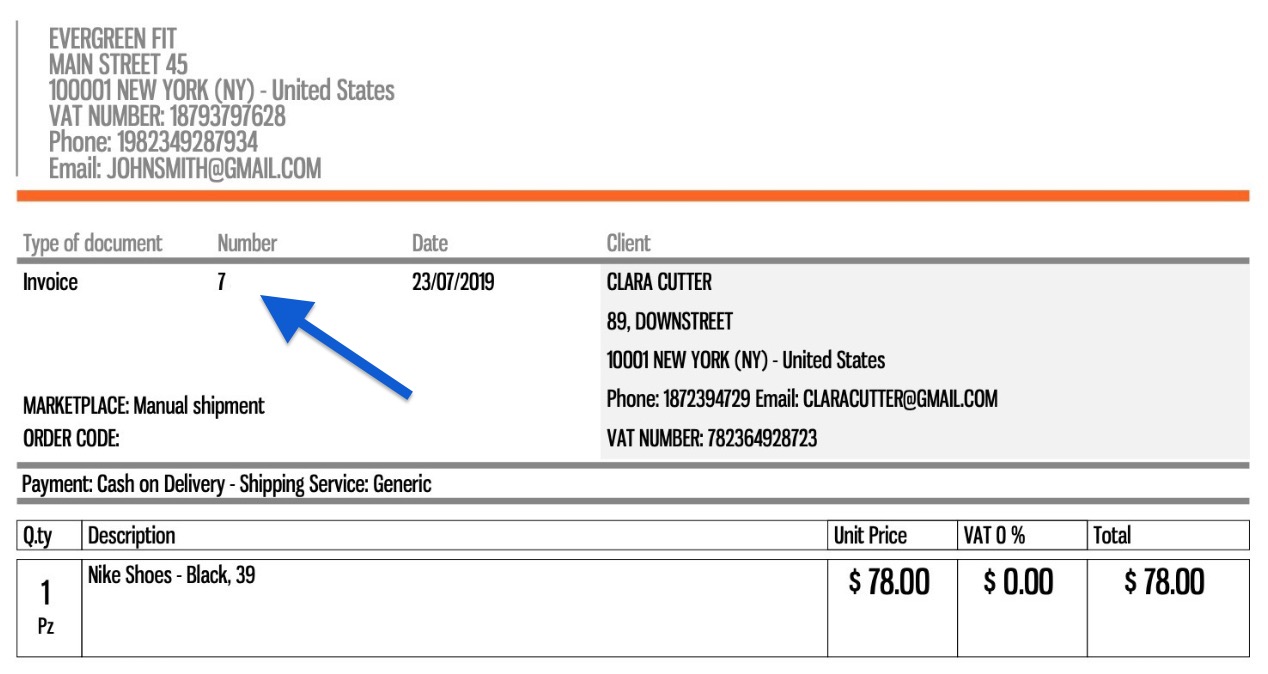
2. Delete the Invoice you'd like to edit from Invoice Manager.
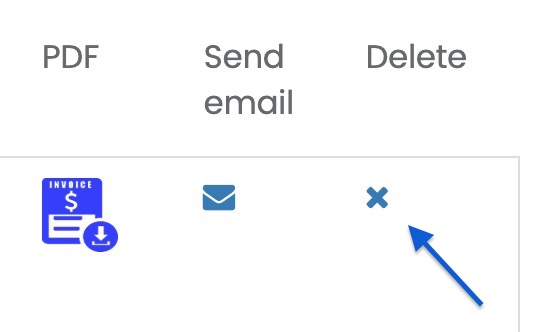
3. Search and Select the order from Orders > Labels generated and click on Actions > Create Invoice or Order Summary.
4. In the window that pops up, the field Progressive is sequential. Please enter the number before the one of the invoice you deleted. For example, if you'd like to edit the Invoice number 7, put 6 and you'll create a new Invoice n. 7.
-1.gif)
5. FAQ
Why am I receiving the error "Invalid input: please, check your data" when trying to generate my invoice?
Make sure to delete the character "<" in your items' description.
To avoid any future issues, you should remove any special characters directly from your marketplace, it will not be accepted by the system due to security reasons.
If the issue persists, please check that the item description in the "Items" section is accurate. If the description still contains special characters, please follow these steps:
- Click on the black "Create Invoice" button and select the order for which you wish to generate the invoice;
- Navigate down to the "Items" section;
- Add the item again by removing the special character from the description, and delete the existing entry:

How can I send the invoices to my customers?
Automatically
With ShippyPro you can automatically send Invoices to your customers as soon as you create them.
You can set this option from My Profile > Invoice Infos > Options.
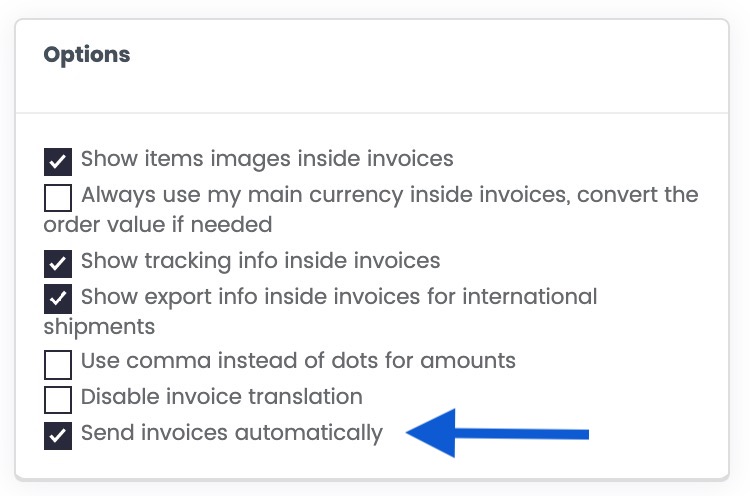
Manually
Alternatively, you can send invoices manually from Invoice Management.
-
To send invoices per mail for a single order, click on Send email on the right side of the page:
-1.gif)
-
To send multiple invoices per mail, select all the orders you'd like to include and then click on Send Invoices by email.

-
In the window that pops up, you can edit the subject and content of the email and also send the email with a different address (the default is no-reply@shippypro.com). Tick the box at the bottom of the page if you'd like to be in copy.
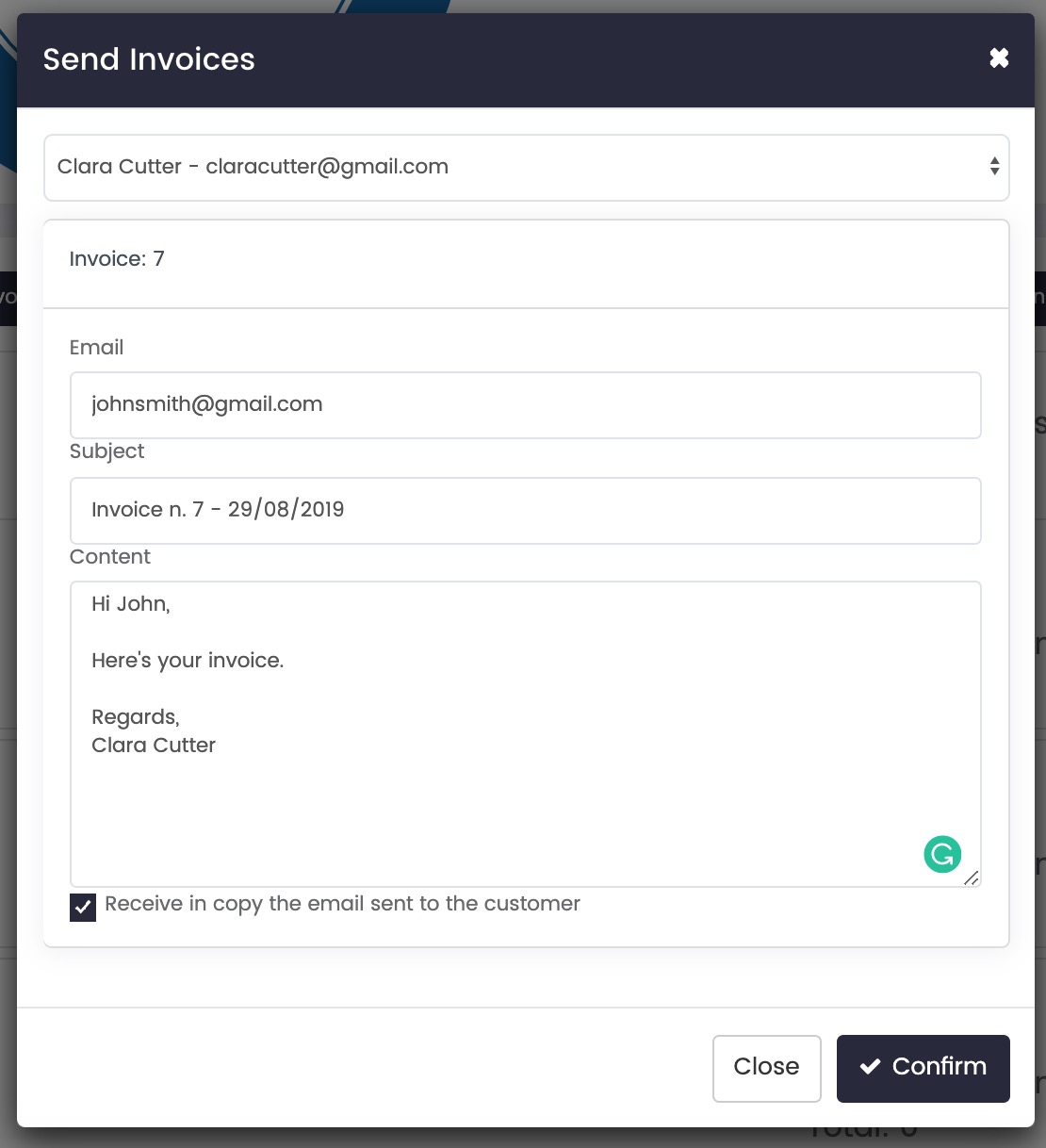
Note: invoices will be created accordingly to the language of the Country of destination.