How to connect Asendia to ShippyPro
Let's see how you can connect Asendia to ShippyPro in just few steps.
-2.gif)
Summary:
1. Connection steps
As a first thing, you need to access to Carriers > Asendia Logo and fulfill the fields shown following the indications below:
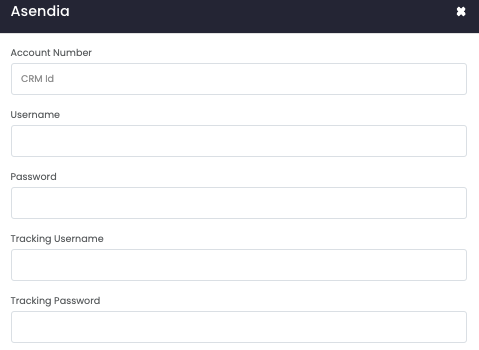
-
Account Number - Is your CRM ID
-
Username - From your Asendia Shipping account
-
Password - From your Asendia Shipping account
-
Tracking Username - Use your Asendia tracking Username
-
Tracking Password - Use your Asendia tracking Password
-
Product - Choose your product between the ones available:
e-PAQ Standard
e-PAQ Plus
e-PAQ Select
e-PAQ Elite
e-PAQ Domestic Returns
e-PAQ International Returns
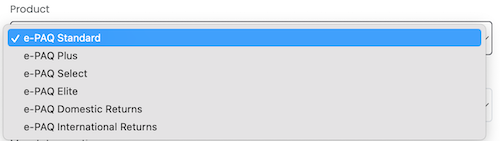
-
Format - Choose if you wish for ShippyPro to automatically detect the package format at each Shipment or force a specific Format (B, N, L)
-
Mandatory option choose a mandatory option between:

Customs Prepaid by Retailer > CPPR
Customs Prepaid by Shopper > CPPS
Customs Unpaid/no duties and taxes paid by retailer > CUP
-
Select then your Returns options:
-Apr-15-2024-09-41-09-7761-AM.gif)
As well as your Insurance service:
-4.gif)
Economy (slower service but with tracking)
Require Signature
Personal Delivery (Delivery at home)
PUDO (delivery at Pickup Point)
Mailbox (delivery in the Mailbox)
Dangerous Goods
Custom Option 1 (check if it's needed with your Asendia Account manager)
-
Incoterm Override (default INCOTERM), choose between:
DAP
DDP
-
Cash on Delivery Override (default COD), choose between:
Force CoD
Force No Cod
-
Enable Manifest to Final Carrier in order to create the manifest directly for the final Carrier and not Asendia manifest.
-
Enable Mailbox Plus Manifest to generate its dedicated manifest.
-
Select your Label Type between:
PDF
ZPL -
Test mode: flag this option only if you entered Asendia Shipping test credentials
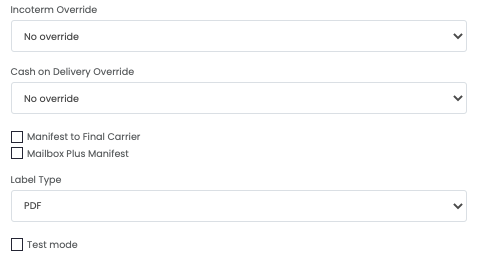
2. Additional options
-
If you want, you can also enter a Custom Label to recognize the connection among all the others.
-
In order to be able to display Asendia Tracking you need to enable it by adding your Asendia Tracking Credentials from Carriers > Edit:
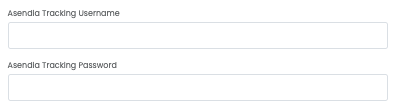
Also remember that you should make the Close Work Day to show it.
In order to correctly transmit the shipments to the Carrier you can proceed by selecting the orders and clicking on Carriers > Close Shipments.
3. Troubleshooting & Errors
BadRequest Unable to find a matching product/service combination (or BadRequest Product not available)
If you encounter this error message, please contact your Asendia manager as the service that you chose may be wrong.
Asendia requires EAN info to be populated
This parameter is included when an order is imported into ShippyPro from a marketplace. If you use APIs and avoid the import from Marketplace, you should use the Put Order API call to give the system the EAN number (that will be contained in the SKU field of the request).
Please note that to ship to the USA you'll need to activate PLD service (personal delivery).
The total weight of the items cannot be greater than the weight of the parcel
The total weight of the package(s) must be higher than the total weight of the items listed on the CN22.
Tracking statuses are not updated
Please make sure you correctly filled in the tracking credentials provided by your Asendia point of contact from Carriers>Asendia>Edit