How to do the Close shipment (legacy)
This legacy version will soon be discontinued. To activate the new version, click the toggle in the top left:

If you are already using the new interface, we invite you to check this article.
For some carriers it is necessary to do the Close Work Day, meaning that you need to transmit your orders to the carrier's system.
ShippyPro allows you to do this directly from the dashboard where you ship your orders in a few clicks!
Before proceeding, here's a list of the Carriers that support this function: BRT, GLSItaly, Spring, Asendia Europe, GLSEurope, GO, SwissPost, Royal Mail, Lettre Suivie, Deutsche Post.
Set Manual or Automatic Close Work Day
From Carriers > Edit you can set your Close Work Day automatic or manual.
You can set this option when you first connect the carrier. To edit this later, click on > Edit next to the carrier logo under Action, on the left side of the page.

Scroll down until you find Close Work Day and decide to manually transmit it or not:
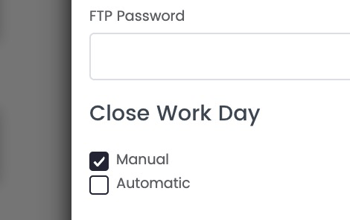
How to close Work Day manually
From Label Creator > Shipping Labels, click on the red button Views > Orders waiting to be transmitted to the carrier.
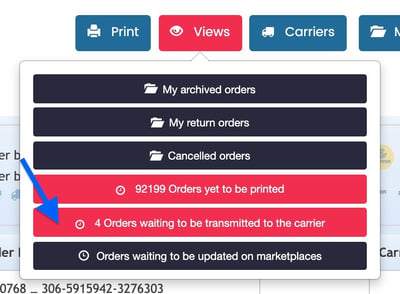
All the orders displayed will have an hourglass above the Carrier logo
Click then on the blue button Carriers > Close Shipments
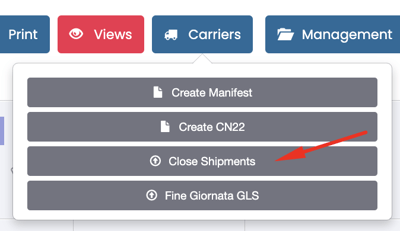
Once transmitted, the shipment cannot be edited or cancelled, or transmitted again.