Discover here how to connect Correos Express in just few steps
Let's see how you can connect Correos Express to ShippyPro in just few steps.
(This demo is only available in Spanish)
Summary:
1. Before you start
To connect Correos Express, first, ask your Correos Person to activate your API Credentials.
2. Connection steps
-
Click on Carriers > Click on Correos Express Logo to begin your connection.
-
Once the popup has opened insert your customer code (4 alphanumerical digits) which you can find in your contract, or contact your account manager to retrieve it.
-
Write down your username (start with a W plus 9 numbers and 3 letters. Example: W123456789ABC) and password and insert the IBAN for the cash-on-delivery option.
-
You’ll have to insert the goods code for the international shipments which you have previously retrieved.
-
Continue by selecting one of the services from the dropdown menu.
-
You can select "Test Mode" to test out the platform.
-
If you want, enter a Custom Label to recognize the connection among all the others.
In case of doubts, normally the Account Number for Correos Express has 9 digits and always ends in 0001.
3. Additional Option
Besides your credentials, you'll also see some further options, let's take a look at them!
-
Label Type gives you the possibility you to choose the correct label format for your printer.
-
The "Test Mode" option should be flagged only if you have test credentials, not production credentials!
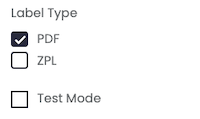
You can create a Return Label by reversing the sender and receiver in To Ship:
...or directly inside Ship API call by adding IsReturn: True.
Sender address must be located in Spain. For this reason, if you use API, then you can easily add it during Ship Call, or from My Addresses and Parcels > My Addresses.
When added to My Addresses, remember to set it as default from Carriers > Edit.
Then add them credentials from Carriers > Click on Correos Express Logo.
By filling Company name field from My Profile > Sender Info, the Carrier will show this info as Sender Name.
4. Troubleshooting & Errors
DESTINATARIO: CP NO ENCONTRADO
CP means "codigo postal" which means that the zip code is not valid or wrong. So check if the zip code and/or the city are correct.
