How to connect Seur to ShippyPro
Discover here how connect Seur is super easy
SEUR is an international shipping company that is part of the DPD Group, along with Chronopost in Portugal and BRT in Italy.
In this article, you will learn how to connect Seur to ShippyPro and add additional options such as a return label in the box or paperless trade to your existing connection.
-1.png)
Summary:
1. Before you start
In order to connect it you need to ask Seur at staci@seur.net for the ATLAS credentials.
If you are still using the old Seur connection, don't forget to connect the new Seurv2 integration:
1. You can import your Carrier's rates on SEUR v2 from Carriers > Edit Prices > Copy price list from an existing Seur price list and selecting your old SEUR connection
2. Disable or Delete your current SEUR connection from Carriers section
3. In case you added some settings for the previous SEUR connection (eg. Shipping Rules, Carrier Rules etc.), please set them up again for SEUR v2
2. Connection steps
Now that everything is correctly set up in SEUR, you're ready to connect it to ShippyPro.
-
Navigate to Carriers and click on the SEUR Logo (simply type "SEUR" on the search bar to spot it in a sec). Now add the credentials as follows:
-
ATLAS Username + Password
-
Client ID (for Points): ask your Seur account manager how to retrieve it
-
Client Secret (for Points): ask your Seur account manager how to retrieve it
-
NIF Ordenante is your Company VAT N
-
Account Number (CCC + Business Unit) is Client Identification (Format: XXX-XX, XXXXX-XX or XXXXX-X)
-
-
Then pick your Service and Label Type
-
Select who will pay for the Cash on delivery charges:
- By selecting "Paid by the sender" - the sender will pay for the shipping charges and the label will indicate "P. Pagados".
- By selecting "Paid by the receiver" - the recipient will pay for the shipping charges and the label will indicate "P. Debidos".
If you want, you can also enter a Custom Label to recognize the connection among all the others.
3. Supported service
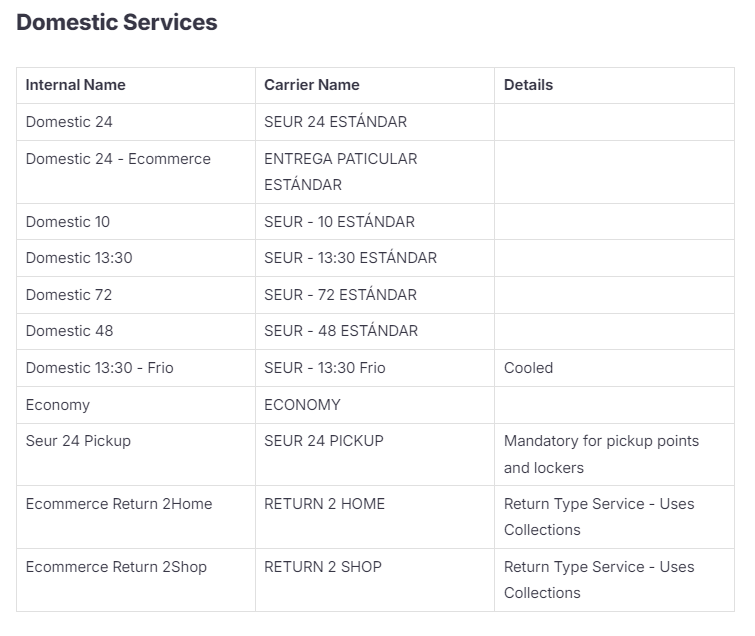
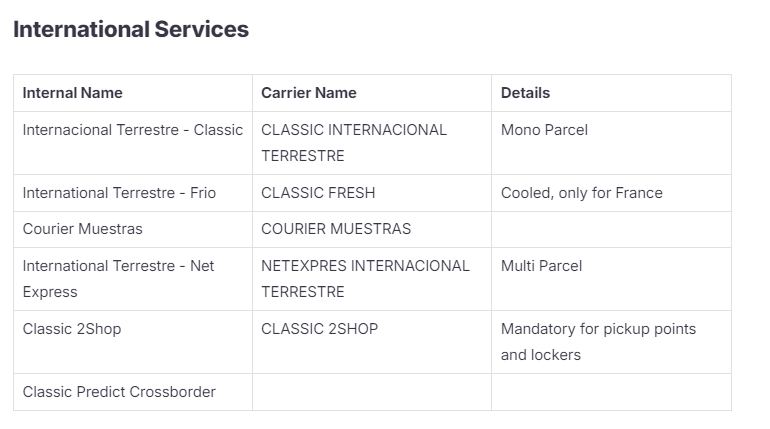
DPD B2C Predict: Return service that will work only if you are based out of Spain (foreign sender address). You can have a Spanish Tax ID number but the business unit of the account number must be 80 or 89
4. Additional Options
Test Mode
Enable the Test Mode if you'd like to make some test shipments. Please keep in mind that this option should be flagged only if you have test credentials, not production credentials!
Shipment charges
With this option you are declaring to the carrier who is going to pay for the shipment. You can choose among “Paid by the sender” and “Paid by the receiver”. However, default option is the first one.
5. Errors & troubleshooting
Go to this link to check common errors and resolutions: