Here's how you can manage your Feedback step by step
Manage your Feedback has never been easier with ShippyPro! ✨
ShippyPro will automatically show your customers Reviews with the relative order data, so that you can have everything under control!
Let's see how it works step by step!
Summary:
1. Configuration process
You can manage your Feedback here: Track and Trace > My Feedback.
In order to let your customers leave Feedback, you first need to enable the automatic sending of Email Notifications for the status Leave Feedback once the shipment has been delivered.
From Track and Trace > Email Condition, you need to enable the automatic sending of emails for the last condition:
-1.gif)
Once you enable Leave Feedback, your customers will be able to review both ShippyPro and the Carrier.
Click here to learn more about Email Condition
If you have integrated Ebay, ShippyPro will automatically import reviews that your customers leave directly on the Marketplace.
2. How it works
On the Dashboard, you'll find a quick recap of all your feedback with the average rate ⭐️:
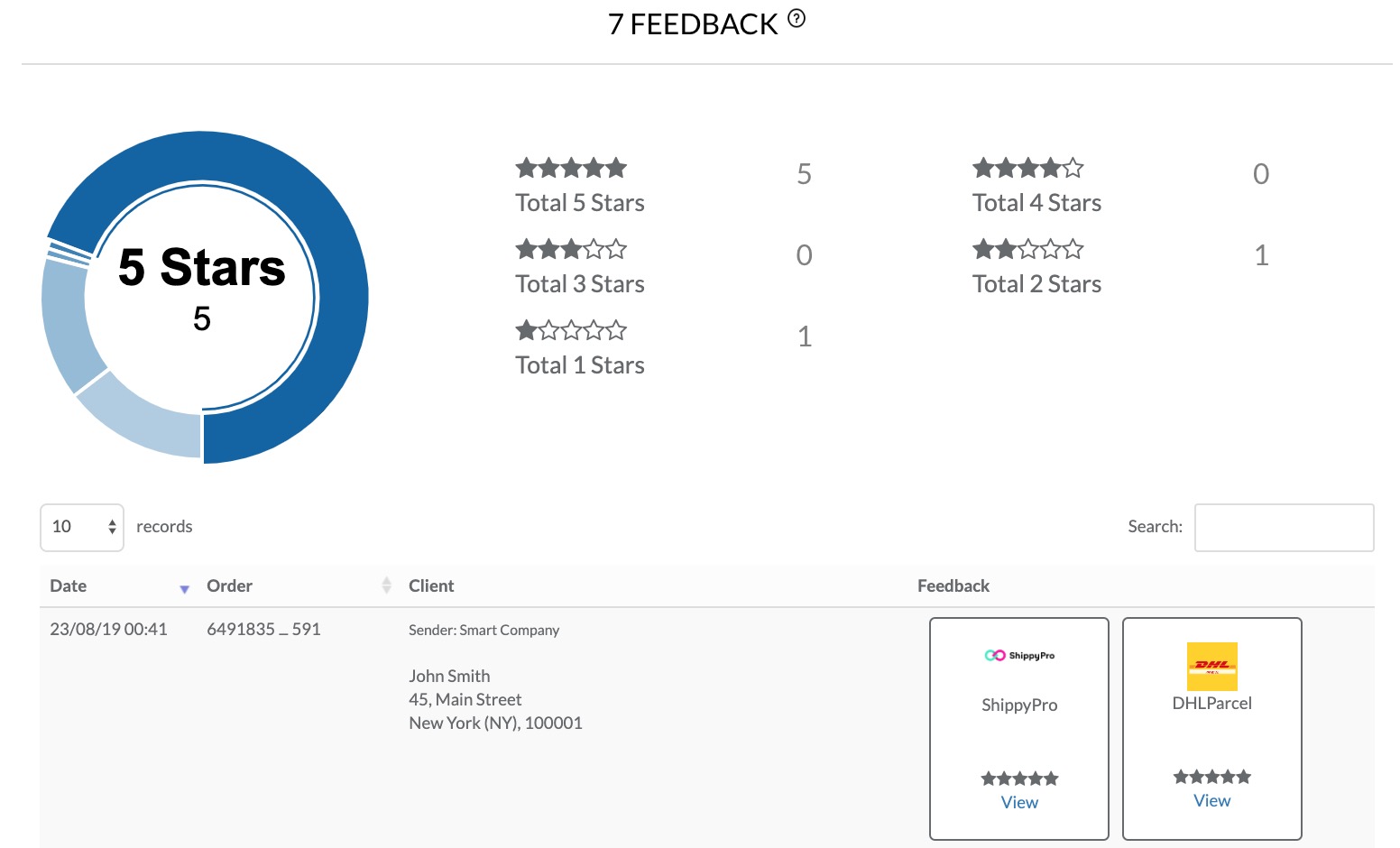
You can filter the reviews by Name, Date or Address by clicking on the search bar on the right side of the page.
Here is a small preview of how it will look like. Click on View to read the entire Review.
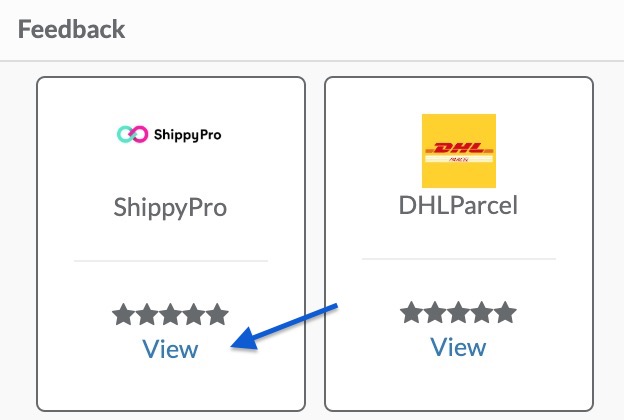
Due to our policies, feedback can't be edited and/or be removed except for some very specific cases that we'll evaluate from time to time, so in general if a customer would like to change it he/she will need to leave a new one.
3. Manage My Feedback with a Custom Domain
First of all, create with your technician the CNAME Record you'd like to assign to ShippyPro on your DNS area of your domain, don't worry, she/he will know what we are talking about and it will take just few minutes!
Then set the Domain from Track and Trace > My Feedback by clicking on Configure Custom Domain.
g.e. add yoursite.feedback.shippypro.com
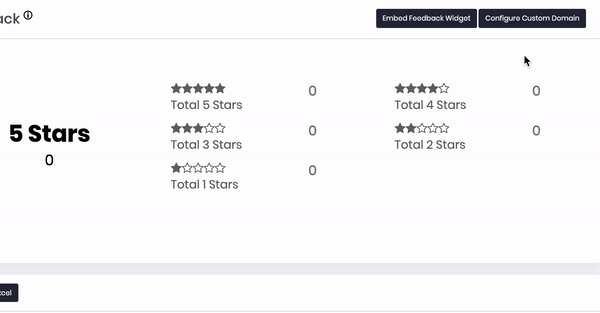
You can only add alphabetical characters, numbers are not a valid input.
Then Feedback from Email Notification will be displayed on your Custom Domain!
You'll be able to consult it for yourself or let your customers take a look at it.
To set which notifications send take a look at Track&Trace > Email Conditions.
Once set up everything your Feedback can be managed from CNAME Record Page on your website.
4. Embed Feedback Widget
Click on Embed Feedback Widget from Track and Trace > My Feedback, you'll be automatically addressed to a page with a line of code to copy and paste wherever you want in your Website Body.
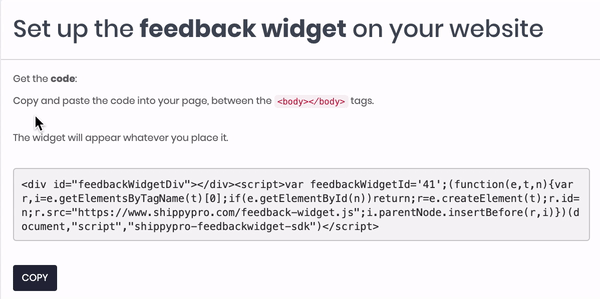
Once embed, the Widget should look like this:
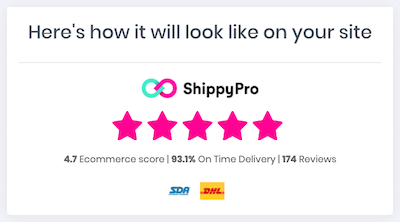
Clicking on the Widget, it will open up a page with "feedback.yourwebsite.xx" address where all your Feedback received will be shown.
Feedback are so displayed on your Website so that your customers can see how good you're doing!
Please note that Carriers' logos cannot be removed from the widget.