Would you like to connect Nacex to ShippyPro?
-Apr-15-2024-08-50-24-0820-AM.gif)
Keep reading to discover how to do it in just few steps!
Summary:
1. Before you start
To connect Nacex you need to request the following data to your Nacex Sales Person / Commercial Contact:
-
Username
-
Password
-
Customer Agency
-
Customer Code
2. Connection steps
-
Once received Carrier's confirmation, you can add them from Carriers > Click on Nacex logo:
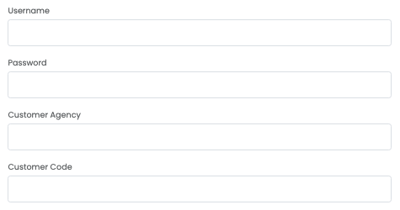
-
Choose the service among the ones listed
-
Choose as well as the Label Type
-
PDF A6
-
ZPL
-
-
Finally, enable Test mode to make some test shipments.
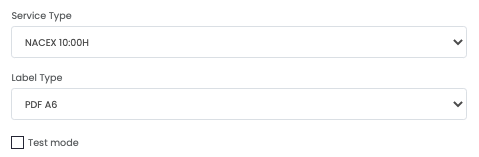
- If you want, you can also enter a Custom Label to recognize the connection among all the others.
3. Supported service
The Carrier services can be chosen from the available services:
- NACEX 10:00H
- NACEX 12:00H
- INTERDIA
- PLUS BAG 1
- PLUS BAG 2
- VALIJA
- VALIJA IDA Y VUELTA
- NACEX 19:00H
- PUENTE URBANO
- DEVOLUCION ALBARAN CLIENTE
- NACEX 08:30H
- DEVOLUCION TALON
- DEVOLUCION PLUS BAG 1
- DEVOLUCION PLUS BAG 2
- DEVOLUCION E-NACEX
- NACEX SABADO
- CANARIAS MARITIMO
- CANARIAS 24H
- NACEX PROMO
- PLUS PACK
- E-NACEX
- PREMIUM
- CANARIAS 48H
- INMEDIATO
- SWAP
- DEV. ORIGEN
4. Troubleshooting & Errors
Método no autorizado
It usually means that the service you are using to ship the parcel hasn’t been added to your contract or hasn’t been activated yet. Please check it with your Nacex manager.
No existe una expedición relacionada
You probably selected the Test mode. Please ask Nacex for the production credentials.
"DAP is no longer supported by Nacex. Please either use a different Incoterm or carrier."
When creating shipments with Nacex remember to change the Incoterm from DAP to DDP or EXW