Here's how Smart Sender Address switch works
If you have various suppliers, and therefore different sender addresses, you can speed up the process by choosing the right one for different orders with Change Sender Address.
1. Configuration process
You can set up all your sender addresses from Admin > My Addresses and Parcels > My Addresses > Add an address (make sure to select "Sender" in the drop-down menu while inserting the address).
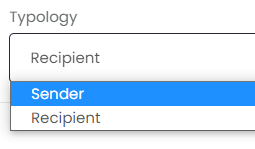
Then you'll be able to change your sender address of all orders by clicking on the orange button Change Sender Address.
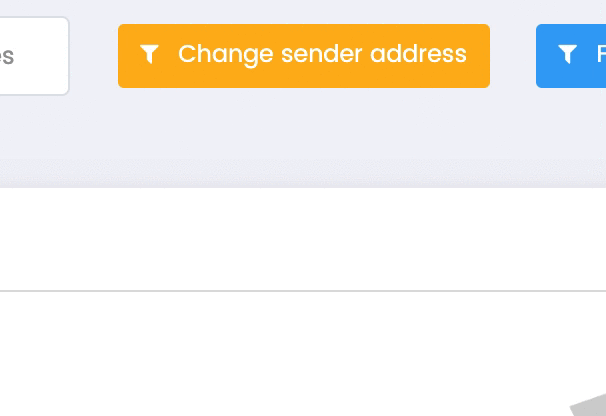
When selecting a different Sender Address from To Ship > Change Sender Address, ShippyPro will change the to-ship url by adding the sender_address_id (example below)
https://www.shippypro.com/panel/to-ship.html?sender_address_id=1769124
As long as the sender_address_id is provided in the URL, we will make shipment with that specific address.
You can :
-
Select the Sender Address from the drop down
-
Select single orders to Ship from that address
-
Ship orders
And repeat this step for each different sender that you would like to use.
This is not carrier specific and would apply for each shipment made from the same URL.