Learn how to help solve your customers' issues
With ShippyPro you can proactively help your customers with Customer Care.
You can answer your customers' questions on the same platform as where you manage your orders!
ShippyPro will also include all order info, so you'll be able to solve the issue in a few clicks and increase your customer experience.
Summary:
1. Configuration process
From Tracking > Customer Care you can answer Customer Questions and resolve Customer Complaints.
Your customers will be able to contact you through the Customer Care Box on the Tracking Page that they receive per mail:
-1.gif)
If you'd like to enable Customer Care Box, you need to tick the first option on the top left side of the page:
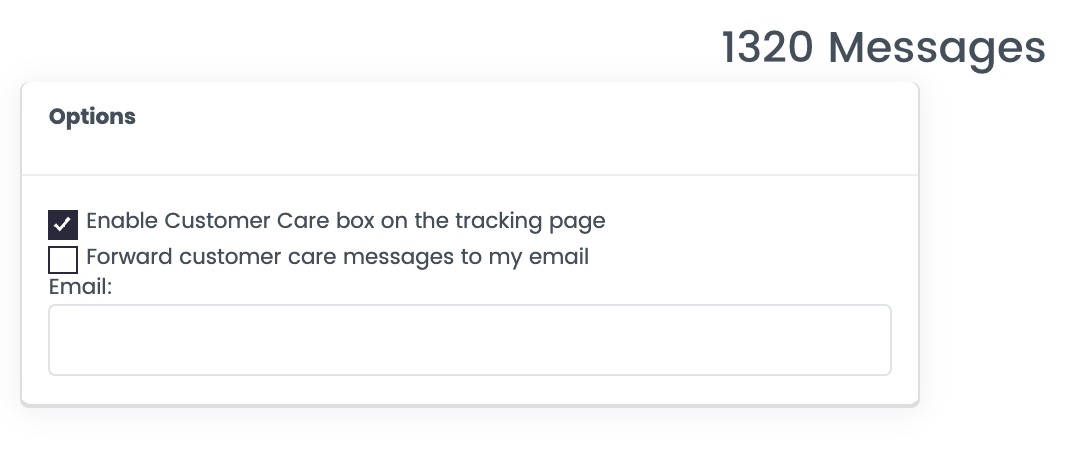
You can then choose to be notified by email with the customer care request by ticking the second box.
2. How Customer Care works
Once you enable Customer Care Box, all the messages you receive will be displayed on the Customer Care page, sorted by date.
-
You can filter unreplied messages by ticking the box on the right side of the page:
-1.gif)
-
You can see the order Tracking History by clicking on the Tracking Number under the relative column. Click it to open all Tracking History:
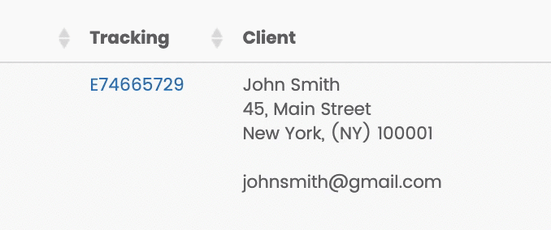
-
If you'd like to view all Messages sent automatically by ShippyPro, click on View Messages under Reply Text:
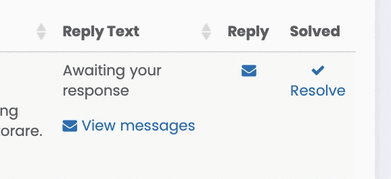
3. How to reply to your Customers
To reply to your customer's messages, click on the blue email icon ✉️under Reply:
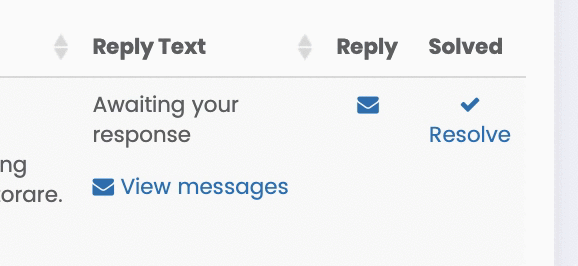
You can send customized answers by selecting a Predefined Message or writing the content right below.
You can then choose from which server the email will be sent.
The default is no-reply@shippypro.com, but you can add your personal server from Integrations & API > Plugin > SMTP Server.
Lastly, insert the object and then click on Send Message.
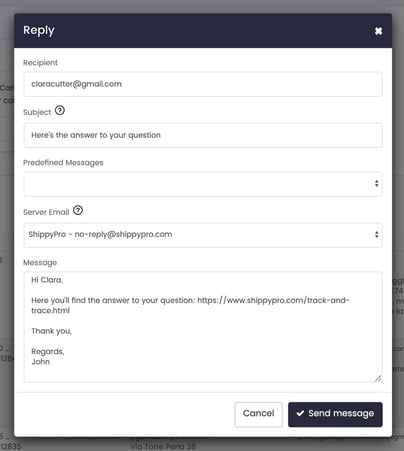
4. Mark your Customer Care Request as solved
Once the issue is solved, you can mark the Customer Care Request as solved by clicking on Resolve:
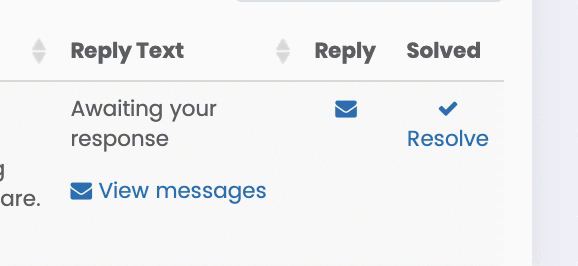
5. Troubleshooting & Errors:
I have stopped receiving forwarded email notifications from my customers in the Customer Care section. How come?
First of all, check whether the email address in the "Forward customer care messages to my email" section is correct.
If all has been set up correctly, we advise you to verify your SMTP server and see if you have some firewall rules that could be blocking those E-mails from arriving in your inbox.
Can I send a text message directly to my Customer through ShippyPro?
With ShippyPro you have the possibility to attach a personalized text message to your Labels.
Please read How to replay to your Customers section!