How to connect Omest for Asendia to ShippyPro
Let's see how you can connect Omest to ShippyPro in just a few steps.
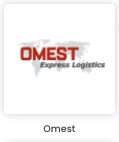
Summary:
1. Before you start
In order to connect Omest, ask your Omest Sales Person to supply you with Customer Key (which usually is your Company name) and API Key.
2. Connection steps
Add them from Carriers > Omest for Asendia logo.
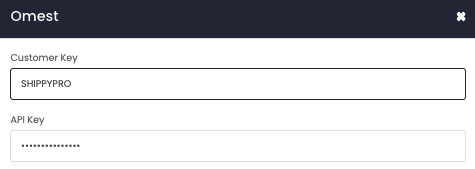
Besides your credentials, you'll also see some other options, let's take a look at them!
-
Print Return Label allows you to generate Labels in the box.
-
Test Mode lets you make some test shipments.
-
Warehouse Key: If needed, you can add your Warehouse Key provided by the carrier here (this field is optional).
3. Supported service
Pick then your Service between:
-
Economy
-
Express
-
Express 9:00
-
Express 12:00
-
Economy Europe
-
Italien Express
-
World Express
-
World Economy
-
Groupage Export
-
Groupage Import
-
Pickup Omest BZ
-
Spot
-
Direktfahrt,
-
Distribuzione Italia
-
World Express - ore 12
-
World Express - ore 9