How to connect PostNord to ShippyPro
Learn to connect PostNord to Shippypro and start shipping from Norway, Sweden, Finland, and Denmark straight away. Your ecommerce will broadly benefit from this made-to-fit solution to ship internationally.
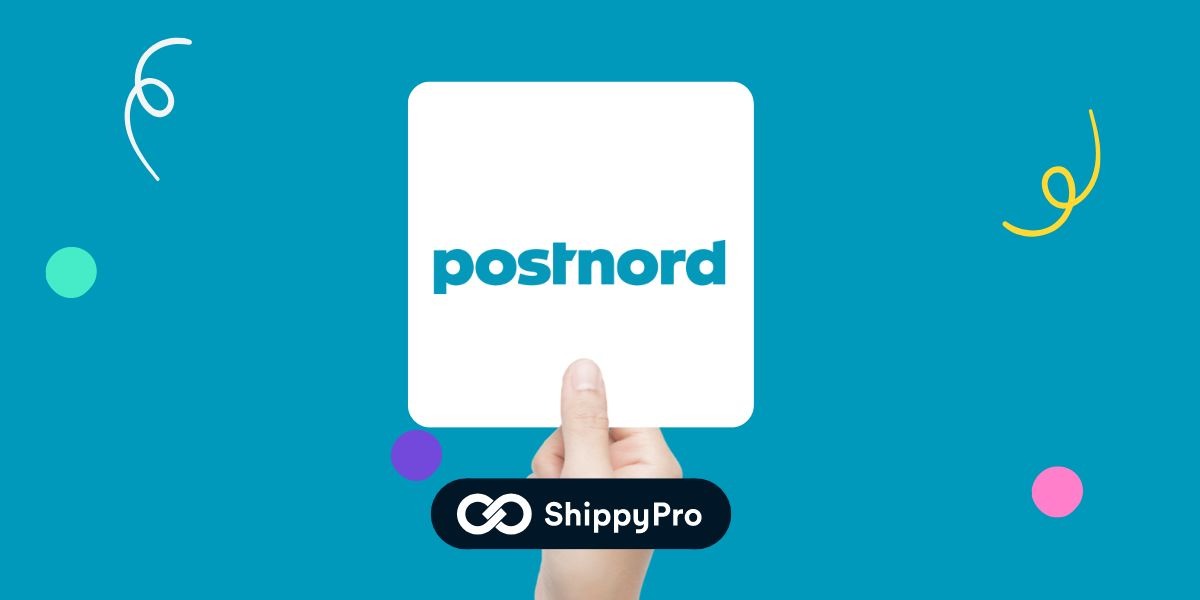
Summary
1. Before you start
In order to connect PostNord to ShippyPro you first need to follow a few steps.
-
Create an account in the PostNord developer portal that you can find following this link.
-
After you have created your account you will have to send to your ShippyPro sale representative your Account number, Production Customer Number and Name.
-
We will communicate with PostNord to enable your API Key.
-
It is important to not send requests to the APIs in production before PostNord has confirmed that the connection has been made, otherwise the booking request will be discarded and the customer will be fined for not sending in a valid EDI.
2. Connection steps
-
Click on Carriers > select the PostNord Logo.
-
Once you have opened the connection page insert the Customer Number and API Key
-
Select the service type by selecting the one you are contracted for:
Service Name
Service Code
PostNord Tracked
4
Posten Varubrev Ekonomi
11
PostNord MyPack Home
17
PostNord Parcel (B2B)
18
PostNord MyPack Collect
19
PostNord Return Drop Off
24
MyPack Home Small
30
PostNord Tracked Letter
34
Expresspaket/Express Next Day
42
PostNord InNight
48
PostNord InNight Reverse
49
PostNord Pallet
52
PostNord Parcel Special
57
Posten Varubrev 1:a klass
86
Posten Varubrev Retur
87
International Parcel
91
-
Select the Issuer Code by selecting it from the drop-down menu. You can choose among:
-
Automatic (we will select the code according to the sender country)
-
Z11 - PostNord Denmark
-
Z12 - PostNord Sweden
-
Z13 - PostNord Norway
-
Z14 - PostNord Finland
-
- Select your label type by choosing between PDF A4 and ZPL A6.
3. Additional Options
Flex Change
This special service can be activated by checking the option "Enable FlexChange service". FlexChange service should be used in combination with service MyPack Home.
Return Label
If this option is present in your contract you can select this option to offer your customers an easy return process.
Notifications by letter
Let your customer know when the package has arrived. Use this additional option if you want your customers to receive a notification by letter.
VOEC
Add the Carrier Option to transmit the VOEC number to PostNord.
Test Mode
Use this option to test out the platform and the carrier. Make sure you have requested test credentials and make sure to not insert your production credentials as they won't work.
Custom Label
Write down an easy-to-recognize name to distinguish this connection from others.
4. Troubleshooting & Errors
"api-ship: Unable to ship from non-Nordic State."
Please check your sender address and notice that shipments can only be within Norway, Finland, Sweden, and Denmark based on your contract
General client indata error - Service not available allowed
The service is not available for the chosen postcode, check with the courier the services available for the indicated location.
NB: Please note that if you ship to Sweden, Home Delivery services (e.g. PostNord MyPack Home) are not supported by the courier for all postcodes.