How to connect BigCommerce to ShippyPro
Need some help with BigCommerce connection? Discover here how to proceed!
Connecting BigCommerce to ShippyPro is actually super easy.
In this article you will learn how to connect BigCommerce to ShippyPro and add additional options such as the possibility to automatically update your Marketplace. ✨
-1.png?width=688&height=344&name=Base+One+Signal_21+(19)-1.png)
Summary:
1. Before you start
As a first step retrieve your API credentials by following this official guide from Big Commerce: Client ID, Client Secret, Auth Token and Store Hash.
Store hash is a unique value, found in the base API path that will look like this: https://api.bigcommerce.com/stores/123456/. In this example, your store hash is: 123456 (of course, the value you will see will be different!)
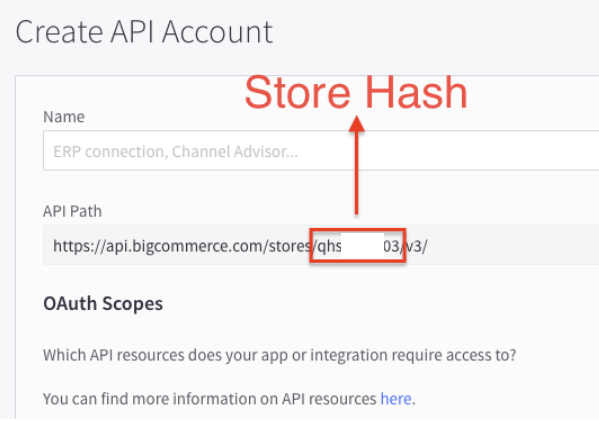
When you create the Client ID/Secret and Token, you will have to specify which API resources your integration needs access to:
Content: None
Checkout Content: None
Customers: Read-only
Customers Login: None
Information & Settings: Read-only
Marketing: None
Orders: Modify
Orders Transactions: Read-only
Create Payments: None
Get Payment Methods: None
Stored Payments Instruments: None
Products: Read-only
Themes: None
Carts: None
Checkouts: None
Sites & Routes
Channel Settings: None
Channel Listings: None
2. Connection steps
All you have to do to connect your Marketplace is to access to Marketplace section from your ShippyPro account, click on BigCommerce logo and paste your API credentials before confirming!
Enable Update my BigCommerce profile with shipped orders tracking numbers and mark as shipped to automatically send all the shipment details to the Marketplace and update it with the status Shipped.
3. Specific requirements
-
Once you connect the Marketplace, all orders in status 9 - Awaiting shipment and 11 - Awaiting Fulfillment should be imported.
-
You can select the preferred status of order to be imported from a dropdown in modal.
-
If you're using Checkout option and configured the map via our Advanced Setup option, please note that BigCommerce is not one of the supported marketplaces for the ChoosePoint API call (currently such a call is only supported for 'Prestashop', 'WooCommerce', 'Magento', 'Shopify', 'Teamsystem Commerce', 'APIOrders'). This means that the point selected won't get automatically imported into ShippyPro.
Instead of the ChoosePoint call, we therefore recommend that you use the Ship API call and specify the Point ID within the field related to the Carrier Option.
You can find the list of all Carrier Options related to your connected couriers in the Checkout > Advanced Setup section of the platform.
-
Please note that you can import only orders created within the past month, with a maximum import limit of 1,000 orders per session.