How to connect DHL eCommerce NL to ShippyPro
Discover here how to connect DHL eCommerce NL in just few steps
Let's see how you can connect DHL eCommerce NL to ShippyPro in just few steps. 🔍
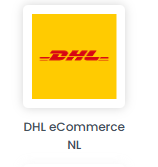
Summary:
1. Before you start
To connect DHL eCommerce NL you should ask your DHL eCommerce NL contact to activate API on your Credentials
2. Connection steps
Then add your Account Number, Username and API KEY to Carriers > Connection > DHL eCommerce NL Logo.
3. Supported services
Choose the service employed with your contract between:
-
DHL4you (b2c) > it can be domestic (Iberia service) or European (connect service) depending on the destination country (it will automatically applied based on destination country)
-
Europlus (b2b)
4. Additional Options
Besides the Account data, you'll also see some further options, let's take a look at them!
-
Label Type gives you the possibility you to choose the correct label format for your printer:
ZPL
-
Test Mode lets you make some test shipments.
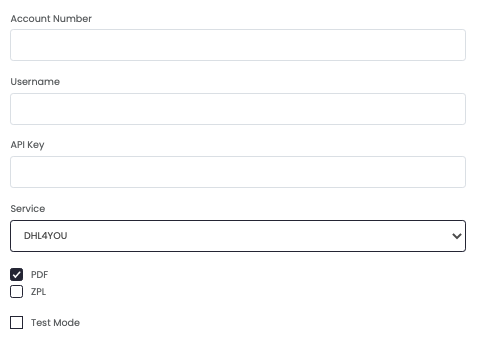
If you want, you can also enter a Custom Label to recognize the connection among all the others.
5. Specific requirements
Some useful tips for your use of DHL eCommerce NL on ShippyPro:
- In order to ship orders to a Packstation with DHL eCommerce, you need to set the address as follows:
Street Line 1: " Packstation " + number
Street Line 2: Postnummer - DHL eCommerce doesn't support Address 2, therefore civic number needs to be added in Address 1 field.
- Kindly note that Package Xsmall will automatically be assigned to the shipment according to the dimensions included.
- To enable Tracking ask your DHL Person to activate Tracking API credentials.
6. Troubleshooting & Errors
Cannot book pickup
If you receive this error while booking a pickup, note that you can only book an occasional pick-up in the Benelux on the DHL NL portal and not via ShippyPro.